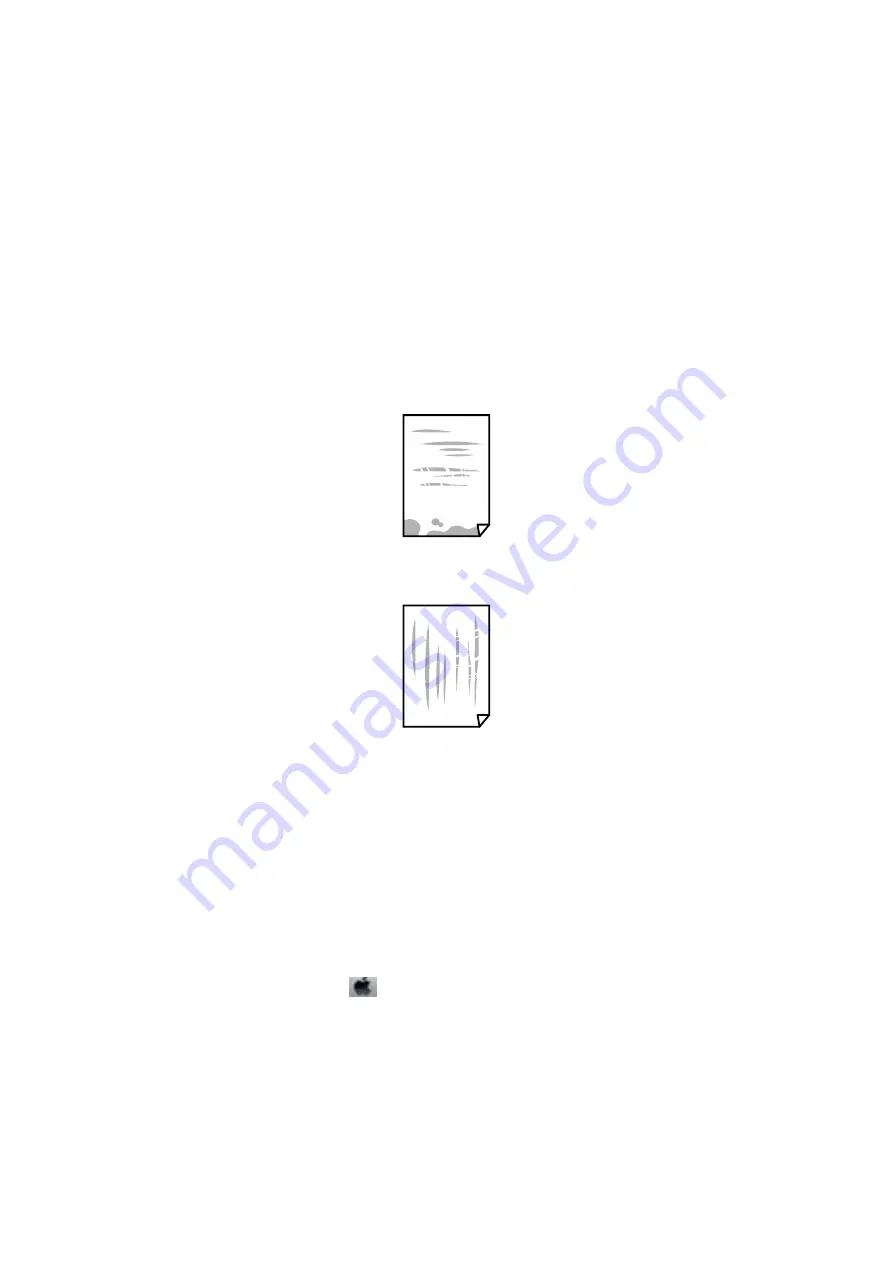
Related Information
&
“Available Paper and Capacities” on page 36
&
“List of Paper Types” on page 37
&
“Paper Handling Precautions” on page 35
&
“Checking and Cleaning the Print Head” on page 121
&
“Aligning the Print Head - Control Panel” on page 123
Paper Is Smeared or Scuffed
❏
When horizontal banding appears or the top or bottom of the paper is smeared, load paper in the correct
direction and slide the edge guides to the edges of the paper.
❏
When vertical banding appears or the paper is smeared, clean the paper path.
❏
Place the paper on a flat surface to check if it is curled. If it is, flatten it.
❏
If thick paper is scuffed, enable the reduce scuffing setting. If you enable this setting, print quality may decline
or printing may slow down.
❏
Control panel
Select
Settings
>
Printer Setup
from the home screen, and then enable
Thick Paper
.
❏
Windows
Click
Extended Settings
on the printer driver's
Maintenance
tab, and then select
Thick Paper and
Envelopes
.
❏
Mac OS X
Select
System Preferences
from the
menu >
Printers & Scanners
(or
Print & Scan
,
Print & Fax
), and
then select the printer. Click
Options & Supplies
>
Options
(or
Driver
). Select
On
as the
Thick paper and
envelopes
setting.
❏
When performing manual 2-sided printing, make sure that the ink is completely dry before reloading the paper.
Related Information
&
“Loading Paper in the Paper Cassette” on page 39
&
“Loading Paper in the Rear Paper Feed Slot” on page 43
User's Guide
Solving Problems
172
Содержание XP-540 SERIES
Страница 1: ...User s Guide NPD5467 00 EN ...






























