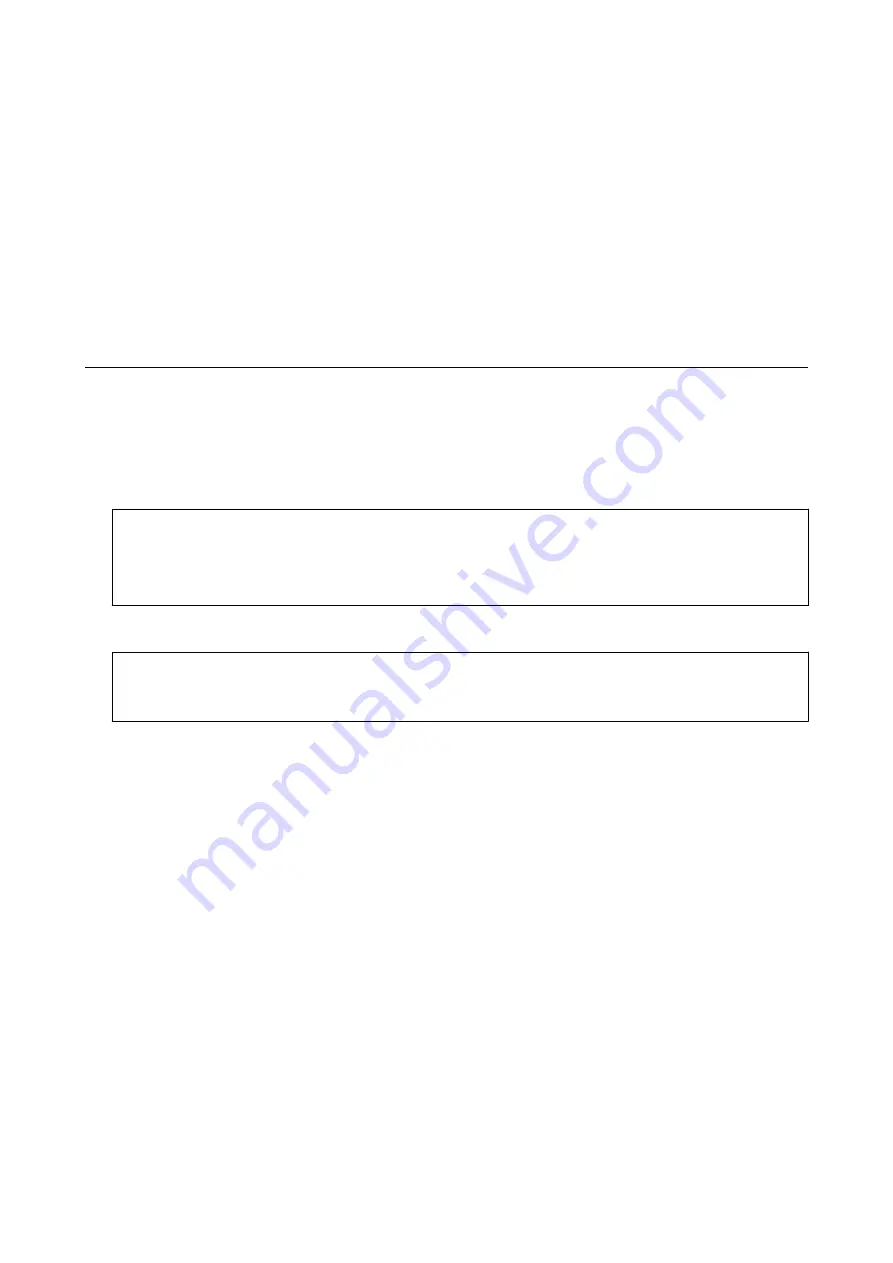
Printing
When printing on A3-size paper, use of large capacity Epson genuine ink cartridges is highly recommended to
avoid a situation that you are prompted to replace ink cartridges in the middle of printing. If you replace ink
cartridges in the middle of printing, you may need to start over the printing again.
Related Information
&
“Ink Cartridge Codes” on page 110
Printing from the Control Panel
Printing Photos by Selecting from a Memory Card
1.
Load paper in the printer.
c
Important:
❏
When loading in the paper cassette, make the paper settings on the control panel.
❏
When loading in the rear paper feed slot, do not load paper until the printer prompts you to do so.
2.
Insert a memory card into the printer.
c
Important:
Do not remove the memory card until you have finished printing.
Note:
❏
Remove the memory card when printing from an external storage device such as a hard disk or USB flash memory.
❏
If you have 1000 or more photos on your memory card, photos are automatically divided into groups containing a
maximum of 999 photos and the Select Group screen is displayed. Select a group containing the photos you want to
print.
3.
Enter
Print Photos
from the home screen using the
l
or
r
button, and then press the OK button.
4.
Select a photo using the
l
or
r
button and set the number of copies using the – or + button. When printing
more than one photo, repeat this procedure.
Note:
The following menus, that are displayed by pressing the
d
button, help you select photos easily when you have many
photos on your memory card.
❏
Browse: Use the
Browse by Date
menu to sort photos by date, and then select all photos of the same date at the same
time.
❏
Display Mode: Use the
9-up
menu to display nine photos on a screen.
User's Guide
Printing
53
Содержание XP-540 SERIES
Страница 1: ...User s Guide NPD5467 00 EN ...






























