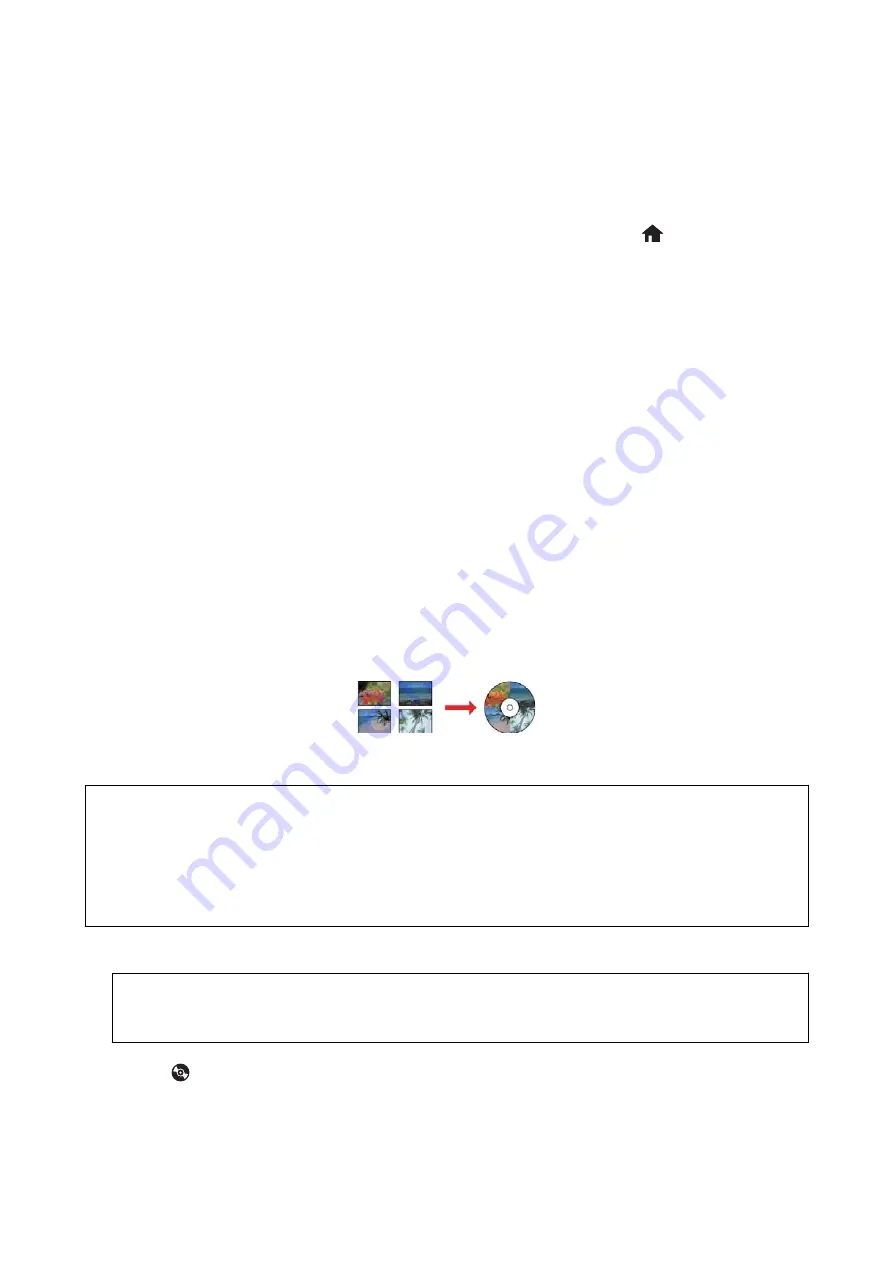
5.
Press the
d
button to display the menu, select
Print Settings
using the
u
or
d
button, and then press the OK
button.
Note:
Select
Crop/Zoom
if you want to crop a part of a photo. Use the
u
,
d
,
l
, or
r
button to move the frame to the area
you want to crop, and then press the – or + button to change the size of the frame. Press the
button to rotate the
frame.
6.
Use the
u
or
d
button to select setting items such as the paper size and the paper type, and change the
settings using the
l
or
r
button.
7.
Press the
x
button. When printing from the rear paper feed slot, press the
x
button, and then load paper
when you are instructed to do so.
Related Information
&
“Ink Cartridge Codes” on page 110
&
“Loading Paper in the Paper Cassette” on page 39
&
“Loading Paper in the Rear Paper Feed Slot” on page 43
&
“List of Paper Types” on page 37
&
“Inserting a Memory Card” on page 50
&
“Menu Options for Printing from the Control Panel” on page 62
Printing Photos from a Memory Card onto a CD/DVD Label
You can select photos stored on a memory card to print onto a CD/DVD label.
c
Important:
❏
Before printing on the CD/DVD, see the CD/DVD handling precautions.
❏
Do not insert the CD/DVD tray while the printer is operating. This may damage the printer.
❏
Do not insert the CD/DVD tray until you are instructed to do so. Otherwise, an error occurs and the CD/DVD is
ejected.
1.
Insert a memory card into the printer.
c
Important:
Do not remove the memory card until you have finished printing.
2.
Press the
button, select
Print on CD/DVD
using the
u
or
d
button, and then press the OK button.
3.
Select the layout using the
l
or
r
button, and then press the OK button.
You can select
CD/DVD 1-up
,
CD/DVD 4-up
or
CD/DVD Variety
.
User's Guide
Printing
54
Содержание XP-540 SERIES
Страница 1: ...User s Guide NPD5467 00 EN ...






























