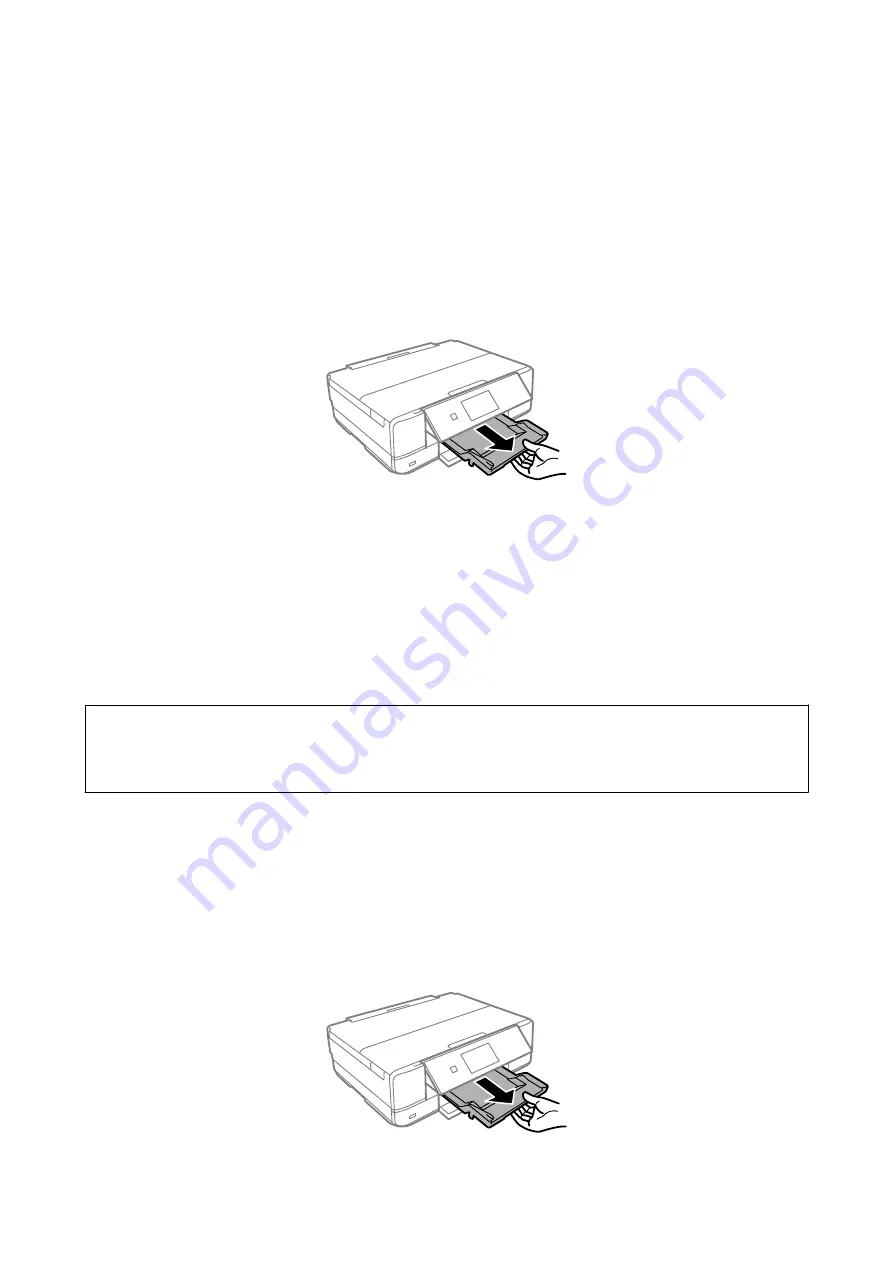
10. On the paper size setting screen, select the paper size using the
u
or
d
button, and then press the OK button.
On the paper type setting screen, select the paper type in the same way, and then press the OK button. Check
the settings, and then press the OK button.
Note:
❏
You can also display the paper size and paper type settings screen by selecting the paper source in the following
menus.
Settings
>
Printer Setup
>
Paper Source Setting
>
Paper Setup
11. Slide out the output tray.
Related Information
&
“Paper Handling Precautions” on page 35
&
“Available Paper and Capacities” on page 36
&
“Menu Options for Paper and Print Settings” on page 63
&
“Menu Options for Guide Functions” on page 132
Loading Paper in the Rear Paper Feed Slot
c
Important:
Do not load paper in the rear paper feed slot until the printer prompts you to do so. Doing so will result in the blank
paper being ejected.
1.
Do one of the following.
❏
When printing from the control panel: Select rear paper feed slot as the
Paper Source
setting, make other
print settings, and then press the
x
button.
❏
When printing from a computer: Select rear paper feed slot as the
Paper Source
setting, make other print
settings, and then click
.
2.
Slide out the output tray.
User's Guide
Loading Paper
43
Содержание XP-540 SERIES
Страница 1: ...User s Guide NPD5467 00 EN ...






























