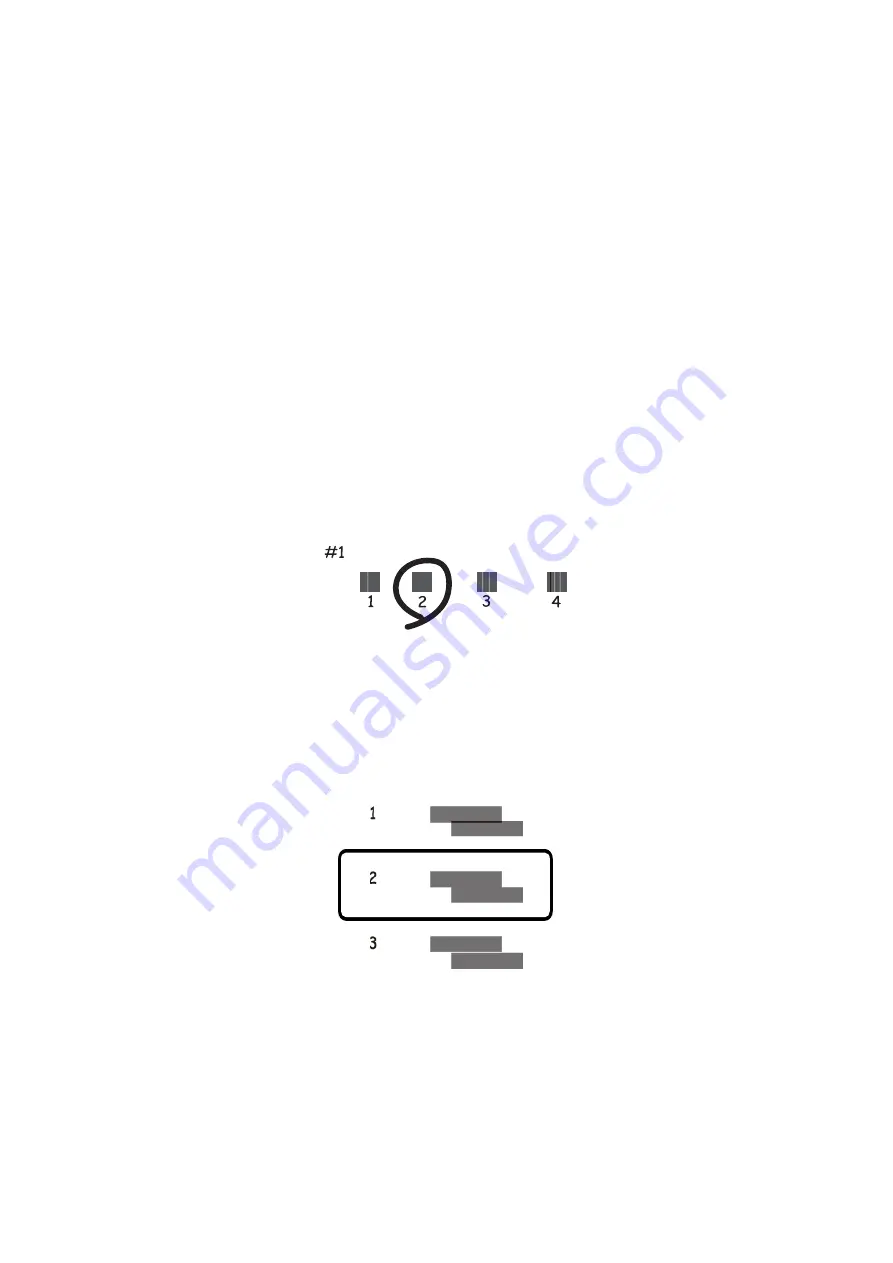
Aligning the Print Head - Control Panel
1.
Load A4-size plain paper in the paper cassette.
2.
Enter
Maintenance
from the home screen using the
l
or
r
button, and then press the OK button.
3.
Select
Print Head Alignment
using the
u
or
d
button, and then press the OK button.
4.
Select one of the alignment menus using the
u
or
d
button, and then press the OK button.
❏
Vertical Alignment : Select this if your printouts look blurry or vertical ruled lines appear misaligned.
❏
Horizontal Alignment : Select this if you see horizontal banding at regular intervals.
5.
Follow the on-screen instructions to print a pattern for alignment and align the print head.
❏
Vertical Alignment : Find and select the number for the most solid pattern in each group using the
u
or
d
button, and then press the OK button.
❏
Horizontal Alignment : Find and select the number for the least separated and overlapping pattern using
the
u
or
d
button, and then press the OK button.
Note:
The test pattern may vary by model.
Related Information
&
“Loading Paper in the Paper Cassette” on page 39
User's Guide
Maintaining the Printer
123
Содержание XP-540 SERIES
Страница 1: ...User s Guide NPD5467 00 EN ...






























