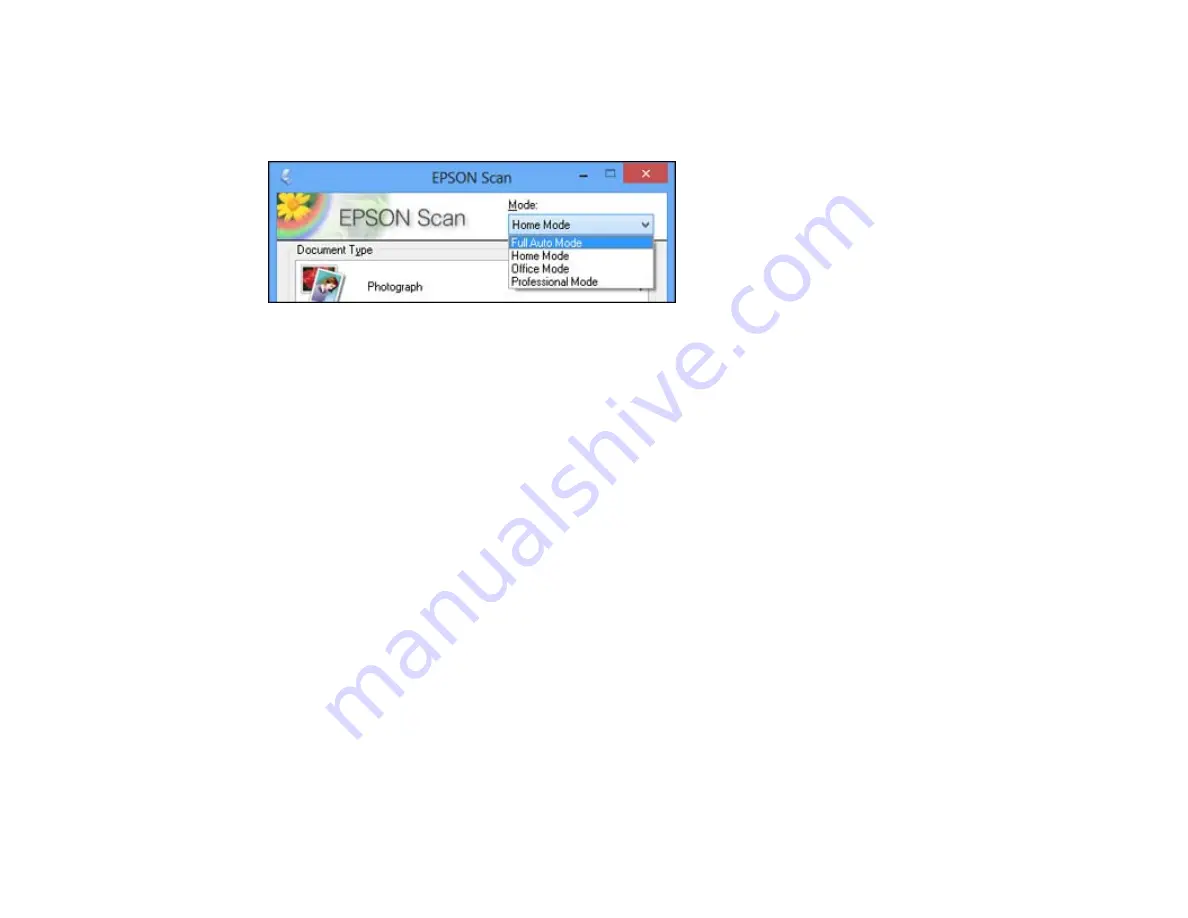
Selecting the Scan Mode
Select the Epson Scan mode you want to use from the Mode box in the upper right corner of the Epson
Scan window:
Parent topic:
Related tasks
Scanning in Full Auto Mode
Scanning in Home Mode
Scanning in Office Mode
Scanning in Professional Mode
Scanning in Full Auto Mode
When you scan in Full Auto Mode, Epson Scan automatically saves your scanned file in JPEG format in
your operating system's Pictures or My Pictures folder, or opens it in your scanning program. You can
change the scanned file settings and select various image adjustment options before you scan, if
necessary.
1.
Start Epson Scan and select
Full Auto Mode
as the Mode setting.
You see this window:
95
Содержание XP-410
Страница 1: ...XP 410 User s Guide ...
Страница 2: ......
Страница 11: ...XP 410 User s Guide Welcome to the XP 410 User s Guide For a printable PDF copy of this guide click here 11 ...
Страница 46: ...3 Pull out the output tray and open the paper stopper on the end 4 Slide the edge guide left 46 ...
Страница 96: ...96 ...
Страница 102: ... Normal preview Click the Auto Locate icon to create a marquee dotted line on the preview image 102 ...
Страница 113: ...113 ...
Страница 132: ...Related tasks Selecting the Scan Mode Related topics Starting a Scan Selecting Epson Scan Settings 132 ...






























