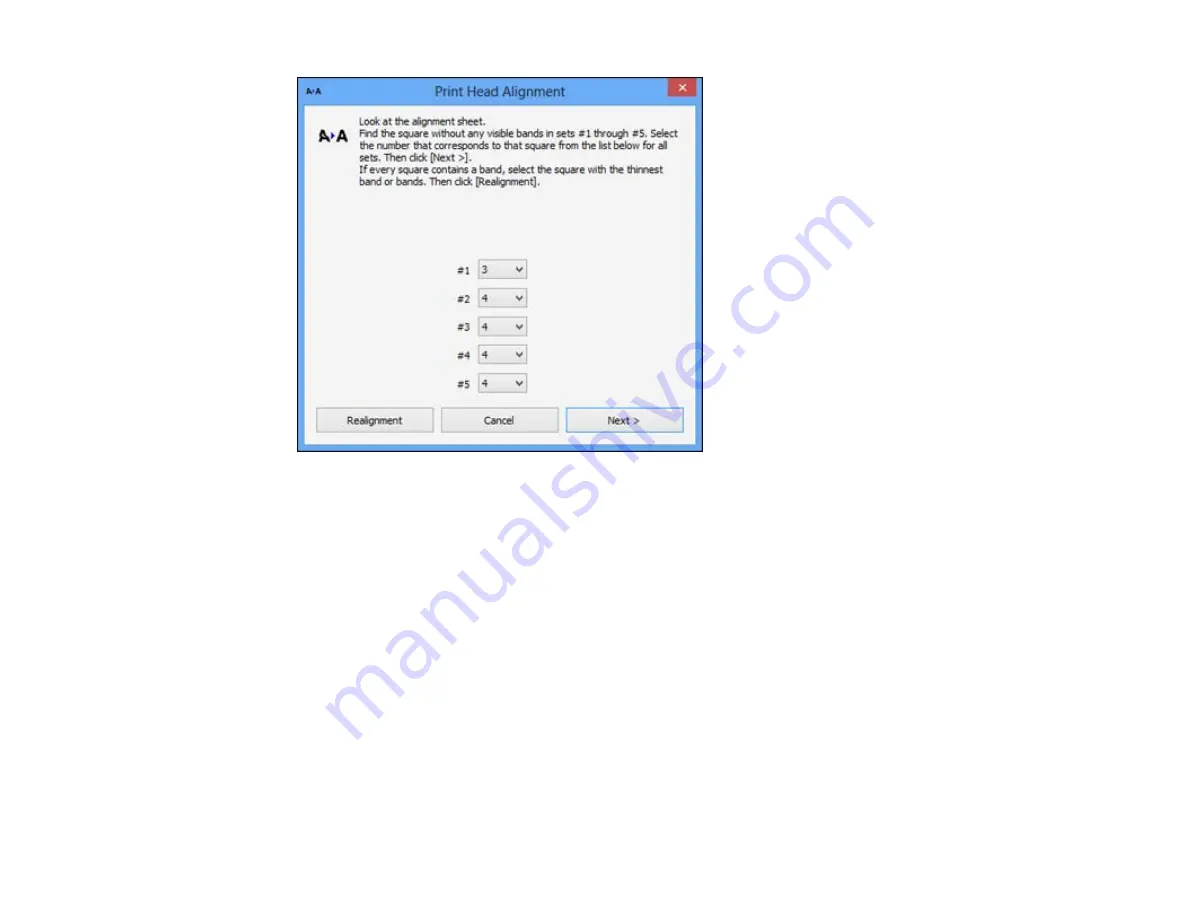
5.
Check the printed pattern and follow the instructions on the screen to choose the number
representing the best printed pattern for each set.
• After choosing each pattern number, click
Next
.
• If no patterns are aligned in one or more of the sets, choose the closest one in each set and click
Realignment
. Then print another alignment sheet and check it.
Note:
Click
Skip
(where available) if you want to skip a particular alignment sheet.
6.
When you are done, click
Finish
.
Parent topic:
Cleaning the Paper Path
If you see ink on the back of a printout, you can clean the paper path to remove any excess ink.
1.
Load a few sheets of plain paper in the product.
184
Содержание XP-410
Страница 1: ...XP 410 User s Guide ...
Страница 2: ......
Страница 11: ...XP 410 User s Guide Welcome to the XP 410 User s Guide For a printable PDF copy of this guide click here 11 ...
Страница 46: ...3 Pull out the output tray and open the paper stopper on the end 4 Slide the edge guide left 46 ...
Страница 96: ...96 ...
Страница 102: ... Normal preview Click the Auto Locate icon to create a marquee dotted line on the preview image 102 ...
Страница 113: ...113 ...
Страница 132: ...Related tasks Selecting the Scan Mode Related topics Starting a Scan Selecting Epson Scan Settings 132 ...






























