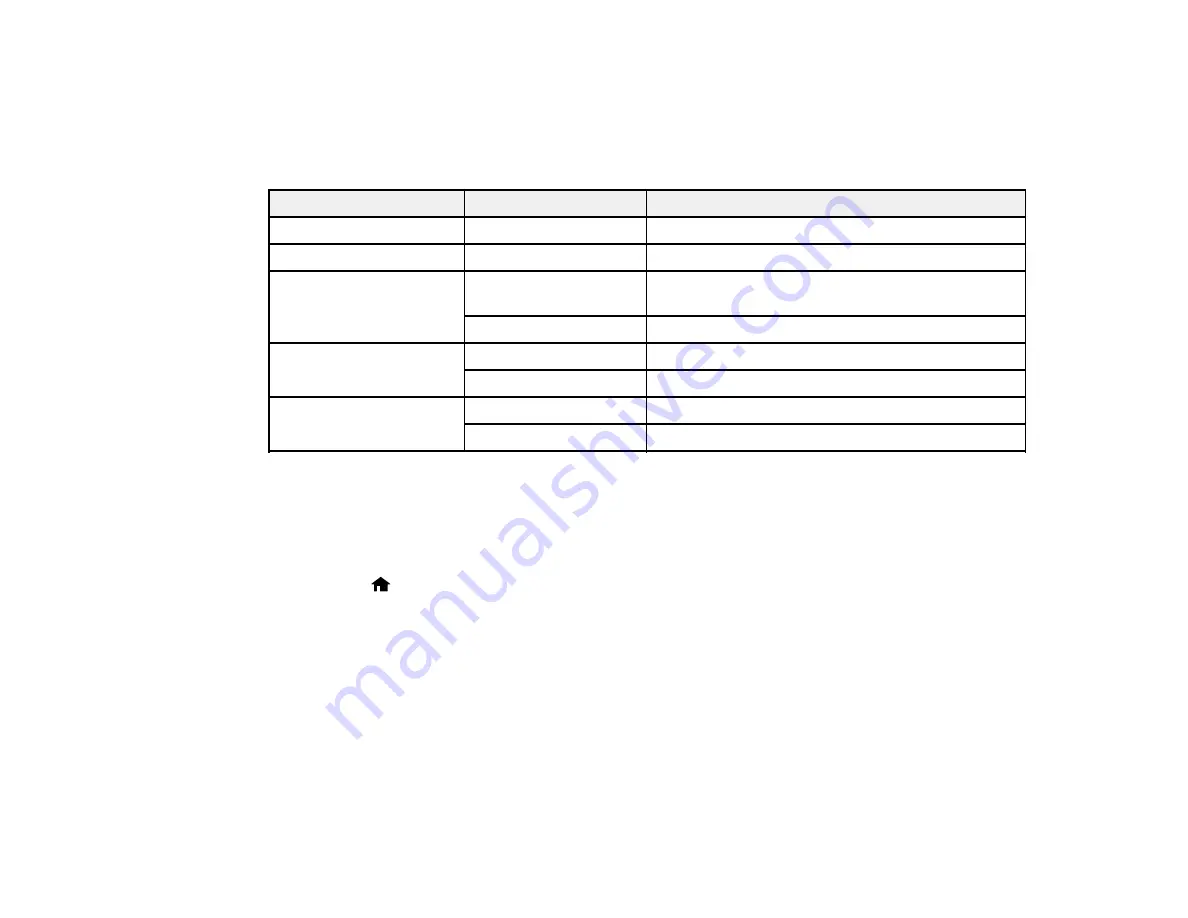
• To check the cropped image, press the
OK
button.
Parent topic:
Print Setting Options - Photo Mode
Select these
Print Settings
options when printing photos displayed on the LCD screen.
Print settings
Available options
Description
Paper Size
Various paper sizes
Indicates the size of paper you have loaded
Paper Type
Various paper types
Indicates the type of paper you have loaded
Borderless
Borderless
Expands the image to the edge of the paper (slight
cropping may occur)
With Border
Leaves a small margin around the image
Quality
Standard Quality
Provides good quality for most prints
Best
Provides the highest quality for important prints
Fix Red-Eye
Off-Current
Turns off red-eye correction for the current print job
On-Current
Turns on red-eye correction for the current print job
Parent topic:
Printing Photo Layouts From a Memory Card
You can print one or more photos from a memory card in special layouts on various sizes of photo paper.
1.
Load photo paper in your product.
2.
Press the
home button, if necessary.
3.
Press the left or right arrow buttons to select
More Functions
and press the
OK
button.
4.
Press the up or down arrow buttons to select
Photo Layout Sheet
and press the
OK
button.
You see this screen:
141
Содержание XP-410
Страница 1: ...XP 410 User s Guide ...
Страница 2: ......
Страница 11: ...XP 410 User s Guide Welcome to the XP 410 User s Guide For a printable PDF copy of this guide click here 11 ...
Страница 46: ...3 Pull out the output tray and open the paper stopper on the end 4 Slide the edge guide left 46 ...
Страница 96: ...96 ...
Страница 102: ... Normal preview Click the Auto Locate icon to create a marquee dotted line on the preview image 102 ...
Страница 113: ...113 ...
Страница 132: ...Related tasks Selecting the Scan Mode Related topics Starting a Scan Selecting Epson Scan Settings 132 ...






























