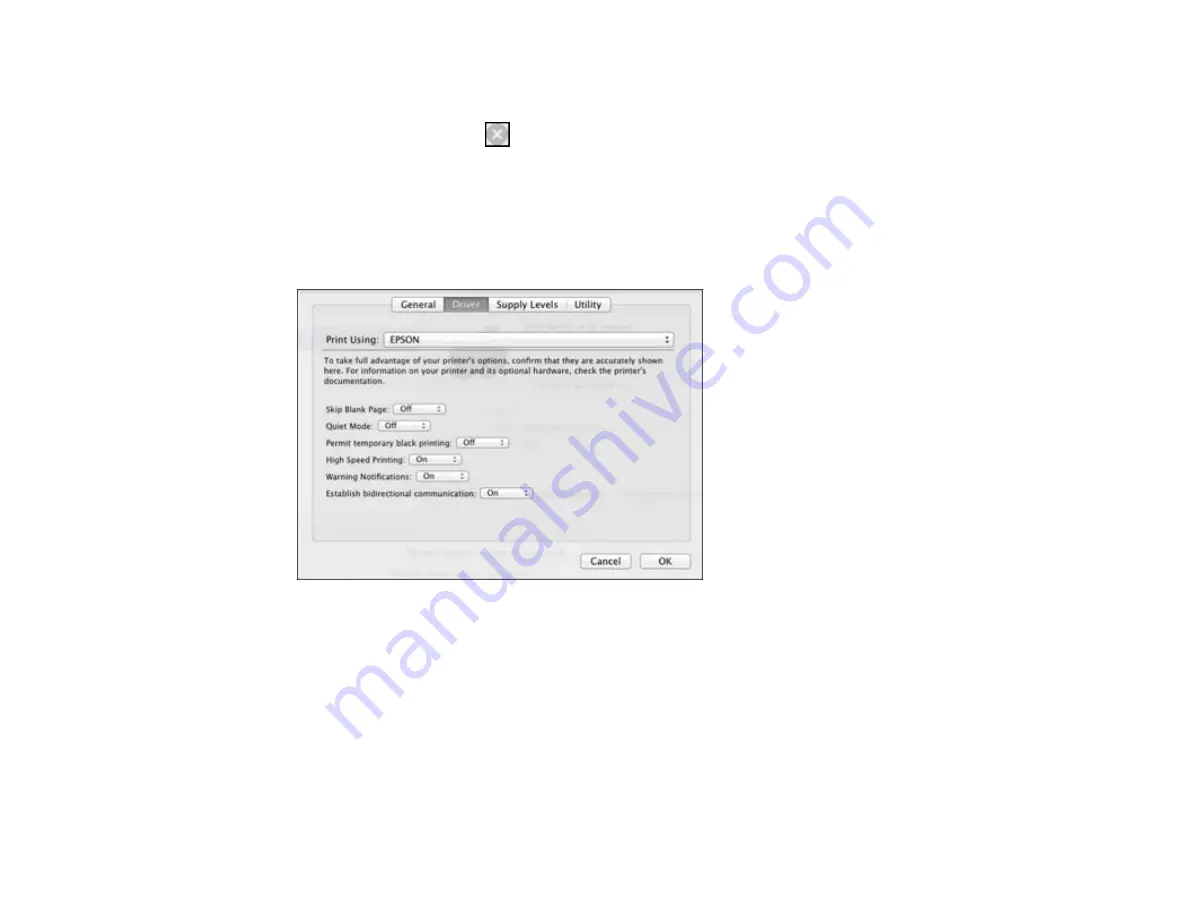
2.
If you see a message telling you that you can temporarily print with only black ink, click the
Delete
icon to cancel your print job.
Mac OS X 10.8:
Click the
button to cancel your print job. If an error message is displayed, click
the
OK
button.
3.
In the Apple menu or the Dock, select
System Preferences
.
4.
Select
Print & Fax
or
Print & Scan
, select your product, and select
Options & Supplies
.
5.
Select
Driver
.
You see this screen:
6.
Select
On
as the
Permit temporary black printing
setting.
7.
Click
OK
.
8.
Close the utility window.
9.
Load plain paper or an envelope in your product.
10. Access the print settings in your print application.
11. Select
Print Settings
from the pop-up menu.
12. Select
Plain Paper/Bright White Paper
or
Envelope
as the paper type setting.
169
Содержание XP-410
Страница 1: ...XP 410 User s Guide ...
Страница 2: ......
Страница 11: ...XP 410 User s Guide Welcome to the XP 410 User s Guide For a printable PDF copy of this guide click here 11 ...
Страница 46: ...3 Pull out the output tray and open the paper stopper on the end 4 Slide the edge guide left 46 ...
Страница 96: ...96 ...
Страница 102: ... Normal preview Click the Auto Locate icon to create a marquee dotted line on the preview image 102 ...
Страница 113: ...113 ...
Страница 132: ...Related tasks Selecting the Scan Mode Related topics Starting a Scan Selecting Epson Scan Settings 132 ...






























