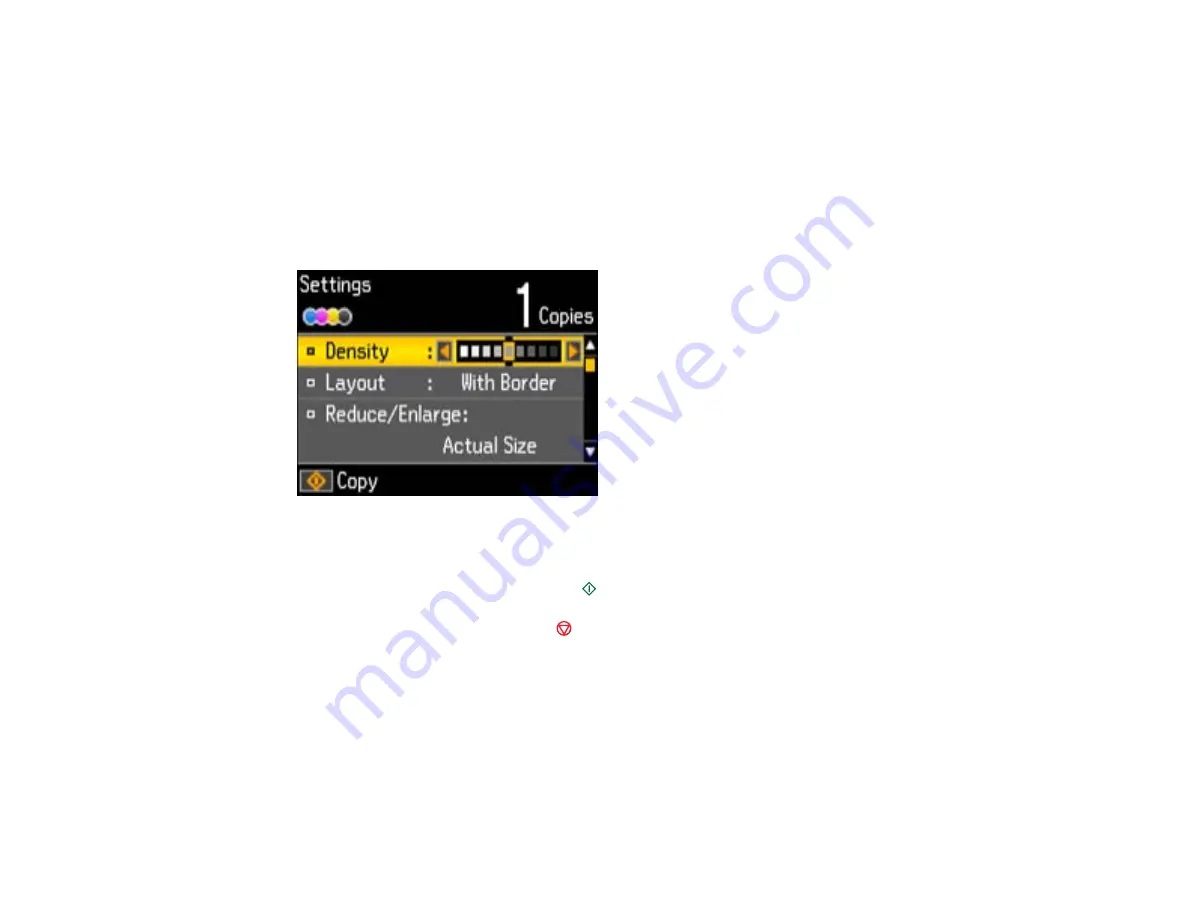
6.
Press the left or right arrow buttons to select one of the following:
•
Color
: for color copies
•
B&W
: for black-and-white copies
7.
Press the down arrow button to view the print settings for the copies.
Note:
You can also press the
OK
to display the print settings directly.
You see this screen:
8.
Press the up or down arrow button to view additional settings. To change the print settings, press the
left or right arrow button and select the necessary settings.
9.
When you are ready to copy, press the
start button.
Note:
To cancel copying, press the
stop button.
Paper Type Settings - Copying
Paper Size Settings - Copying
Copying Options
Parent topic:
Related topics
Placing Originals on the Product
Loading Paper
55
Содержание XP-410
Страница 1: ...XP 410 User s Guide ...
Страница 2: ......
Страница 11: ...XP 410 User s Guide Welcome to the XP 410 User s Guide For a printable PDF copy of this guide click here 11 ...
Страница 46: ...3 Pull out the output tray and open the paper stopper on the end 4 Slide the edge guide left 46 ...
Страница 96: ...96 ...
Страница 102: ... Normal preview Click the Auto Locate icon to create a marquee dotted line on the preview image 102 ...
Страница 113: ...113 ...
Страница 132: ...Related tasks Selecting the Scan Mode Related topics Starting a Scan Selecting Epson Scan Settings 132 ...






























