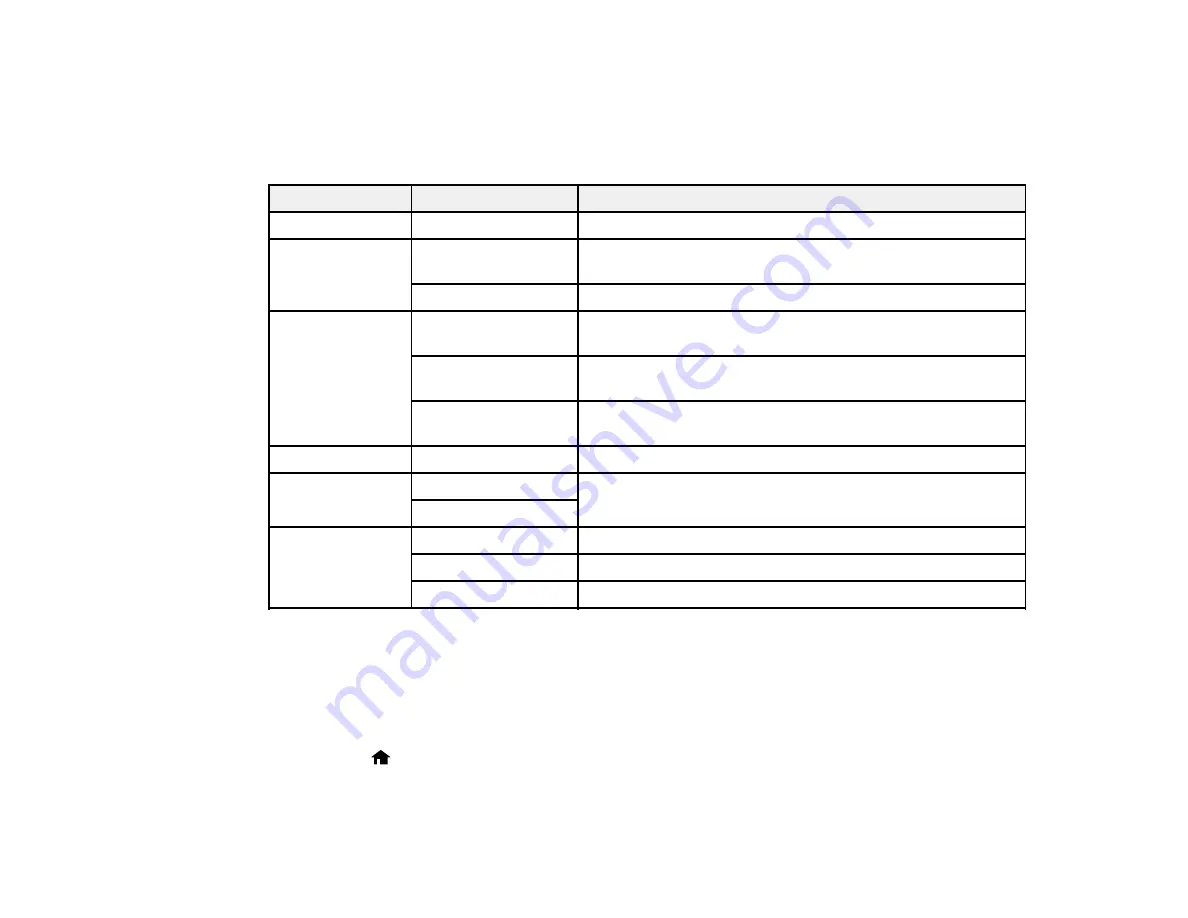
Copying Options
Select the copying options you want to use for your copies.
Note:
Not all options or settings may be available, depending on other copying settings.
Copying option
Available settings
Description
Density
Various levels
Adjusts the lightness or darkness of copies
Layout
Borderless
Expands the image to the edge of the paper (slight cropping
may occur)
With Border
Leaves a small margin around the image
Reduce/Enlarge
Actual Size
Copies at 100% size, unless you select a different
percentage as the
Custom Size
setting
Auto Fit Page
Automatically sizes the image to fit the selected paper size
setting
Custom Size
Automatically sizes the image by the percentage you select
as the
Custom Size
setting
Paper Size
Various sizes
Selects the paper size for the copy printout
Paper Type
Plain Paper
Adjusts printer settings for the selected paper type
Photo Paper
Quality
Best
Provides best quality for photo copies
Standard Quality
Provides good quality for most copies
Draft
Provides lower quality for draft copies
Parent topic:
Copying and Restoring Photos
You can restore the colors in faded photos as you copy them.
1.
Load photo paper in the product.
2.
Press the
home button, if necessary.
3.
Press the left or right arrow buttons, select
More Functions
, and press the
OK
button.
4.
Select
Copy/Restore Photos
and press the
OK
button.
57
Содержание XP-410
Страница 1: ...XP 410 User s Guide ...
Страница 2: ......
Страница 11: ...XP 410 User s Guide Welcome to the XP 410 User s Guide For a printable PDF copy of this guide click here 11 ...
Страница 46: ...3 Pull out the output tray and open the paper stopper on the end 4 Slide the edge guide left 46 ...
Страница 96: ...96 ...
Страница 102: ... Normal preview Click the Auto Locate icon to create a marquee dotted line on the preview image 102 ...
Страница 113: ...113 ...
Страница 132: ...Related tasks Selecting the Scan Mode Related topics Starting a Scan Selecting Epson Scan Settings 132 ...






























