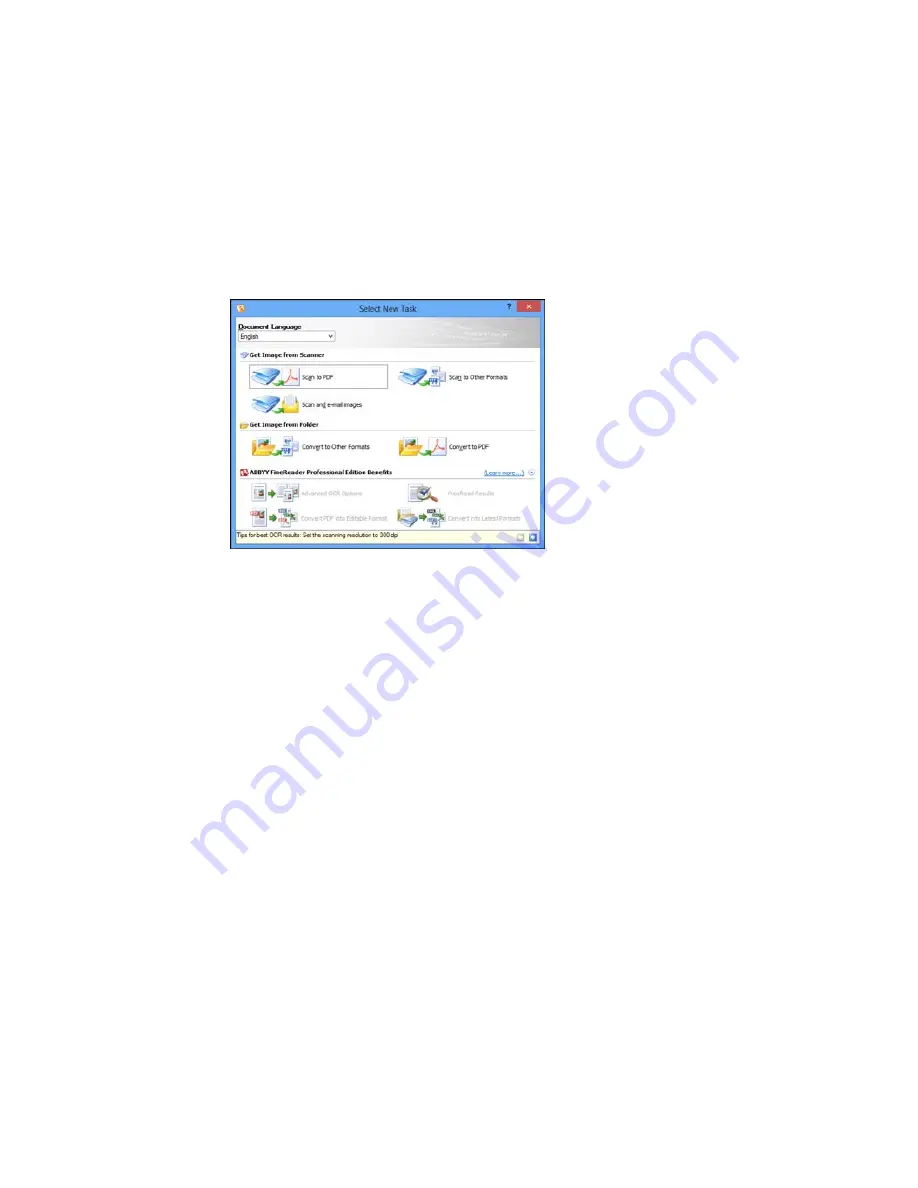
3.
Select the language used in the document you are going to scan as the
Document Language
setting.
4.
Click either the
Scan to Other Formats
icon or the icon that corresponds with the program you want
to scan to.
5.
If you see the Select Scanner window, select your product and click
OK
.
Note:
Do not select a
WIA
option for your product; it will not work correctly.
You see the scan settings window.
6.
Select your scan settings.
7.
Click
Preview
and adjust the area you want to scan, if necessary.
8.
Click
Scan
.
Note:
To scan a multi-page document, select settings in the Multi-Page Scanning section and click
Scan
for each page.
9.
When you are finished scanning, click
Close
.
150
Содержание WorkForce WF-3540
Страница 1: ...WF 3540 User s Guide ...
Страница 2: ......
Страница 13: ...WF 3540 User s Guide Welcome to the WF 3540 User s Guide 13 ...
Страница 37: ...4 Slide the edge guide to your paper size 37 ...
Страница 41: ...1 Close the paper stopper and output tray if necessary 2 Pull out the paper cassette 41 ...
Страница 42: ...3 Slide the edge guides outward 4 Slide the edge guide to your paper size 42 ...
Страница 46: ...2 Pull out the paper cassette 3 Slide the edge guides outward 46 ...
Страница 70: ...Parent topic Copying 70 ...
Страница 111: ...Note Epson Scan may start in a different mode when you first access it Parent topic Starting a Scan 111 ...
Страница 123: ... Normal preview Click the Auto Locate icon to create a marquee dotted line on the preview image 123 ...
Страница 129: ...129 ...
Страница 156: ...1 Telephone wall jack 2 DSL filter 3 DSL modem ISDN connection one phone number 156 ...
Страница 157: ...1 ISDN wall jack 2 Terminal adapter or ISDN router ISDN connection two phone numbers 157 ...
Страница 158: ...1 ISDN wall jack 2 Terminal adapter or ISDN router 158 ...
Страница 176: ...3 Select Fax Settings for Printer Select your product if prompted You see this window 176 ...
Страница 185: ...3 Select Fax Settings for Printer Select your product if prompted You see this window 185 ...
Страница 285: ...3 Carefully remove any jammed paper 4 Remove any jammed paper from the duplexer 285 ...
Страница 286: ...5 Open the duplexer 286 ...
Страница 287: ...6 Carefully remove any jammed paper stuck inside 7 Reattach the duplexer 287 ...
Страница 290: ...6 Carefully remove any jammed pages in the direction shown 290 ...
















































