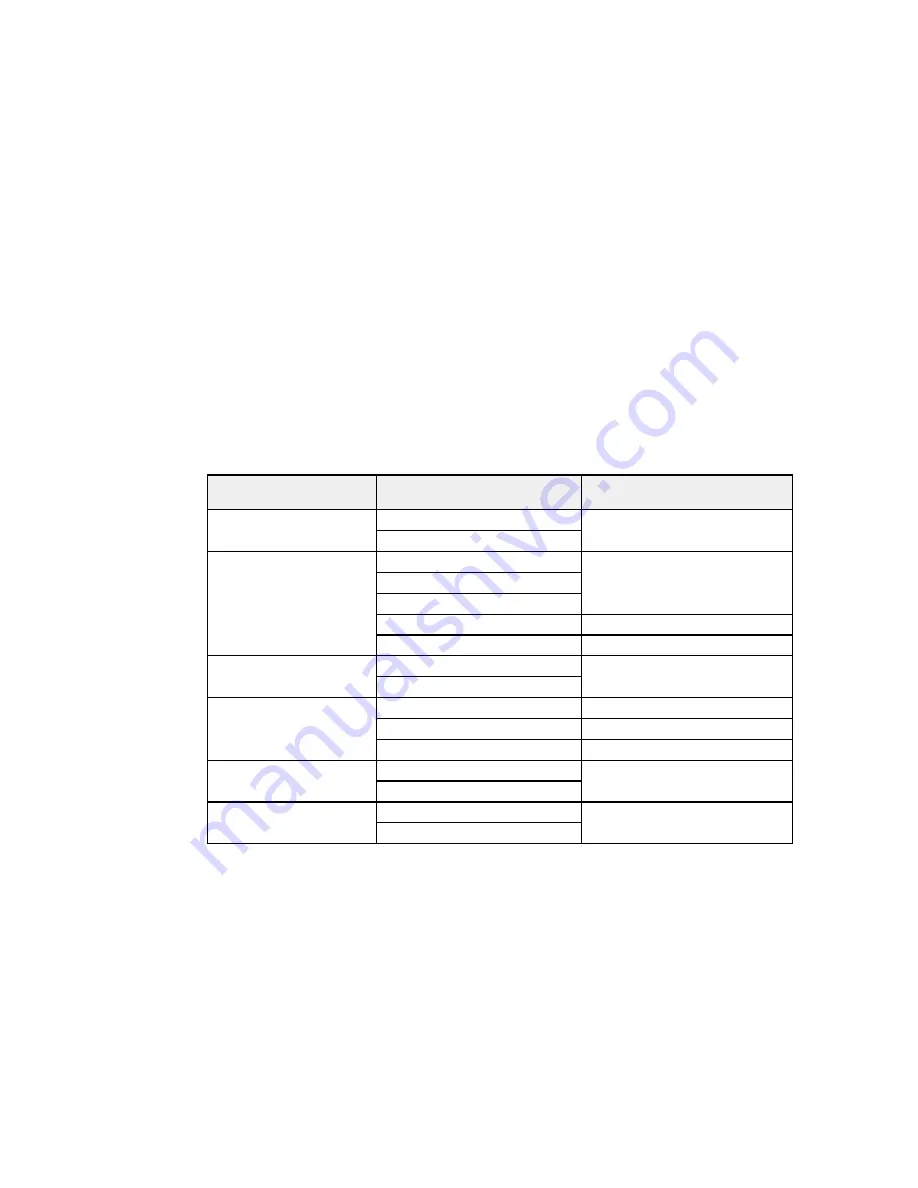
• If your product is connected to your computer over a network, select the computer name from the
list to start scanning.
Scan to Memory Card Options
Changing Default Scan Button Settings
Parent topic:
Starting a Scan
Related tasks
Using Epson Scan to Cloud
Scan to Memory Card Options
Select the
Scan to Memory Card
options you want to use.
Scan to Memory Card
Available options
Description
setting
2-Sided Scanning
Off
Lets you scan 2-sided originals
placed in the ADF
On
Scan Area
Letter
Select the page size for documents
Legal
A4
Auto Cropping
Select for photos with dark edges
Max Area
Select for most photos
Document
Text
Select the type of original you are
scanning
Photograph
Resolution
200dpi
Select for documents
300dpi
Select for photos
600dpi
Select for highest quality printing
Document Orientation
Portrait
Control the orientation of PDF
documents
Landscape
Binding Direction
Left
Control the orientation of 2-sided
PDF documents
Top
106
Содержание WorkForce WF-3540
Страница 1: ...WF 3540 User s Guide ...
Страница 2: ......
Страница 13: ...WF 3540 User s Guide Welcome to the WF 3540 User s Guide 13 ...
Страница 37: ...4 Slide the edge guide to your paper size 37 ...
Страница 41: ...1 Close the paper stopper and output tray if necessary 2 Pull out the paper cassette 41 ...
Страница 42: ...3 Slide the edge guides outward 4 Slide the edge guide to your paper size 42 ...
Страница 46: ...2 Pull out the paper cassette 3 Slide the edge guides outward 46 ...
Страница 70: ...Parent topic Copying 70 ...
Страница 111: ...Note Epson Scan may start in a different mode when you first access it Parent topic Starting a Scan 111 ...
Страница 123: ... Normal preview Click the Auto Locate icon to create a marquee dotted line on the preview image 123 ...
Страница 129: ...129 ...
Страница 156: ...1 Telephone wall jack 2 DSL filter 3 DSL modem ISDN connection one phone number 156 ...
Страница 157: ...1 ISDN wall jack 2 Terminal adapter or ISDN router ISDN connection two phone numbers 157 ...
Страница 158: ...1 ISDN wall jack 2 Terminal adapter or ISDN router 158 ...
Страница 176: ...3 Select Fax Settings for Printer Select your product if prompted You see this window 176 ...
Страница 185: ...3 Select Fax Settings for Printer Select your product if prompted You see this window 185 ...
Страница 285: ...3 Carefully remove any jammed paper 4 Remove any jammed paper from the duplexer 285 ...
Страница 286: ...5 Open the duplexer 286 ...
Страница 287: ...6 Carefully remove any jammed paper stuck inside 7 Reattach the duplexer 287 ...
Страница 290: ...6 Carefully remove any jammed pages in the direction shown 290 ...






























