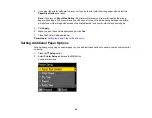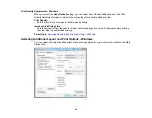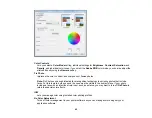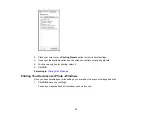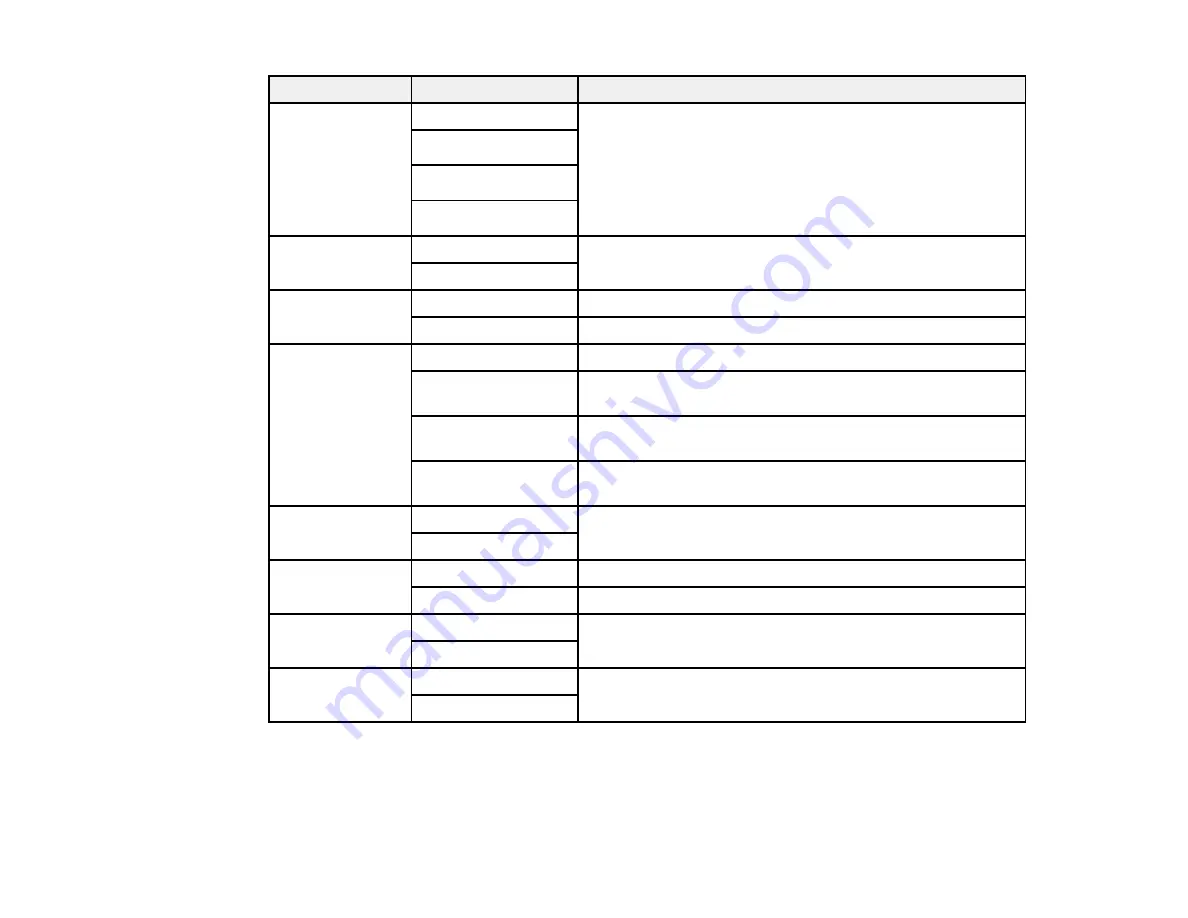
Copying option
Available settings
Description
2-Sided Copying 1>1-Sided
Uses the duplexer and ADF to make 2-sided copies
1>2-Sided
2>1-Sided
2>2-Sided
Collate Copying
On
Specifies the page order for multiple copies of documents
Off
Layout
With Border
Leaves a small margin around the image
2-up Copy
Copies 2 originals on a single sheet
Reduce/Enlarge
Custom Size
Automatically sizes the image by the percentage you select
Actual Size
Copies at 100% size, unless you select a different
percentage as the
Custom Size
setting
Auto Fit Page
Automatically sizes the image to fit the selected paper size
setting
Legal->Letter
and
Automatically converts from one size to another
other conversions
Document
Portrait
Specifies the orientaton of your originals (only available
Orientation
when
2>1-Sided
or
1>2-Sided
is selected)
Landscape
Quality
Standard Quality
Provides good quality for most copies
Best
Provides the highest quality for special copies
Binding
Left
Specifies the orientation of your originals (only available
Direction
when
2>1-Sided
is selected)
Top
Binding Margin
Left Edge
Specifies the orientation of 2-sided copies (only available
when
1>2-Sided
is selected)
Top Edge
Parent topic:
55
Содержание WorkForce Pro WP-4530
Страница 1: ...WorkForce Pro WP 4530 User s Guide ...
Страница 2: ......
Страница 12: ......
Страница 13: ...WorkForce Pro WP 4530 User s Guide Welcome to the WorkForce Pro WP 4530 User s Guide 13 ...
Страница 20: ...Printer Parts Inside 1 Ink cartridge slots 2 Front cover 3 Print head Parent topic Product Parts Locations 20 ...
Страница 28: ...4 Load a stack of paper printable side down in the cassette as shown 28 ...
Страница 32: ...2 Pull up the rear MP tray 3 Flip the feeder guard forward then slide the edge guides outward 32 ...
Страница 35: ...2 Pull up the rear MP tray 3 Flip the feeder guard forward then slide the edge guides outward 35 ...
Страница 50: ...Parent topic Placing Originals on the Product 50 ...
Страница 51: ...Related topics Copying Scanning Faxing 51 ...
Страница 111: ... Normal preview Click the Auto Locate icon to create a marquee dotted line on the preview image 111 ...
Страница 115: ...3 Adjust the scan area as necessary 115 ...
Страница 122: ...122 ...
Страница 130: ...3 Adjust the scan area as necessary 130 ...
Страница 176: ...5 Select Fax Settings for Printer You see this window 176 ...
Страница 177: ...6 Select your product 7 Select Speed Dial Group Dial List You see this window 177 ...
Страница 215: ...215 ...
Страница 220: ...220 ...
Страница 225: ...Parent topic Cleaning and Transporting Your Product Related concepts Print Head Cleaning Print Head Alignment 225 ...
Страница 240: ...3 Remove any jammed paper inside the cassette 4 Remove any paper jammed inside the paper cassette slot 240 ...
Страница 242: ...3 Carefully remove the jammed paper 4 If paper is jammed in the duplexer remove the paper as shown 242 ...
Страница 246: ...6 Lower the document cover 7 Raise the ADF input tray 8 Carefully remove the jammed pages 246 ...