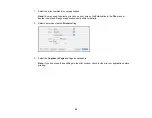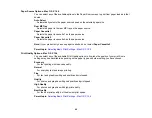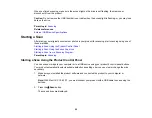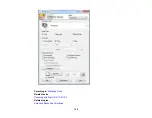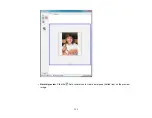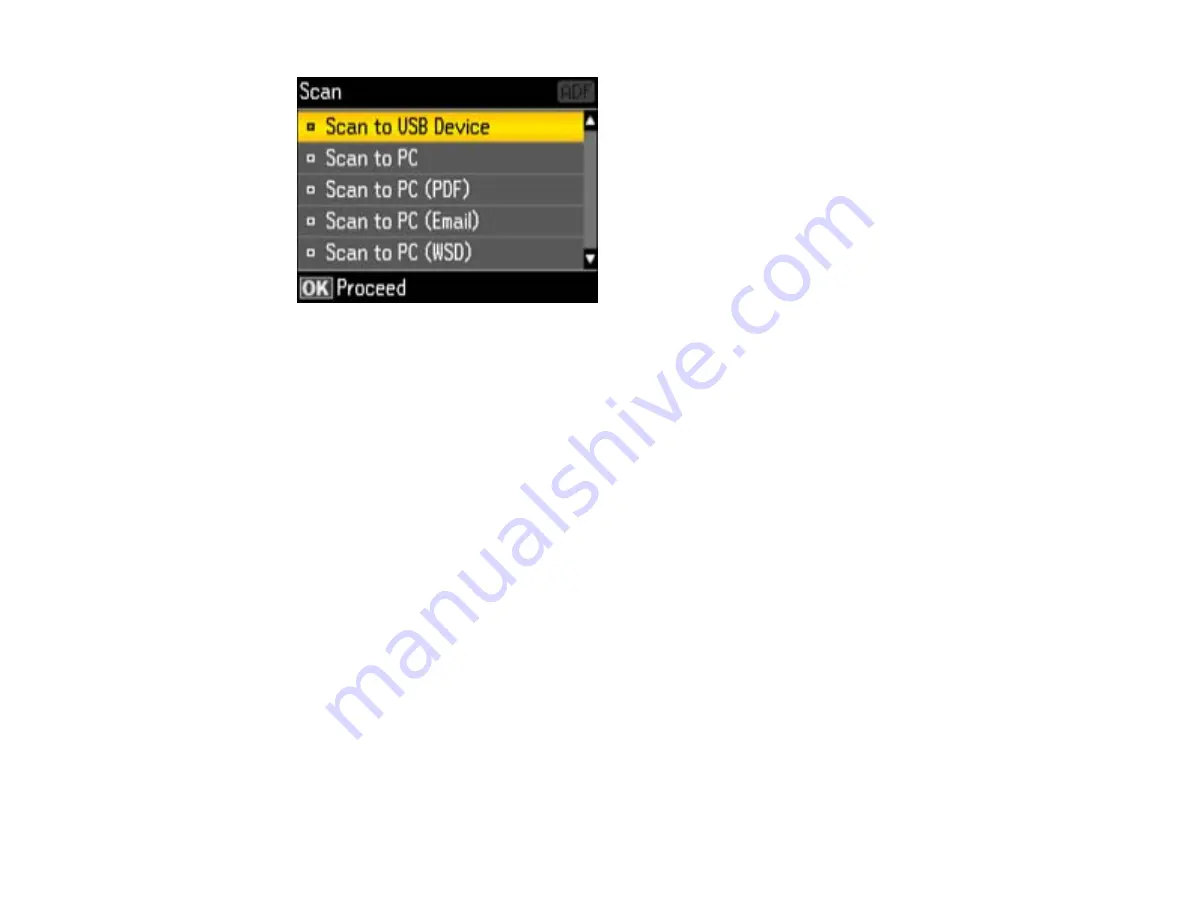
3.
Press the arrow buttons to select a scan option and press the
OK
button.
•
Scan to USB Device
saves your scan file on a USB flash drive or other device and lets you select
the file format, resolution, and other settings.
•
Scan to PC
saves your scan as a JPEG file to your computer or as an image capture in Mac OS X
10.6/10.7.
•
Scan to PC (PDF)
saves your scan as a PDF file to your computer or as an image capture in Mac
OS X 10.6/10.7.
•
Scan to PC (Email)
scans your original and attaches it to a message in your e-mail program. You
can select the e-mail program you want to use and resize your image, if necessary, from an option
screen on your computer.
Note:
This works with MAPI-type email such as Microsoft Outlook, Windows Live Mail, Mac Mail,
and Entourage, but not web-based email such as Gmail.
•
Scan to PC (WSD)
lets you manage wireless scanning in Windows 7 or Windows Vista (English
only).
Note:
To use this feature, you must first set up WSD (Web Services for Devices) on the computer
you want to scan to.
4.
To scan to your computer, you first need to select how you connected your product to your
computer:
• If your product is connected directly to your computer with a USB cable, select
USB Connection
.
100
Содержание WorkForce Pro WP-4530
Страница 1: ...WorkForce Pro WP 4530 User s Guide ...
Страница 2: ......
Страница 12: ......
Страница 13: ...WorkForce Pro WP 4530 User s Guide Welcome to the WorkForce Pro WP 4530 User s Guide 13 ...
Страница 20: ...Printer Parts Inside 1 Ink cartridge slots 2 Front cover 3 Print head Parent topic Product Parts Locations 20 ...
Страница 28: ...4 Load a stack of paper printable side down in the cassette as shown 28 ...
Страница 32: ...2 Pull up the rear MP tray 3 Flip the feeder guard forward then slide the edge guides outward 32 ...
Страница 35: ...2 Pull up the rear MP tray 3 Flip the feeder guard forward then slide the edge guides outward 35 ...
Страница 50: ...Parent topic Placing Originals on the Product 50 ...
Страница 51: ...Related topics Copying Scanning Faxing 51 ...
Страница 111: ... Normal preview Click the Auto Locate icon to create a marquee dotted line on the preview image 111 ...
Страница 115: ...3 Adjust the scan area as necessary 115 ...
Страница 122: ...122 ...
Страница 130: ...3 Adjust the scan area as necessary 130 ...
Страница 176: ...5 Select Fax Settings for Printer You see this window 176 ...
Страница 177: ...6 Select your product 7 Select Speed Dial Group Dial List You see this window 177 ...
Страница 215: ...215 ...
Страница 220: ...220 ...
Страница 225: ...Parent topic Cleaning and Transporting Your Product Related concepts Print Head Cleaning Print Head Alignment 225 ...
Страница 240: ...3 Remove any jammed paper inside the cassette 4 Remove any paper jammed inside the paper cassette slot 240 ...
Страница 242: ...3 Carefully remove the jammed paper 4 If paper is jammed in the duplexer remove the paper as shown 242 ...
Страница 246: ...6 Lower the document cover 7 Raise the ADF input tray 8 Carefully remove the jammed pages 246 ...