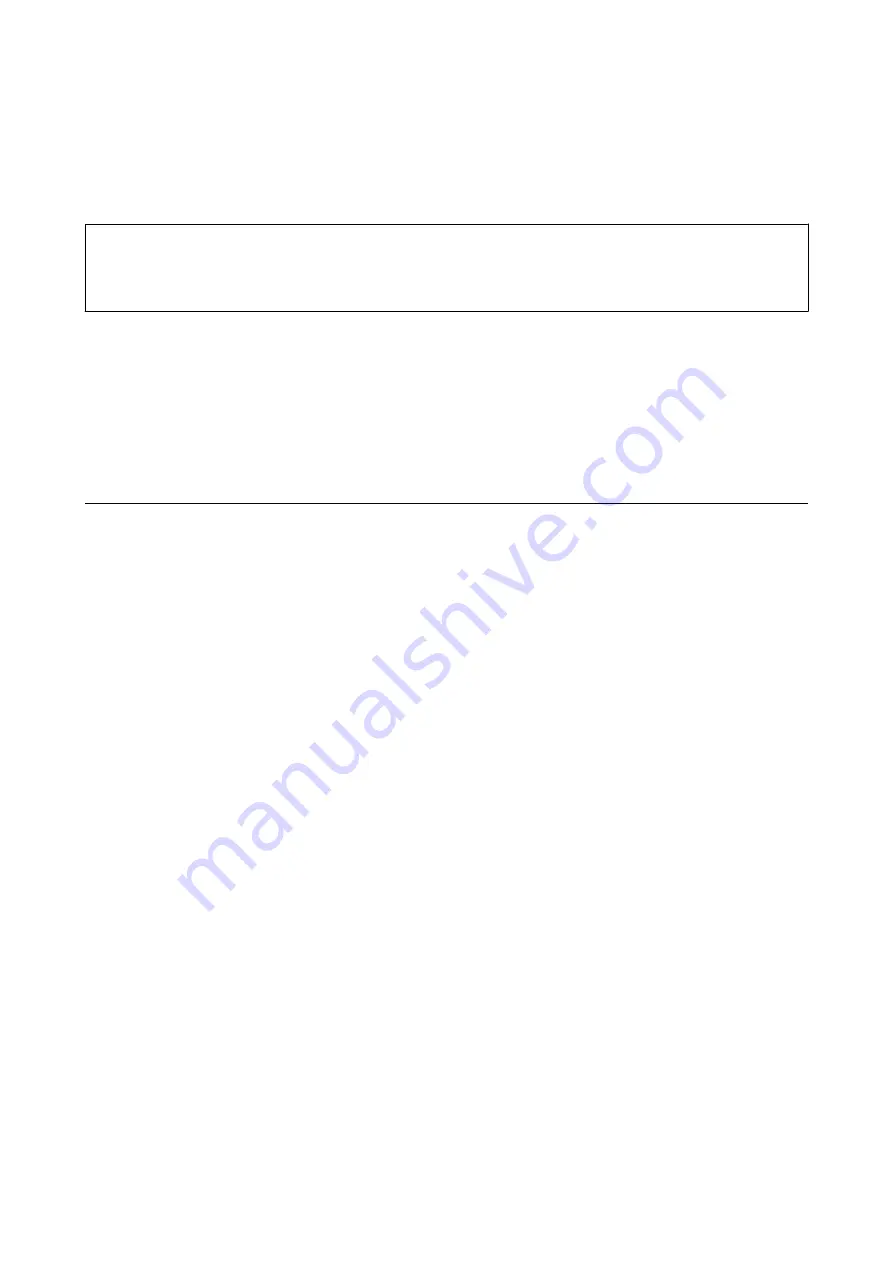
❏
Printing using the printer driver (Mac OS)
Select
Finishing
from the pop-up menu, and then select an option from the
Sort
setting. If the optional finisher
unit is installed, select the staple location as necessary. For details on the setting items, see the explanations of
the menu options for the printer driver.
c
Important:
When using the Finisher tray, do not remove your printouts while the print job is still in progress. The print position
may be misaligned and the staple position may move from its original position.
Related Information
&
“Menu Options for Copying” on page 50
&
“Menu Options for Memory Device” on page 83
&
&
“Menu Options for Finishing” on page 119
Using the Manual Staple
The optional Finisher Unit has a feature that allows you to staple manually. This feature is useful when you forget to
staple the printouts or want to staple the originals.
Number of sheets that can be manually stapled:
The available paper sizes are set and fixed when the printer is installed.
For A4 or A3
❏
Paper size: A4
60 to 90 g/m
2
: 50 sheets
91 to 105 g/m
2
: 30 sheets
❏
Paper size: A3
60 to 90 g/m
2
: 30 sheets
91 to 105 g/m
2
: 20 sheets
For Letter or Ledger
❏
Paper size: Letter
60 to 90 g/m
2
: 50 sheets
91 to 105 g/m
2
: 30 sheets
❏
Paper size: Ledger
60 to 90 g/m
2
: 30 sheets
91 to 105 g/m
2
: 20 sheets
User's Guide
Options
127






























