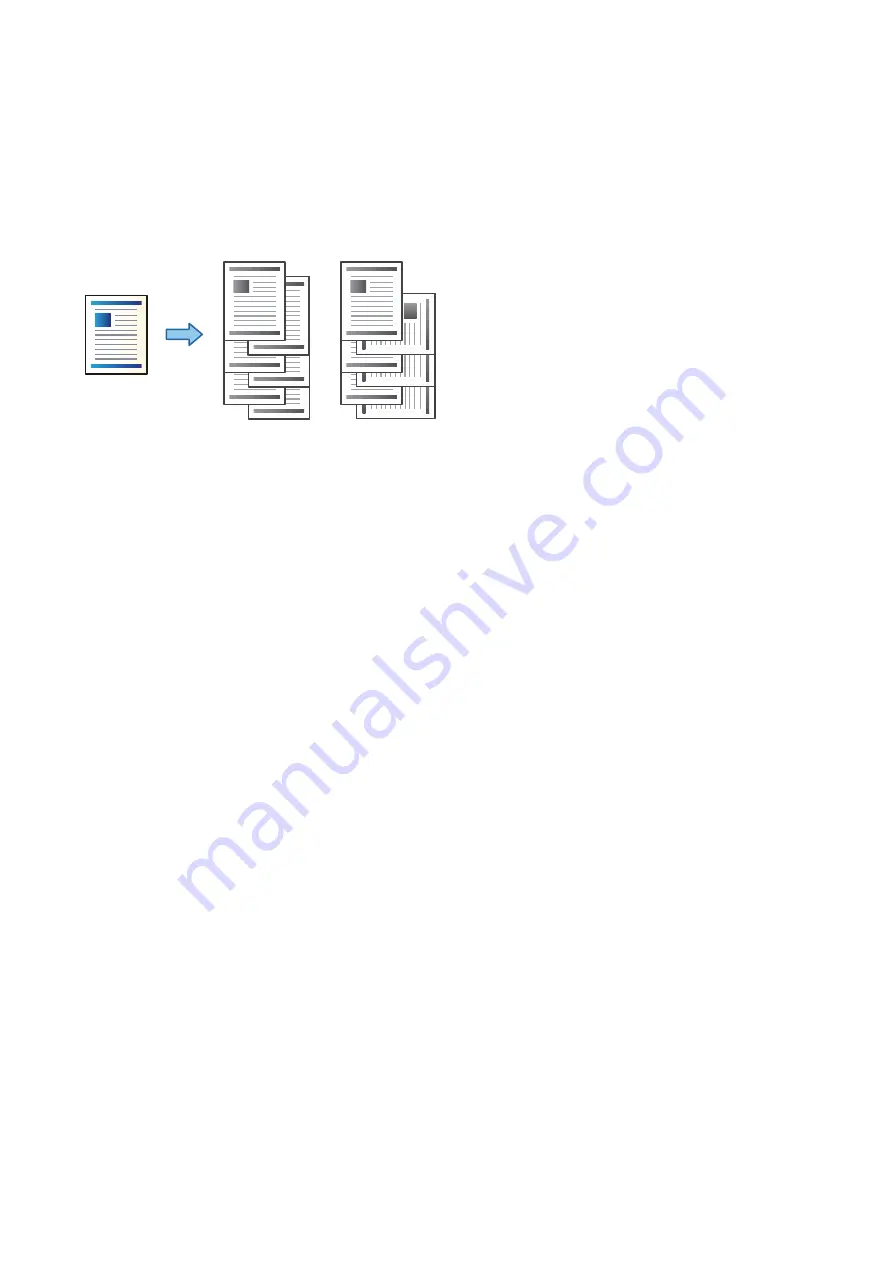
Stacking Each Set of Copies by Alternately Rotating 90 Degrees or
by Offsetting
You can sort the printouts by stacking them alternately in the portrait orientation and the landscape orientation. If
you install the optional finisher unit, you can also sort by offsetting each set of copies or use staplers.
1.
Tap
Copy
on the home screen.
2.
Tap
Finishing
on the
Basic Settings
tab.
3.
Select the
Eject Paper
option you want to use.
❏
Rotate Sort: When printing multiple copies, each set of copies is ejected alternately in the portrait and
landscape orientation.
Check the following settings when using this feature.
❏
Two paper sources are used. Load paper in the portrait orientation in one paper source and in the
landscape orientation in the other paper source, and then select
Auto
as the
Paper Setting
in Basic
Settings.
❏
On the home screen, select
Settings
>
Output: Copy
, and make sure that the
Face Down Tray
is
selected.
❏
Shift Sort: When printing multiple copies, each set of copies is offset. This option is available when the
optional finisher unit is installed.
4.
If you are using the optional finisher unit, select the staple location in the
Staple
option as necessary, and then
tap
OK
.
5.
Set the other items as necessary.
6.
Tap
x
.
Related Information
&
&
“Basic Settings Menu Options for Copying” on page 50
User's Guide
Copying
49






























