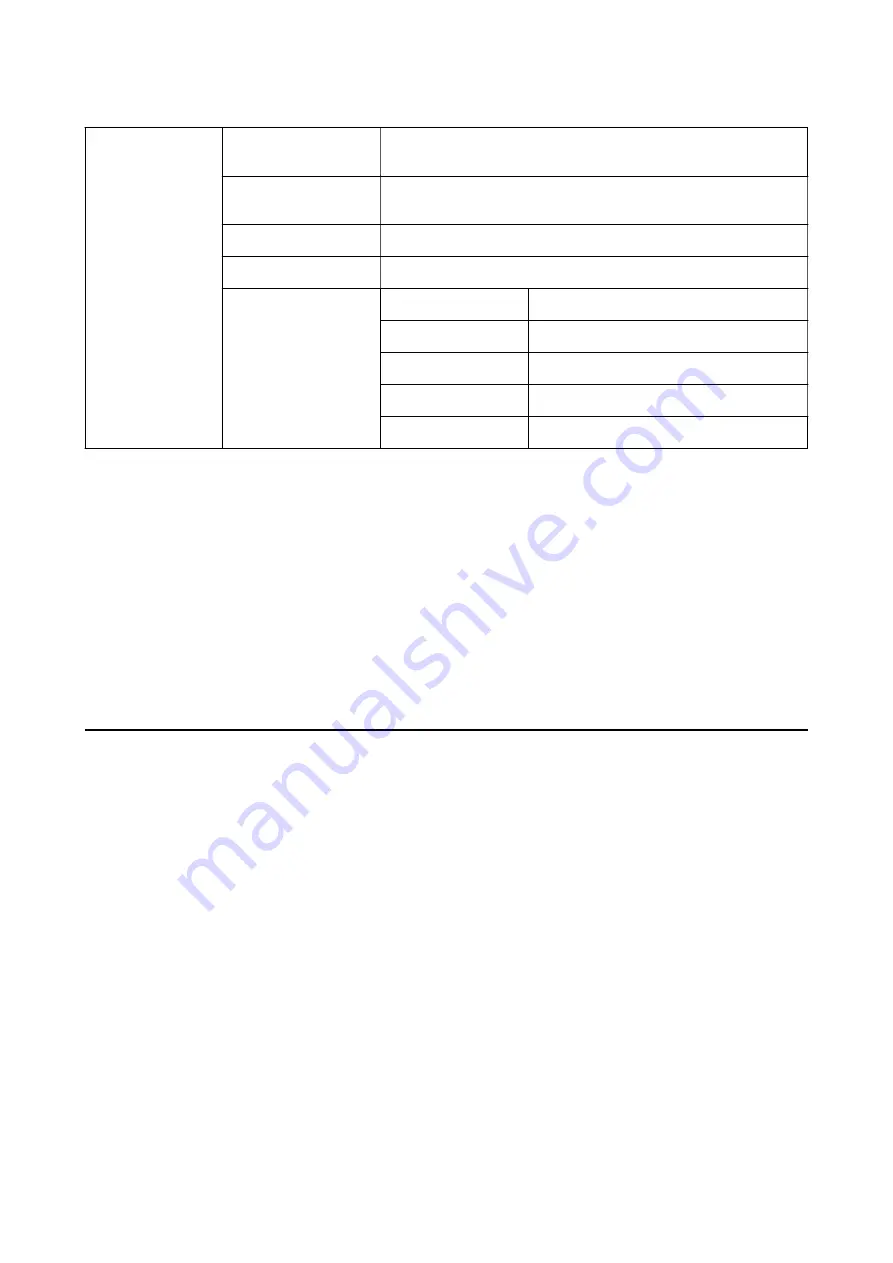
Document Options
Advanced Printing
Features
Allows you to make detailed settings for printing features.
Pages per Sheet Layout
Allows you to specify the page layout when printing several pages on
one sheet.
Booklet Binding
Select the binding position for booklet.
PostScript Options
Allows you to make optional settings.
Printer Features
Output Tray
Select which output tray to use for printouts.
Sort
Select how to sort multiple copies.
Staple
Select the staple location.
Ink Save Mode
Conserves ink by reducing the print density.
Rotate by 180º
Rotates the data 180 degrees before printing.
Canceling Printing
You can cancel a print job from the computer. However, you cannot cancel a print job from the computer once it
has been completely sent to the printer. In this case, cancel the print job by using the printer's control panel.
Canceling
On your computer, right-click on your printer in
Devices and Printers
,
Printer
, or in
Printers and Faxes
. Click
See what's printing
, right-click on the job you want to cancel, and then select
Cancel
.
Printing from the Printer Driver on Mac OS
Printing Basics
Note:
Operations differ depending on the application. See the application's help for details.
1.
Open the file you want to print.
Load paper in the printer if it has not already been loaded.
2.
Select
from the
File
menu or another command to access the print dialog.
If necessary, click
Show Details
or
d
to expand the print window.
3.
Select your printer.
User's Guide
Printing
112






























