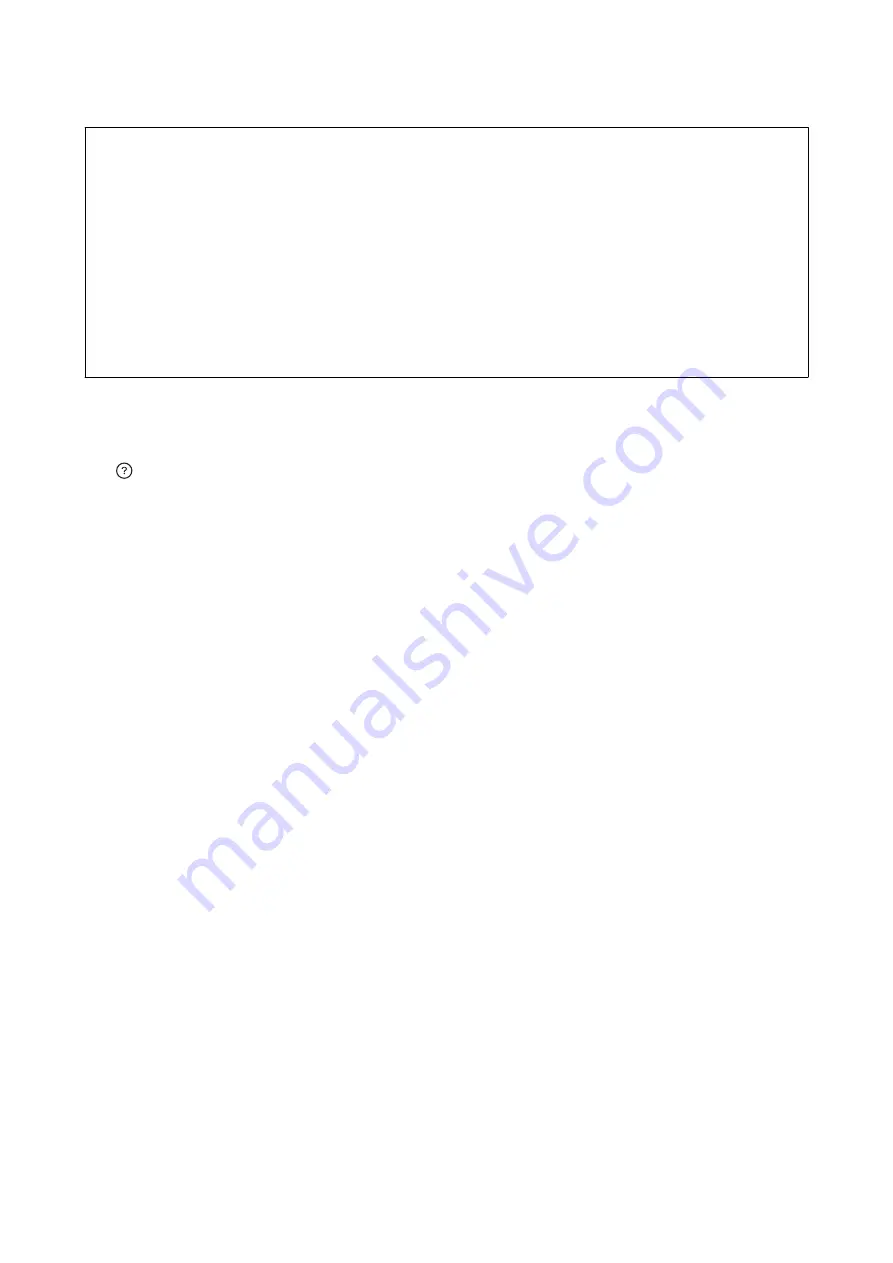
c
Important:
❏
Do not apply too much force to the scanner glass. Otherwise, it may be damaged.
❏
Do not press with too much force on the original. If you press with too much force, blurring, smudges, and spots
may occur.
❏
When placing bulky originals such as books, prevent exterior light from shining directly onto the scanner glass.
The size of your original may not be automatically detected.
❏
If the original has marks from folding or wrinkles, smooth them out, and then place them on the scanner glass.
Images may be blurred at the parts where the original is not in close contact with the scanner glass.
❏
Remove the originals after scanning. If you leave the originals on the scanner glass for a long time, they may stick
to the surface of the glass.
Placing Originals
Tap
on the control panel, then select
How To
>
Place Originals
.
Note:
❏
A range of 1.5 mm from the edges of the scanner glass is not scanned.
❏
When originals are placed in the ADF and on the scanner glass, priority is given to the originals in the ADF.
Related Information
&
“Descriptions on the Screen” on page 152
Detecting the Original Size Automatically
When you select
Auto Detect
as the
Paper Setting
, the following types of paper size are identified automatically.
❏
ADF:
A3
*1
, B4
*1
, A4, B5, A5
*2
*1 Only when placing the short edge of the original toward the paper feed entrance of the ADF.
*2 Only when placing the long edge of the original toward the paper feed entrance of the ADF.
❏
Scanner glass:
A3
*1
, B4
*1
, A4, B5, A5
*1 Only when placing the short edge of the original toward the left side of the scanner glass.
User's Guide
Preparing the Printer
35






























