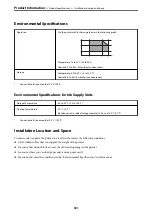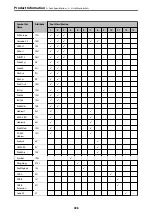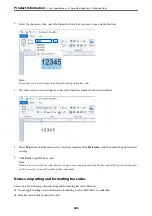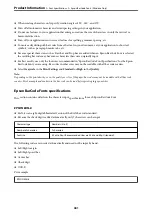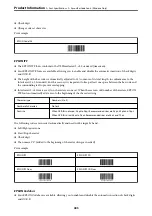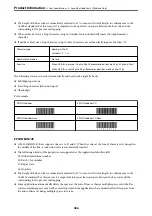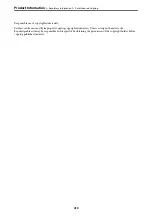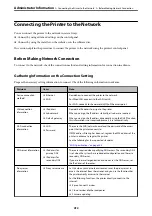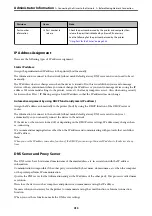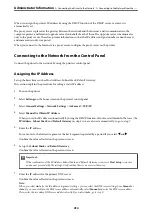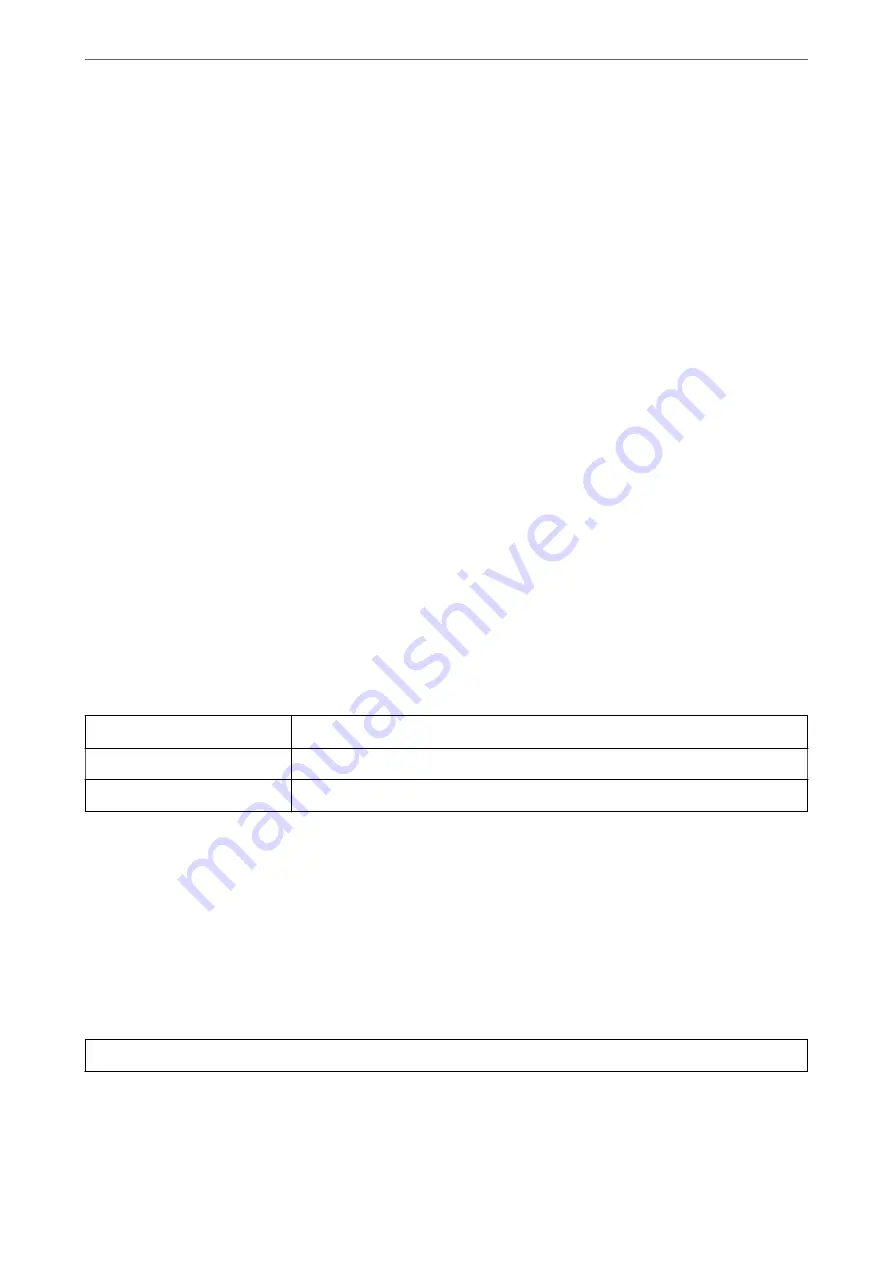
❏
When rotating characters, only specify rotation angles of 90˚, 180˚, and 270˚.
❏
Turn off all automatic character and word spacing settings in your application.
❏
Do not use features in your application that enlarge or reduce the size of characters in only the vertical or
horizontal direction.
❏
Turn off your application’s auto-correct features for spelling, grammar, spacing, etc.
❏
To more easily distinguish bar codes from other text in your document, set your application to show text
symbols, such as paragraph marks, tabs, etc.
❏
Because special characters such as Start bar and Stop bar are added when an Epson BarCode Font is selected,
the resulting bar code may have more characters than were originally input.
❏
For best results, use only the font sizes recommended in “Epson BarCode Font Specifications” for the Epson
BarCode Font you are using. Bar codes in other sizes may not be readable with all bar code readers.
❏
Select
Grayscale
in the
Print Settings
and
Standard
or
High
in the
Quality
.
Note:
Depending on the print density, or on the quality or color of the paper, bar codes may not be readable with all bar code
readers. Print a sample and make sure the bar code can be read before printing large quantities.
Epson BarCode Fonts specifications
This section contains details on the character input specifications for each Epson BarCode Font.
EPSON EAN-8
❏
EAN-8 is an eight-digit abbreviated version of the EAN bar code standard.
❏
Because the check digit is added automatically, only 7 characters can be input.
Character type
Numbers (0 to 9)
Number of characters
7 characters
Font size
52 pt to 96 pt. Recommended sizes are 52 pt and 65 pt (standard).
The following codes are inserted automatically and need not be input by hand:
❏
Left/Right margin
❏
Left/Right guard bar
❏
Center bar
❏
Check digit
❏
OCR-B
Print sample
EPSON EAN-8
>
>
Epson BarCode Fonts (Windows Only)
401
Содержание WF-C878R Series
Страница 20: ...Part Names and Functions Front 21 Rear 25 ...
Страница 35: ...Loading Paper Paper Handling Precautions 36 Paper Size and Type Settings 37 Loading Paper 38 ...
Страница 99: ...Copying Available Copying Methods 100 Basic Menu Options for Copying 104 Advanced Menu Options for Copying 106 ...
Страница 313: ...Using Optional Items List of Optional Items 314 Printer Stand 315 Paper Cassette Unit 322 ...
Страница 442: ...3 Click Edit Administrator Information Settings to Use the Printer Setting a Shared Network Folder 442 ...
Страница 532: ...Where to Get Help Technical Support Web Site 533 Contacting Epson Support 533 ...