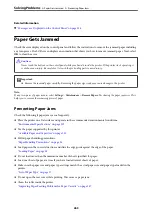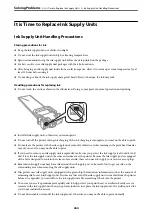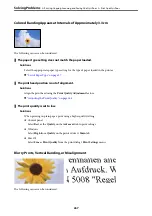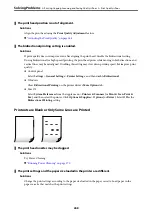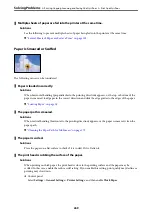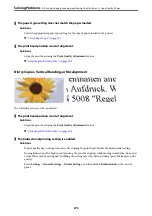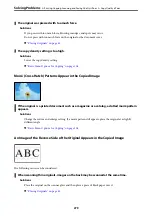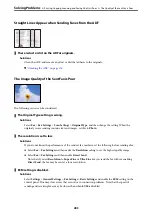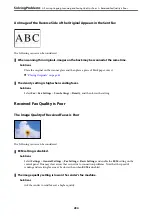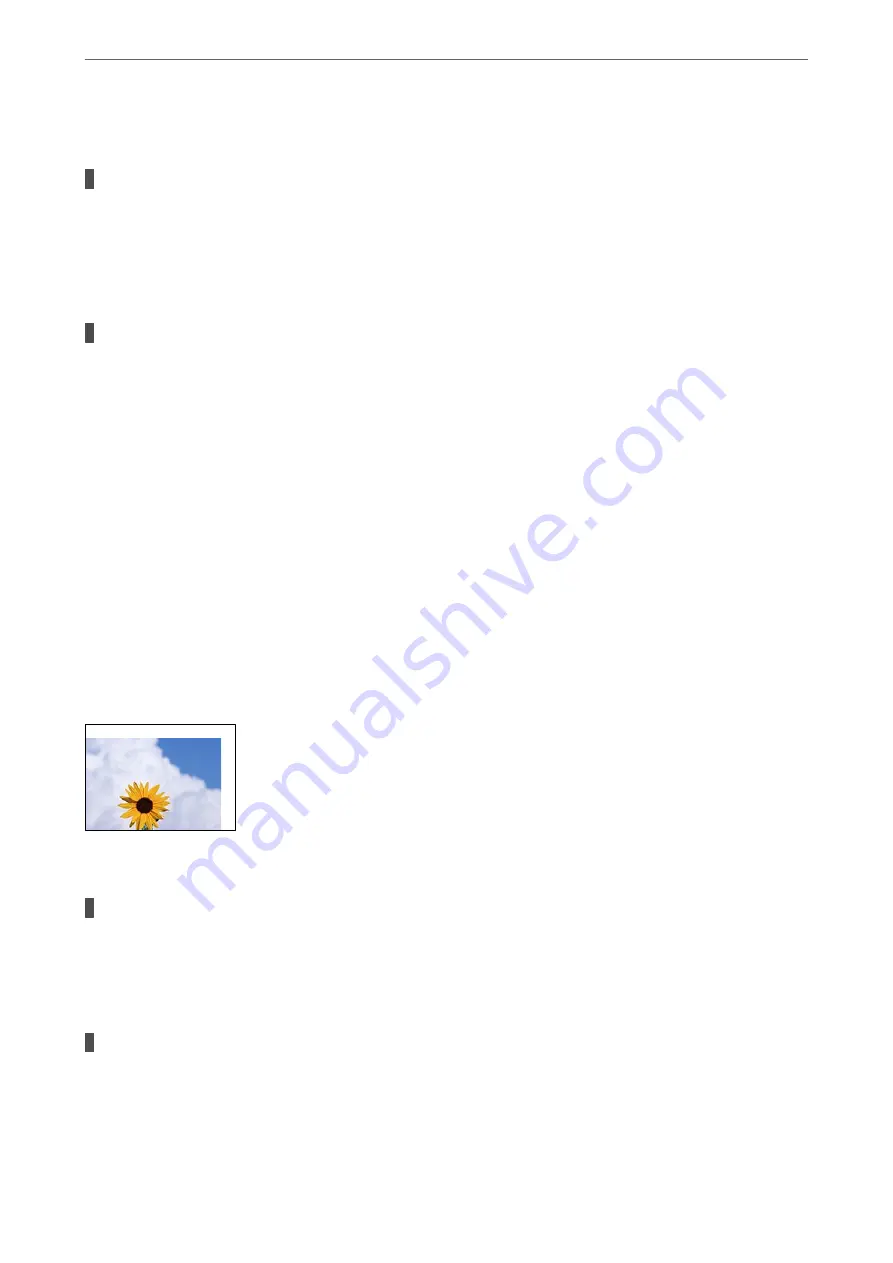
The following causes can be considered.
The print head nozzles may be clogged.
Solutions
Use the
Print Quality Adjustment
feature. If you have not used the printer for a long time, the print head
nozzles may be clogged and ink drops may not be discharged.
&
“Adjusting the Print Quality” on page 168
Color correction has been applied.
Solutions
When printing from the control panel or from the Windows printer driver, the Epson auto photo
adjustment setting is applied by default depending on the paper type. Try change the setting.
❏
Control panel
Change the
Fix Photo
setting from
Auto
to any other option. If changing the setting does not work,
select
Enhance Off
as the
Fix Photo
setting.
❏
Windows printer driver
On the
More Options
tab, select
Custom
in
Color Correction
, and then click
Advanced
. Change the
Scene Correction
setting from
Automatic
to any other option. If changing the setting does not work,
use any color correction method other than
PhotoEnhance
in
Color Management
.
&
&
“Adjusting the Print Color” on page 71
The Position, Size, or Margins of the Printout Are Incorrect
The following causes can be considered.
The paper is loaded incorrectly.
Solutions
Load paper in the correct direction, and slide the edge guide against the edge of the paper.
&
The size of the paper is set incorrectly.
Solutions
Select the appropriate paper size setting.
>
Printing, Copying, Scanning, and Faxing Quality is Poor
>
271
Содержание WF-C878R Series
Страница 20: ...Part Names and Functions Front 21 Rear 25 ...
Страница 35: ...Loading Paper Paper Handling Precautions 36 Paper Size and Type Settings 37 Loading Paper 38 ...
Страница 99: ...Copying Available Copying Methods 100 Basic Menu Options for Copying 104 Advanced Menu Options for Copying 106 ...
Страница 313: ...Using Optional Items List of Optional Items 314 Printer Stand 315 Paper Cassette Unit 322 ...
Страница 442: ...3 Click Edit Administrator Information Settings to Use the Printer Setting a Shared Network Folder 442 ...
Страница 532: ...Where to Get Help Technical Support Web Site 533 Contacting Epson Support 533 ...