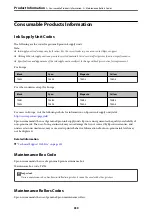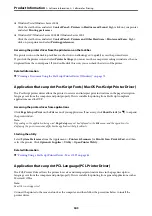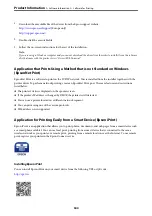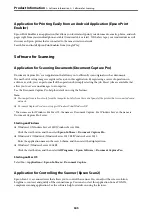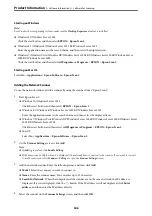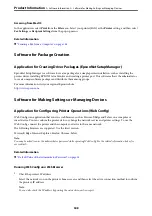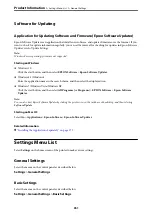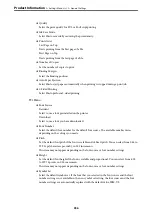You cannot change settings that have been locked by your administrator.
LCD Brightness:
Adjust the brightness of the LCD screen.
Sounds:
Adjust the volume.
❏
Mute
Select
On
to mute all sound.
❏
Normal Mode
Select the volume such as
Button Press
.
❏
Quiet Mode
Select the volume such as
Button Press
in
Quiet Mode
.
Sleep Timer:
Adjust the time period to enter a sleep mode (energy saving mode) when the printer has not
performed any operations. The LCD screen turns black when the setting time passes.
Wake from Sleep:
Wake with LCD Screen Touch:
Select
On
to return from sleep mode (energy saving mode) by tapping the touch panel. When
this is off, you need to press a button on the control panel to wake the printer. Turning this
feature off prevents any unintentional operations caused due to foreign objects touching the
screen. You can also set a time period during this feature is on.
Power Off Timer:
Your product may have this feature or the
Power Off Settings
feature depending on the location of
purchase.
Select this setting to turn the printer off automatically when it is not used for a specified period of
time. You can adjust the time before power management is applied. Any increase will affect the
product’s energy efficiency. Please consider the environment before making any change.
Power Off Settings:
Your product may have this feature or the
Power Off Timer
feature depending on the location of
purchase.
❏
Power Off If Inactive
Select this setting to turn the printer off automatically if it is not used for a specified period of
time. Any increase will affect the product’s energy efficiency. Please consider the environment
before making any change.
❏
Power Off If Disconnected
Select this setting to turn the printer off after a specified period of time when all ports including
the LINE port are disconnected. This feature may not be available depending on your region.
See the following website for the specified period of time.
https://www.epson.eu/energy-consumption
>
>
352
Содержание WF-C878R Series
Страница 20: ...Part Names and Functions Front 21 Rear 25 ...
Страница 35: ...Loading Paper Paper Handling Precautions 36 Paper Size and Type Settings 37 Loading Paper 38 ...
Страница 99: ...Copying Available Copying Methods 100 Basic Menu Options for Copying 104 Advanced Menu Options for Copying 106 ...
Страница 313: ...Using Optional Items List of Optional Items 314 Printer Stand 315 Paper Cassette Unit 322 ...
Страница 442: ...3 Click Edit Administrator Information Settings to Use the Printer Setting a Shared Network Folder 442 ...
Страница 532: ...Where to Get Help Technical Support Web Site 533 Contacting Epson Support 533 ...