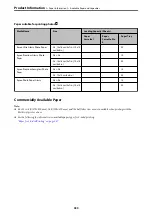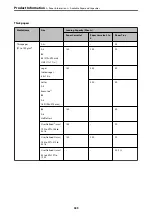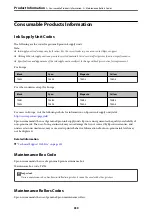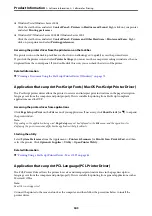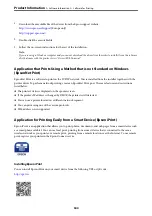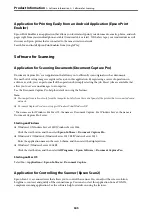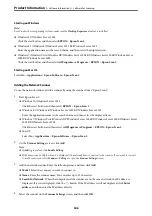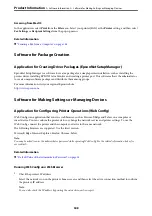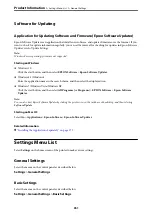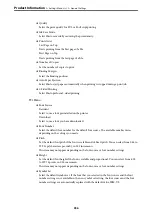Software for Faxing
Application for Configuring Fax Operations and Sending Faxes (FAX Utility)
FAX Utility is an application that allows you to configure various settings for sending faxes from a computer. You
can create or edit the contacts list to be used when sending a fax, configure to save received faxes in PDF format on
the computer, and so on. See the application's help for details.
Note:
❏
Windows Server operating systems are not supported.
❏
Before installing the FAX Utility, make sure you have installed the printer driver for this printer; this does not include the
PostScript printer driver and Epson universal printer driver.
❏
Make sure the FAX Utility has been installed. See "Starting on Windows" or "Starting on Mac OS" below to check if the
application has been installed.
Starting on Windows
❏
Windows 10
Click the start button, and select
Epson Software
>
FAX Utility
.
❏
Windows 8.1/Windows 8
Enter the application name in the search charm, and then select the displayed icon.
❏
Windows 7/Windows Vista/Windows XP
Click the start button, and select
All Programs
(or
Programs
) >
Epson Software
>
FAX Utility
.
Starting on Mac OS
Select
System Preferences
from the Apple menu >
Printers & Scanners
(or
Print & Scan
,
Print & Fax
), and then
select the printer (FAX). Click
Options & Supplies
>
Utility
>
Open Printer Utility
.
Related Information
&
“Sending a Fax from a Computer” on page 158
&
“Receiving Faxes on a Computer” on page 162
Application for Sending Faxes (PC-FAX Driver)
PC-FAX driver is an application that allows you to send a document created on a separate application as a fax
directly from the computer. PC-FAX driver is installed when you install FAX Utility. See the application's help for
details.
Note:
❏
Windows Server operating systems are not supported.
❏
Check if PC-FAX driver has been installed. See "Accessing from Windows" or "Accessing from Mac OS" below.
❏
The operation differs depending on the application you used to create the document. See the application's help for details.
Accessing from Windows
In the application, select
or
Print Setup
from the
File
menu. Select your printer (FAX), and then click
Preferences
or
Properties
.
>
>
347
Содержание WF-C878R Series
Страница 20: ...Part Names and Functions Front 21 Rear 25 ...
Страница 35: ...Loading Paper Paper Handling Precautions 36 Paper Size and Type Settings 37 Loading Paper 38 ...
Страница 99: ...Copying Available Copying Methods 100 Basic Menu Options for Copying 104 Advanced Menu Options for Copying 106 ...
Страница 313: ...Using Optional Items List of Optional Items 314 Printer Stand 315 Paper Cassette Unit 322 ...
Страница 442: ...3 Click Edit Administrator Information Settings to Use the Printer Setting a Shared Network Folder 442 ...
Страница 532: ...Where to Get Help Technical Support Web Site 533 Contacting Epson Support 533 ...