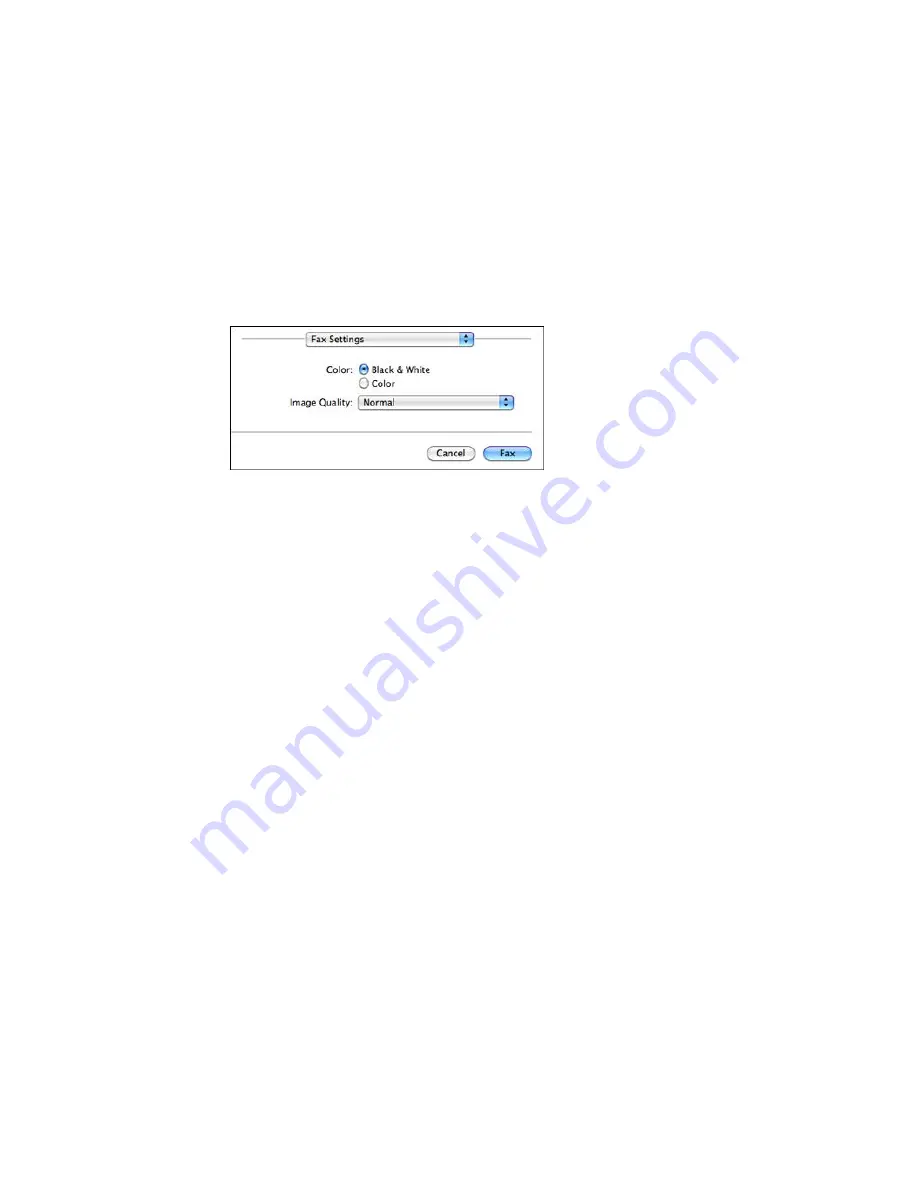
You see this window:
9.
Select the
Color
and
Image Quality
settings you want to use for your fax.
10. Click
Fax
.
Parent topic:
Sending Faxes
Receiving Faxes
See these sections to receive faxes with your product.
Fax Reception
Receiving Faxes Automatically
Receiving Faxes Manually
Receiving a Fax by Polling
Parent topic:
Faxing
Fax Reception
Your product will automatically receive and print faxes when you set the Receive Mode to
Auto
.
If you connected a telephone to your product so you can use the same phone line for faxes and voice
calls, you can also set your product to receive faxes manually. This allows you to check for a fax tone
using the telephone and press a button on your product to receive the fax.
Make sure to load paper in your product and select your fax settings before receiving a fax.
Note:
If you run out of paper during fax printing, load more paper and press the button indicated on your
product's LCD screen to continue.
182
Содержание WF-2650
Страница 1: ...WF 2650 User s Guide ...
Страница 2: ......
Страница 12: ......
Страница 13: ...WF 2650 User s Guide Welcome to the WF 2650 User s Guide For a printable PDF copy of this guide click here 13 ...
Страница 20: ...1 Document cover 2 Scanner glass 3 Control panel Parent topic Product Parts Locations 20 ...
Страница 21: ...Product Parts Paper Path 1 Output tray 2 Edge guides 3 Paper cassette Parent topic Product Parts Locations 21 ...
Страница 22: ...Product Parts Inside 1 Scanner unit 2 Cartridge holder do not remove Parent topic Product Parts Locations 22 ...
Страница 31: ...Related topics Wi Fi Networking 31 ...
Страница 49: ...2 Pull out the paper cassette 3 Slide the edge guides outward 4 Slide the edge guide to your paper size 49 ...
Страница 67: ...Related topics Faxing Scanning Copying 67 ...
Страница 122: ...You see this window 122 ...
Страница 142: ...DSL connection 1 Telephone wall jack 2 DSL filter 3 DSL modem 142 ...
Страница 143: ...ISDN connection 1 ISDN wall jack 2 Terminal adapter or ISDN router 143 ...
Страница 168: ...You see this window 4 Select Speed Dial Group Dial List 168 ...
Страница 202: ...You see a window like this 4 Click Print 202 ...
Страница 216: ...Print Head Alignment 216 ...
Страница 233: ...3 Carefully remove any jammed paper Note Do not touch the paper rollers 4 Remove any jammed paper from the duplexer 233 ...
Страница 234: ...5 Carefully remove any jammed paper stuck inside 6 Reattach the duplexer 234 ...
Страница 236: ...4 Carefully remove any jammed pages 236 ...
Страница 237: ...5 Close the ADF cover then open the document cover 237 ...
Страница 238: ...6 Carefully remove any jammed pages in the direction shown 7 Close the document cover 238 ...






























