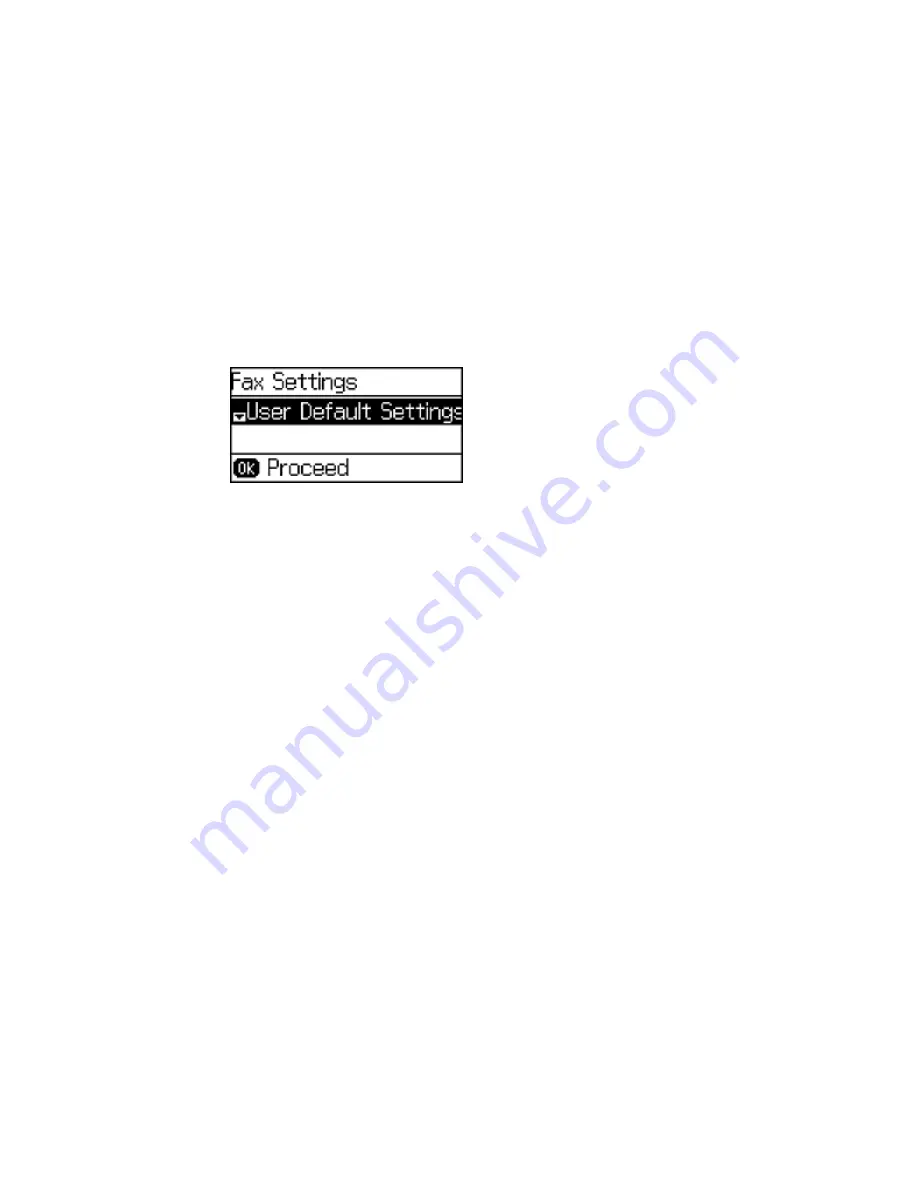
2.
Press the up or down arrow button, select
Setup
, and press the
OK
button.
3.
Select
Fax Settings
and press the
OK
button.
You see this screen:
4.
Select
Fax Setting Wizard
and press the
OK
button.
5.
Press the up arrow button to start setting up your fax settings.
6.
Use the numeric keypad to enter the sender name for your fax source, such as your name or a
business name. You can enter up to 40 characters. Press the
OK
button when you are done.
7.
Use the numeric keypad to enter your fax number, up to 20 characters. Press the
OK
button when
you are done.
8.
On the Distinctive Ring Setting screen, do one of the following:
• If you have subscribed to a distinctive ring service from your telephone company, press the up
arrow button. Then, select the ring pattern to be used for incoming faxes and go to step 13.
• If you do not have distinctive ring service, press the down arrow button and go to the next step.
Note:
• Distinctive ring service allows you to have several phone numbers on one phone line. Each
number is assigned a different ring pattern. You can use one number for voice calls and another
for fax calls. Select the ring pattern assigned to fax calls in the DRD Setting.
• If you select
On
or one of the ring patterns other than
All
, Receive Mode is automatically set to
Auto
.
9.
Do one of the following:
• If you connected an external telephone or answering machine to the product's
EXT
port, press the
up arrow button and go to the next step.
149
Содержание WF-2650
Страница 1: ...WF 2650 User s Guide ...
Страница 2: ......
Страница 12: ......
Страница 13: ...WF 2650 User s Guide Welcome to the WF 2650 User s Guide For a printable PDF copy of this guide click here 13 ...
Страница 20: ...1 Document cover 2 Scanner glass 3 Control panel Parent topic Product Parts Locations 20 ...
Страница 21: ...Product Parts Paper Path 1 Output tray 2 Edge guides 3 Paper cassette Parent topic Product Parts Locations 21 ...
Страница 22: ...Product Parts Inside 1 Scanner unit 2 Cartridge holder do not remove Parent topic Product Parts Locations 22 ...
Страница 31: ...Related topics Wi Fi Networking 31 ...
Страница 49: ...2 Pull out the paper cassette 3 Slide the edge guides outward 4 Slide the edge guide to your paper size 49 ...
Страница 67: ...Related topics Faxing Scanning Copying 67 ...
Страница 122: ...You see this window 122 ...
Страница 142: ...DSL connection 1 Telephone wall jack 2 DSL filter 3 DSL modem 142 ...
Страница 143: ...ISDN connection 1 ISDN wall jack 2 Terminal adapter or ISDN router 143 ...
Страница 168: ...You see this window 4 Select Speed Dial Group Dial List 168 ...
Страница 202: ...You see a window like this 4 Click Print 202 ...
Страница 216: ...Print Head Alignment 216 ...
Страница 233: ...3 Carefully remove any jammed paper Note Do not touch the paper rollers 4 Remove any jammed paper from the duplexer 233 ...
Страница 234: ...5 Carefully remove any jammed paper stuck inside 6 Reattach the duplexer 234 ...
Страница 236: ...4 Carefully remove any jammed pages 236 ...
Страница 237: ...5 Close the ADF cover then open the document cover 237 ...
Страница 238: ...6 Carefully remove any jammed pages in the direction shown 7 Close the document cover 238 ...






























