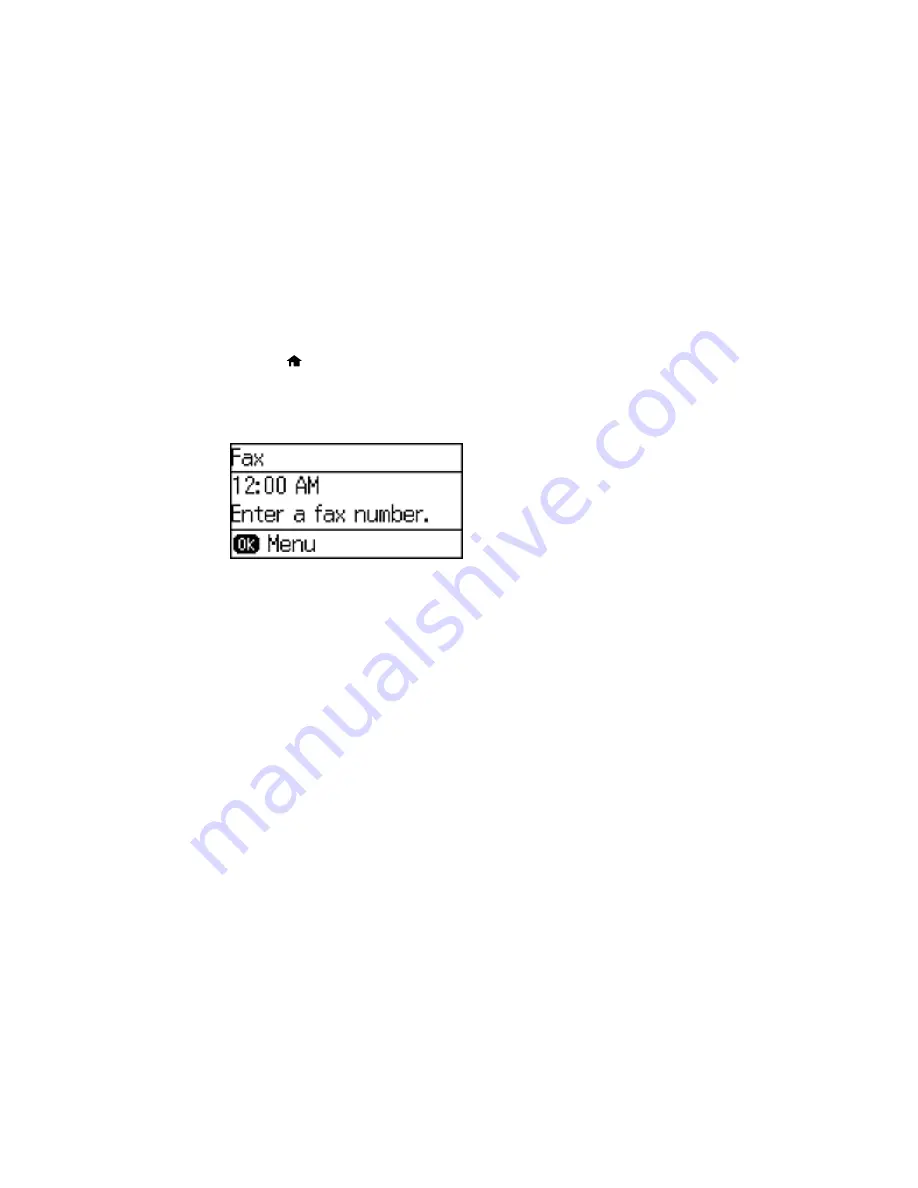
Printing Fax Reports
You can select from several fax reports to print whenever necessary. You can also have the fax log
printed automatically by selecting
Setup
>
Fax Settings
>
Output Settings
>
Fax Log Auto Print
.
1.
Press the
home button, if necessary.
2.
Press the up or down arrow button, select
Fax
, and press the
OK
button.
3.
Press the
OK
button.
You see a screen like this:
4.
Select
Fax Report
, select the report you want to print, and press one of the
Start
buttons.
Parent topic:
Setting Up Fax Features Using the Product Control Panel
Related references
Fax Report Options
Fax Report Options
Select the fax report or list you want to print.
Fax Settings List
Print a list of the current fax communication settings.
Fax Log
View or print a report on recent fax transmissions.
Last Transmission
Print a report on the previous fax that was sent or received through polling.
Protocol Trace
Print a detailed report for the previous sent or received fax.
Parent topic:
Setting Up Fax Features Using the Product Control Panel
156
Содержание WF-2650
Страница 1: ...WF 2650 User s Guide ...
Страница 2: ......
Страница 12: ......
Страница 13: ...WF 2650 User s Guide Welcome to the WF 2650 User s Guide For a printable PDF copy of this guide click here 13 ...
Страница 20: ...1 Document cover 2 Scanner glass 3 Control panel Parent topic Product Parts Locations 20 ...
Страница 21: ...Product Parts Paper Path 1 Output tray 2 Edge guides 3 Paper cassette Parent topic Product Parts Locations 21 ...
Страница 22: ...Product Parts Inside 1 Scanner unit 2 Cartridge holder do not remove Parent topic Product Parts Locations 22 ...
Страница 31: ...Related topics Wi Fi Networking 31 ...
Страница 49: ...2 Pull out the paper cassette 3 Slide the edge guides outward 4 Slide the edge guide to your paper size 49 ...
Страница 67: ...Related topics Faxing Scanning Copying 67 ...
Страница 122: ...You see this window 122 ...
Страница 142: ...DSL connection 1 Telephone wall jack 2 DSL filter 3 DSL modem 142 ...
Страница 143: ...ISDN connection 1 ISDN wall jack 2 Terminal adapter or ISDN router 143 ...
Страница 168: ...You see this window 4 Select Speed Dial Group Dial List 168 ...
Страница 202: ...You see a window like this 4 Click Print 202 ...
Страница 216: ...Print Head Alignment 216 ...
Страница 233: ...3 Carefully remove any jammed paper Note Do not touch the paper rollers 4 Remove any jammed paper from the duplexer 233 ...
Страница 234: ...5 Carefully remove any jammed paper stuck inside 6 Reattach the duplexer 234 ...
Страница 236: ...4 Carefully remove any jammed pages 236 ...
Страница 237: ...5 Close the ADF cover then open the document cover 237 ...
Страница 238: ...6 Carefully remove any jammed pages in the direction shown 7 Close the document cover 238 ...
















































