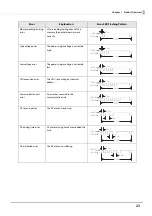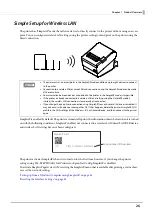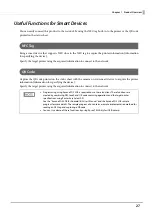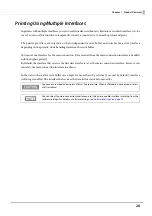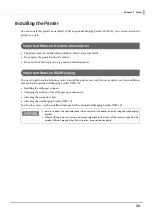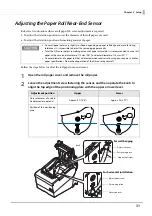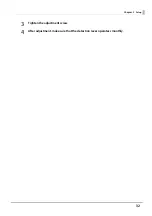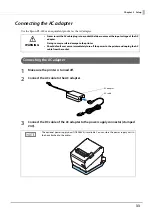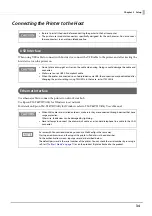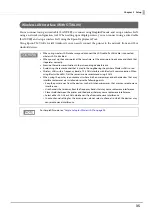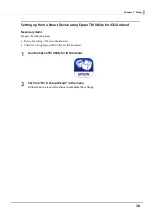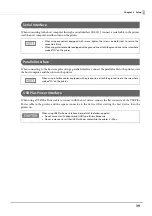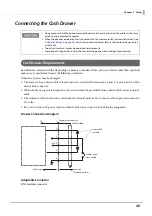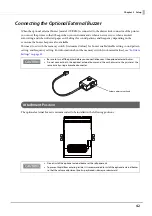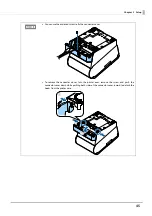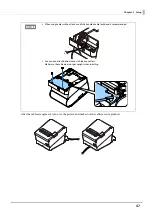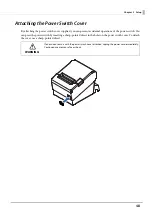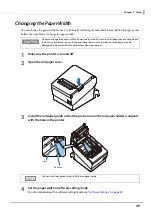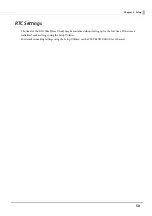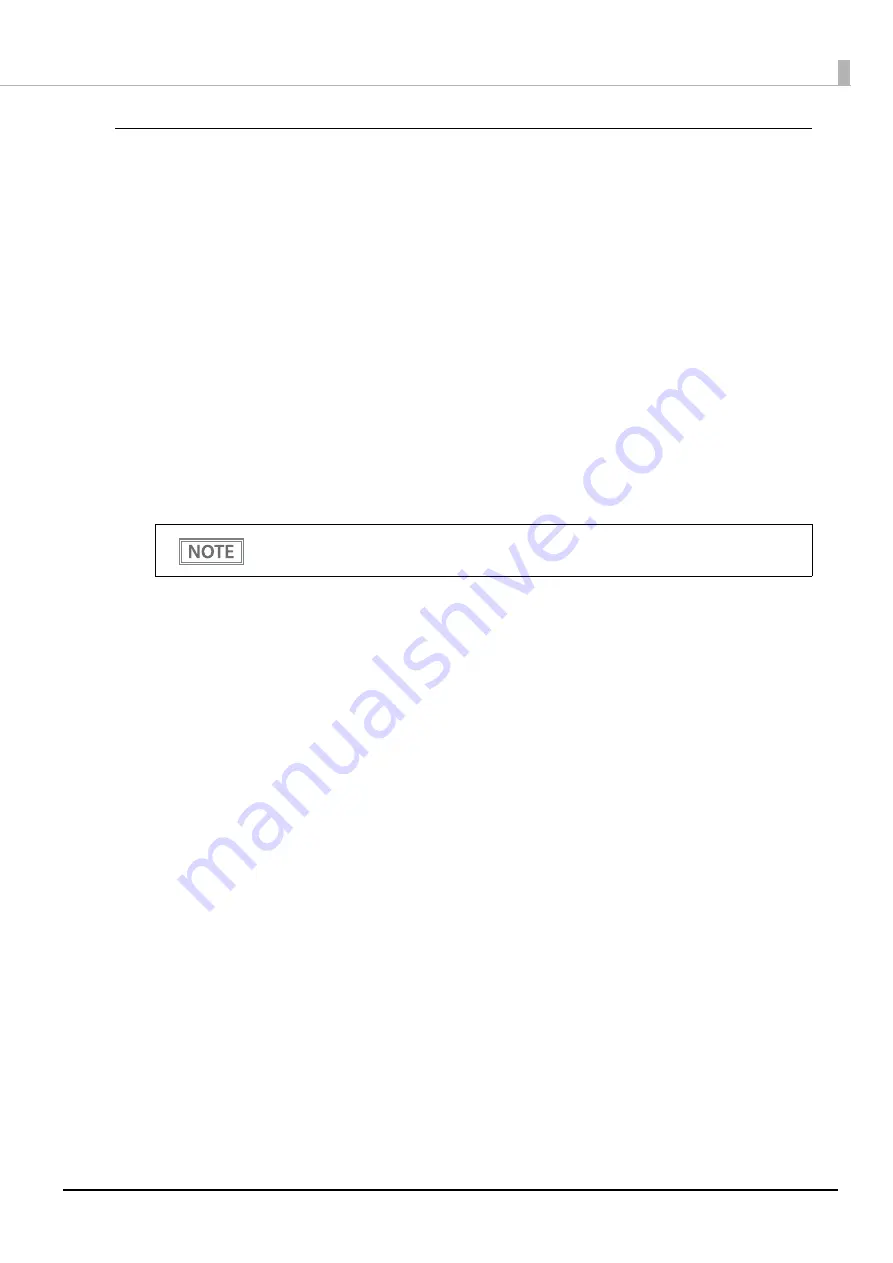
36
Chapter 2 Setup
Setting up from a Windows Computer using SimpleAP
Necessary Items
Prepare the following items.
•
Computer for setting: Windows 10/8/7/Vista
Computer equipped with a wireless LAN function
•
Utility for setting: Epson TM-T88VII Utility for Windows
Follow the steps below to connect the printer.
1
Check that the Wireless LAN unit is connected to the printer.
2
Activate SimpleAP on the printer.
Check that SSID and QR code is printed. How to activate SimpleAP differs depending on whether net-
work settings have been done or not.
When network settings have Not been done:
The printer activates SimpleAP when it is turned on.
When network settings have been done:
Activate SimpleAP from the setting menu available after printing the status sheet.
1) Print the status sheet.
"Printing a Status Sheet" on page 79
2) Press the Feed button briefly (less than one second) three times.
"SimpleAP mode" is selected in the setting menu.
3) Hold down the Feed button for at least one second.
SimpleAP is activated.
3
Start TM-T88VII Utility for Windows.
The Feed button is disabled when the utility is started.
4
Connect the printer using SimpleAP.
Click [Add port] - [Network] - [Wi-Fi Direct (SimpleAP)], and then add the printer.
5
When the printer is connected, make the wireless LAN settings.
For information about the settings, see TM-T88VII Utility User's Manual.
6
When the setting is completed, turn off and back on the printer.
After starting the printer, check that the "SimpleAP Start" is printed. If nothing is printed after
70 seconds, you need to enable SimpleAP in interface settings mode.
Содержание TM-T88VII
Страница 96: ...96 Chapter 5 Handling 5 Tear off the paper ...
Страница 98: ...98 Chapter 5 Handling 3 Remove the jammed paper 4 Close the covers ...
Страница 117: ...117 Appendix Units mm 251 ...