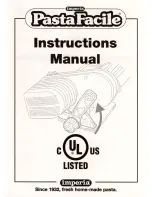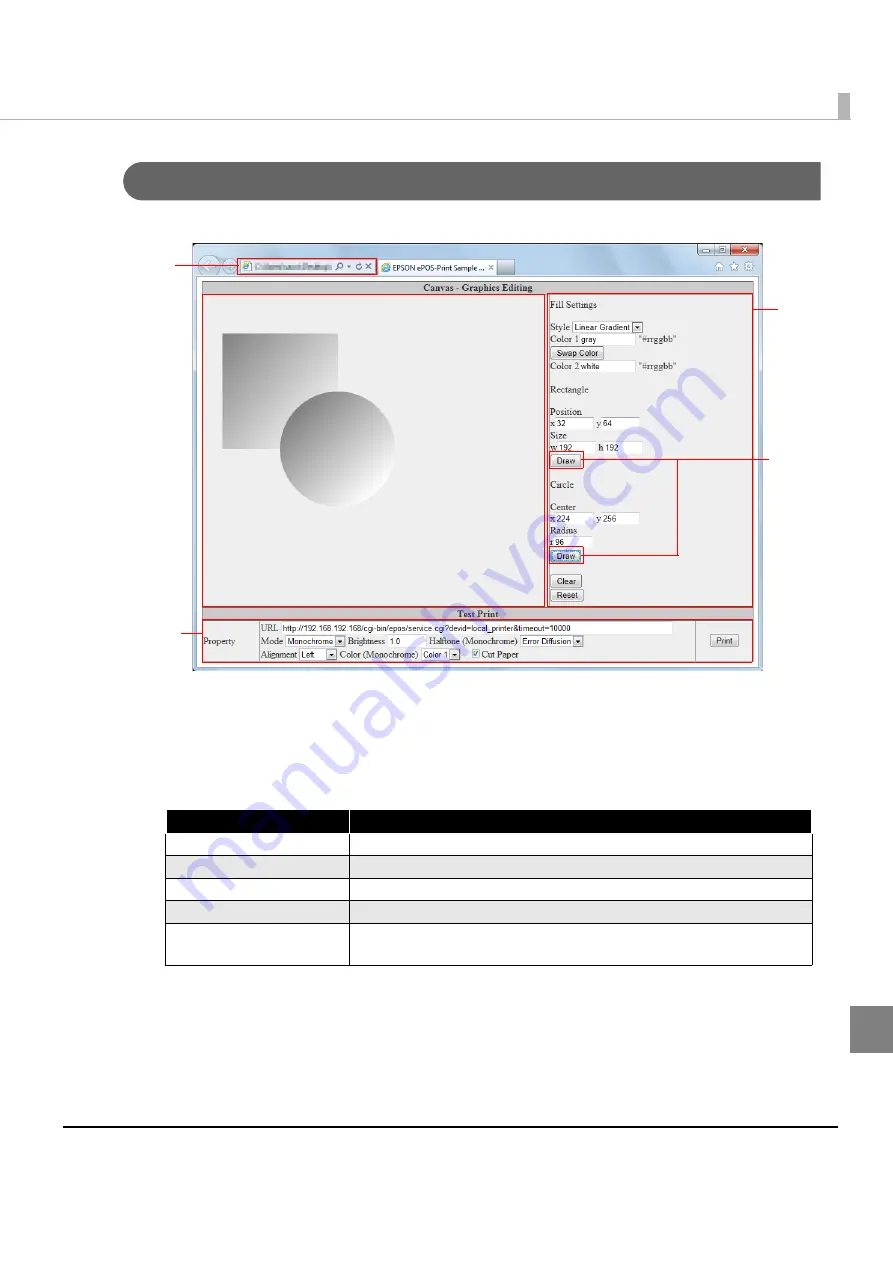
245
Appendix
Rendering Graphics (canvas-print-graph.html)
Draw an image in HTML5 Canvas and perform a test print.
1
Open the following URL page using the Web browser.
http://[Web server IP address]/canvas/canvas-print-graph.html
2
"EPSON ePOS-Print Sample Program" appears.
Set items on the right of the page. The following items can be set:
3
Click the [Draw] button.
The image is drawn on Canvas on the left of the page according to the settings
made on the right of the page.
Item
Desctiption
Fill Settings
Specify the fill type and color
Rectangle
Specify the start coordinates, width and height.
Circle
Specify the central coordinates and radius.
Clear
Clears the image drawn in the Canvas
Reset
Clears the image drawn in the Canvas.
In addition, the settings are reset to their default values.
1
4
2
3
Содержание TM-T88V-i
Страница 10: ...10 ...
Страница 14: ...14 ePOS Print Canvas API Monochrome or Grayscale Monochrome ...
Страница 160: ...160 ...
Страница 216: ...216 Forced transmission mode Supported Recovery from an error Supported Reset Supported Command Supported 80mm ...
Страница 218: ...218 Forced transmission mode Supported Recovery from an error Supported Reset Supported Command Supported 80mm ...
Страница 222: ...222 Forced transmission mode Supported Recovery from an error Supported Reset Supported Command Supported 80mm 58mm ...
Страница 258: ...258 ...