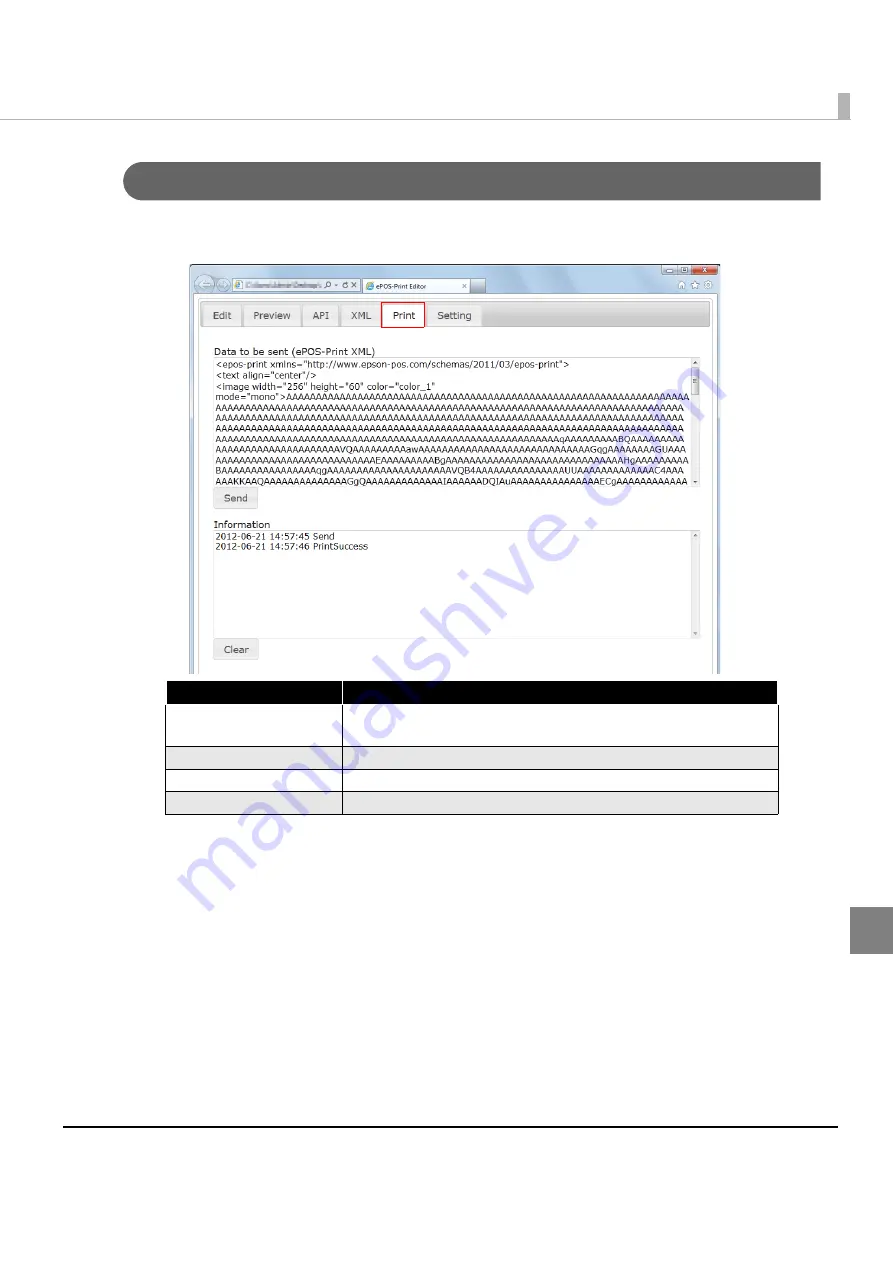
207
Chapter 6 ePOS-Print Editor
6
Using the printer, print the print document according to the printer's settings to perform test printing..
(For details on the printer settings, refer to
).
Perform printing as follows:
1
Select the [Print] tab.
2
Check the content in the [Data to be sent (ePOS-Print XML)] box and press the
[Send] button.
The ePOS-Print XML print document created using the [Edit] tab page is displayed in "Data to be sent
(ePOS-Print XML)".
3
The print document is printed to ePOS-Print supported TM printer. The acquired
status is displayed in the Information box.
Item
Description
Data to be sent
(ePOS-Print XML)
The ePOS-Print XML document is displayed.
Send
Sends data to the printer and performs printing.
Information
Displays the print status.
Clear
Deletes the content in the [Information] box.
Содержание TM-T88V-i
Страница 10: ...10 ...
Страница 14: ...14 ePOS Print Canvas API Monochrome or Grayscale Monochrome ...
Страница 160: ...160 ...
Страница 216: ...216 Forced transmission mode Supported Recovery from an error Supported Reset Supported Command Supported 80mm ...
Страница 218: ...218 Forced transmission mode Supported Recovery from an error Supported Reset Supported Command Supported 80mm ...
Страница 222: ...222 Forced transmission mode Supported Recovery from an error Supported Reset Supported Command Supported 80mm 58mm ...
Страница 258: ...258 ...






























