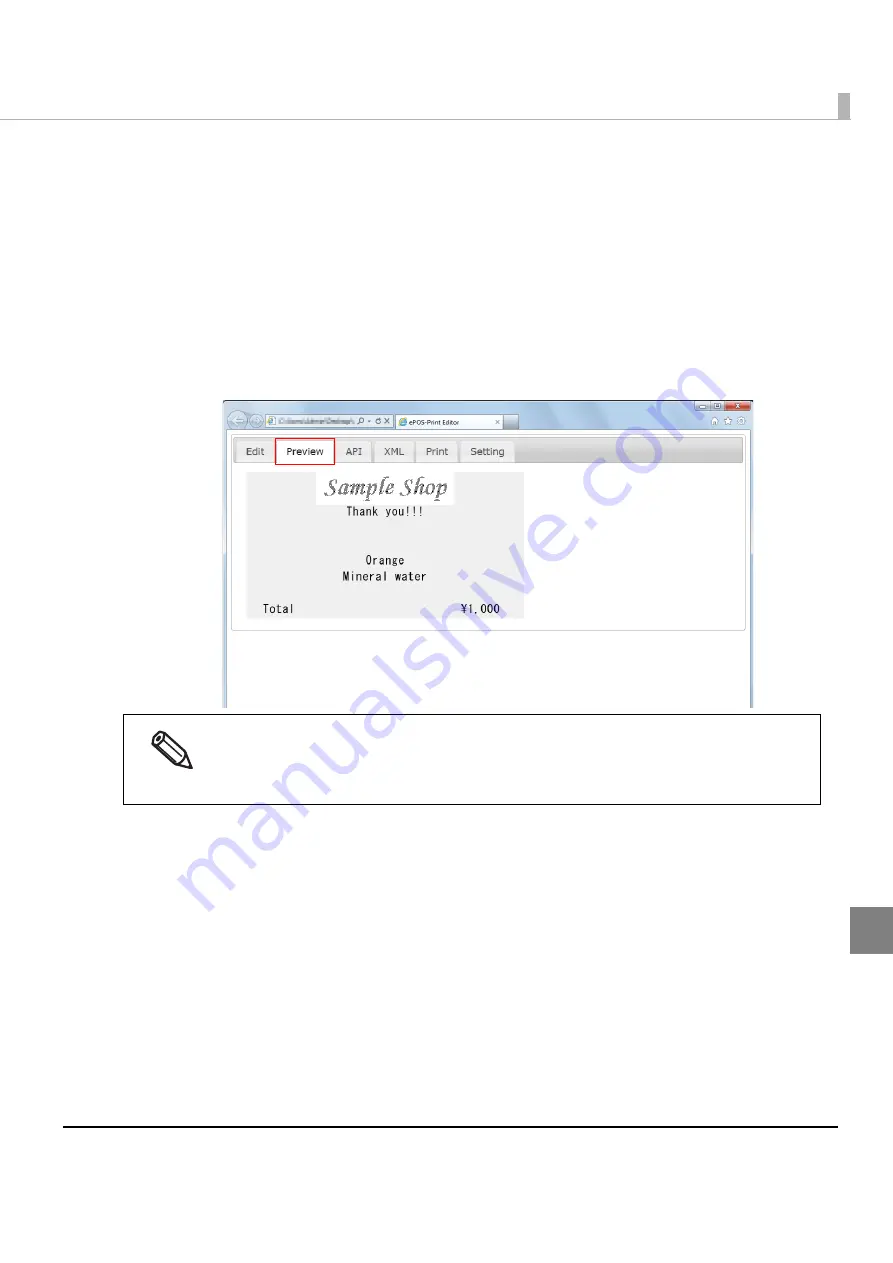
205
Chapter 6 ePOS-Print Editor
6
Create a sample code as follows:
1
Click an icon in the menu area to add an element in the edit area.
The position of the added function can be changed by dragging.
2
Configure the added element.
Example: When the NV logo is added, set the key code.
3
Select the [Preview] tab to check the preview image.
When a printer is connected, you can also check the image by printing.
.
• Logo
printing,
barcode
printing,
2D
code
printing,
ESC
command,
buzzer
sound,
drawer
kick,
and
paper
cut
are
displayed
as
icons.
• The
layout
may
change
depending
on
the
preview
settings.
(For
details,
refer
to
).
Содержание TM-T88V-i
Страница 10: ...10 ...
Страница 14: ...14 ePOS Print Canvas API Monochrome or Grayscale Monochrome ...
Страница 160: ...160 ...
Страница 216: ...216 Forced transmission mode Supported Recovery from an error Supported Reset Supported Command Supported 80mm ...
Страница 218: ...218 Forced transmission mode Supported Recovery from an error Supported Reset Supported Command Supported 80mm ...
Страница 222: ...222 Forced transmission mode Supported Recovery from an error Supported Reset Supported Command Supported 80mm 58mm ...
Страница 258: ...258 ...






























