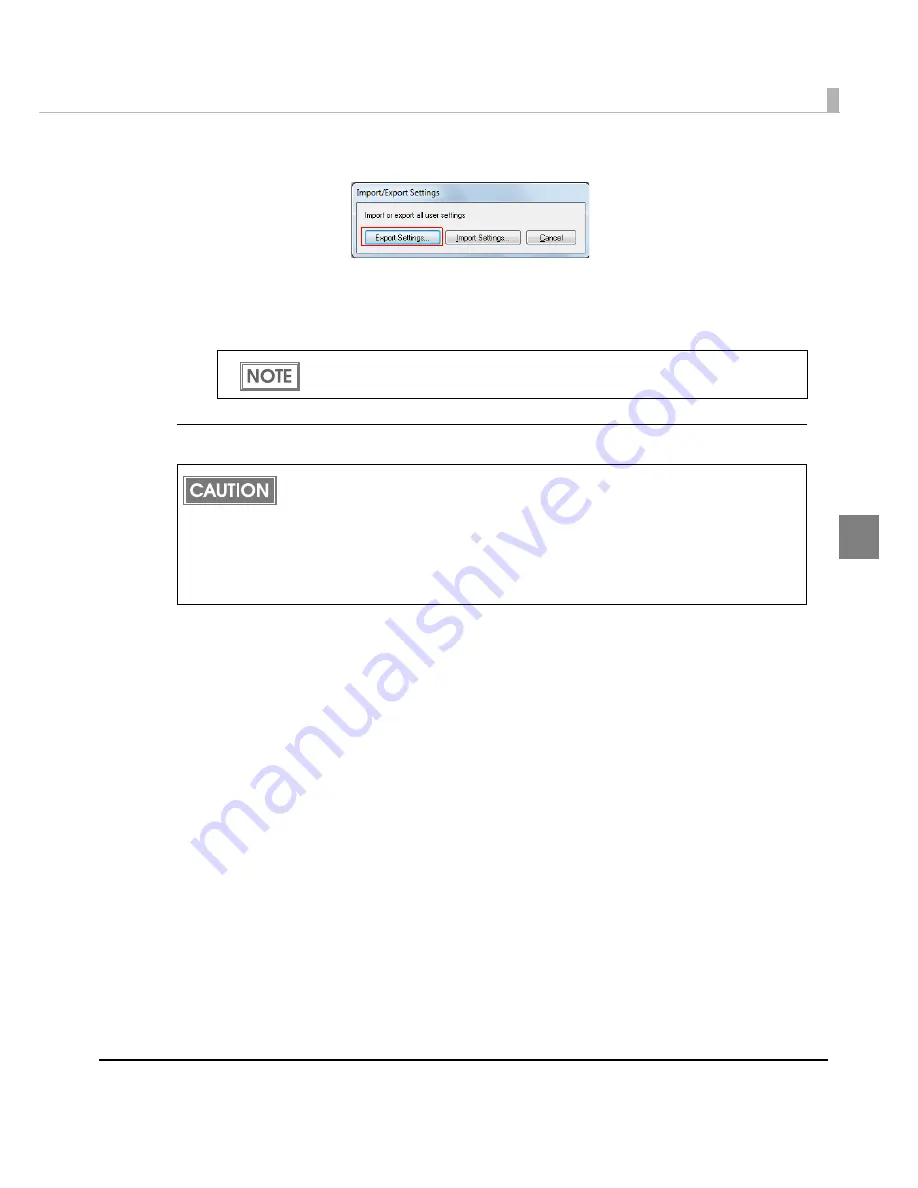
Chapter 3 Handling
89
3
2
"Import/Export Settings" window appears. Click [Export Settings].
3
The window to save a file appears. Specify a name and save the BSF file.
4
The process completion window appears. Click [OK].
Import Settings
Follow
t
he s
t
eps below
t
o
i
mpor
t
t
he se
tting
s.
1
Select [Driver Utilities] tab. Click [Import/Export Settings].
2
"Import/Export Settings" window appears. Click [Import Settings].
3
The confirmation window appears. Click [OK].
4
The window to open a file appears. Select the file to be imported.
5
The process completion window appears. Click [OK].
To the BSF file, the print settings in "favorite setting" defined by the user are applied.
The print settings in "Current settings" are not applied.
When the settings are imported from a BSF file, the printer driver settings are overwritten.
Therefore, to retain the existing settings for the items listed below, create a BSF including
the existing settings.
Favorite List
User Defined Media List
Barcode Font List
Barcode Font Replacement List
Содержание TM-C3500 Series
Страница 41: ...Chapter 2 Setup 41 2 4 Close the roll paper cover ...
Страница 52: ...52 TM C3500 PrinterSetting TM C3500 PrinterSetting is used to change various printer settings ...
Страница 139: ...Chapter 3 Handling 139 3 Troubleshooting Trouble Recovery Method Trouble status Image Illustration No 1 No 2 No 3 No 4 ...
Страница 158: ...158 4 Error Recovery to LCD Display appears ...
Страница 182: ...182 ...
Страница 188: ...188 Barcode Font List Barcode Font Replacement List ...






























