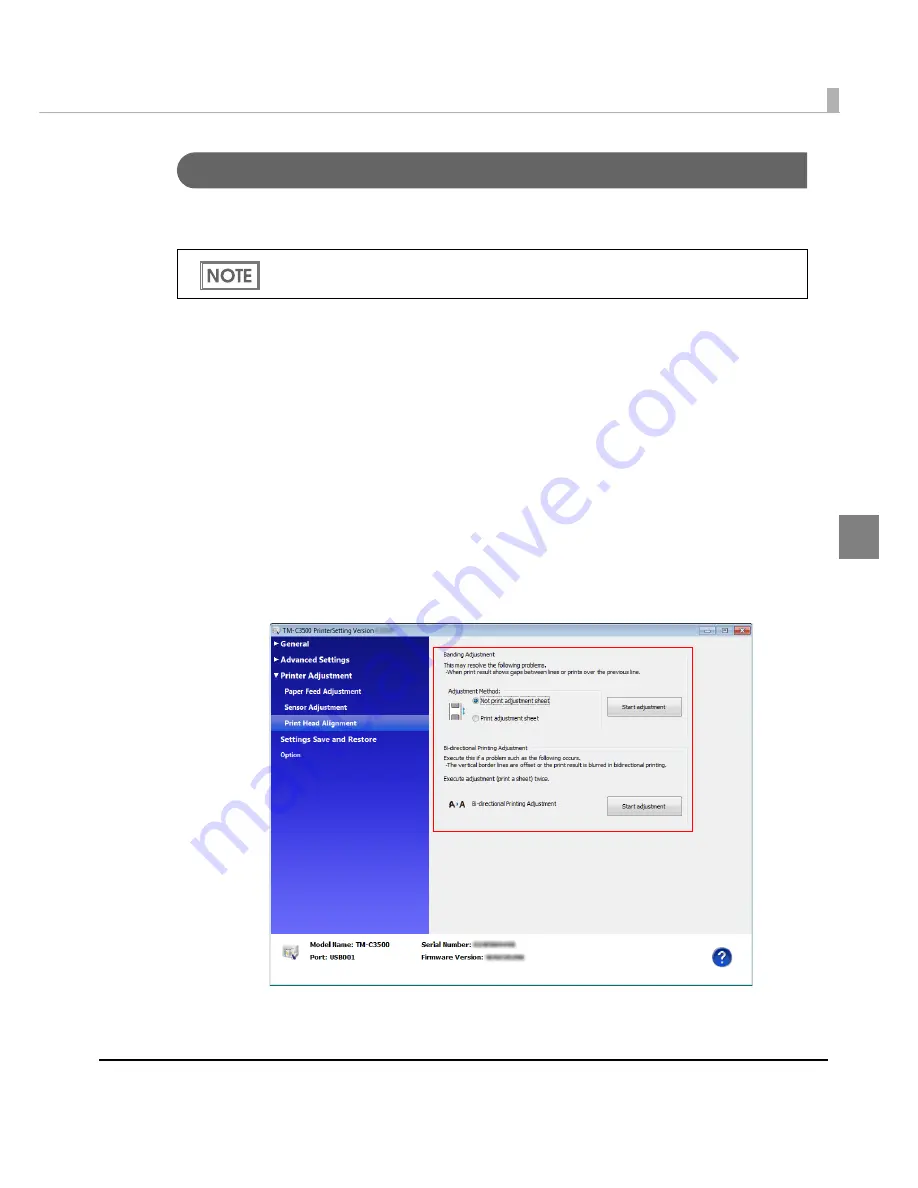
Chapter 3 Handling
137
3
Print Head Alignment
Adj
u
s
t
t
he pr
int
head al
ign
me
nt
(
g
ap) whe
n
ver
ti
cal a
n
d hor
i
zo
nt
al l
in
es appear m
i
sal
ign
ed or
pr
int
ed charac
t
ers are bl
u
rred.
1
Turn the printer on.
2
Display the printer driver window.
(See
"How
t
o D
i
splay
t
he Pr
int
er Dr
i
ver" o
n
pa
g
e 43
)
3
Select [Printer Utilities] tab and click [Printer Setting Utility] under [Printer
Preferences].
4
TM-C3500 PrinterSetting window appears. Select [Printer Adjustment]-
[Print Head Alignment].
5
"Print Head Alignment" window appears. Specify each item. Then, click
[Apply Settings].
6
The confirmation window appears. Click [Yes] to send the settings to the
printer.
The banding adjustment may not completely solve gaps between lines or prints over
previous lines.
Содержание TM-C3500 Series
Страница 41: ...Chapter 2 Setup 41 2 4 Close the roll paper cover ...
Страница 52: ...52 TM C3500 PrinterSetting TM C3500 PrinterSetting is used to change various printer settings ...
Страница 139: ...Chapter 3 Handling 139 3 Troubleshooting Trouble Recovery Method Trouble status Image Illustration No 1 No 2 No 3 No 4 ...
Страница 158: ...158 4 Error Recovery to LCD Display appears ...
Страница 182: ...182 ...
Страница 188: ...188 Barcode Font List Barcode Font Replacement List ...






























