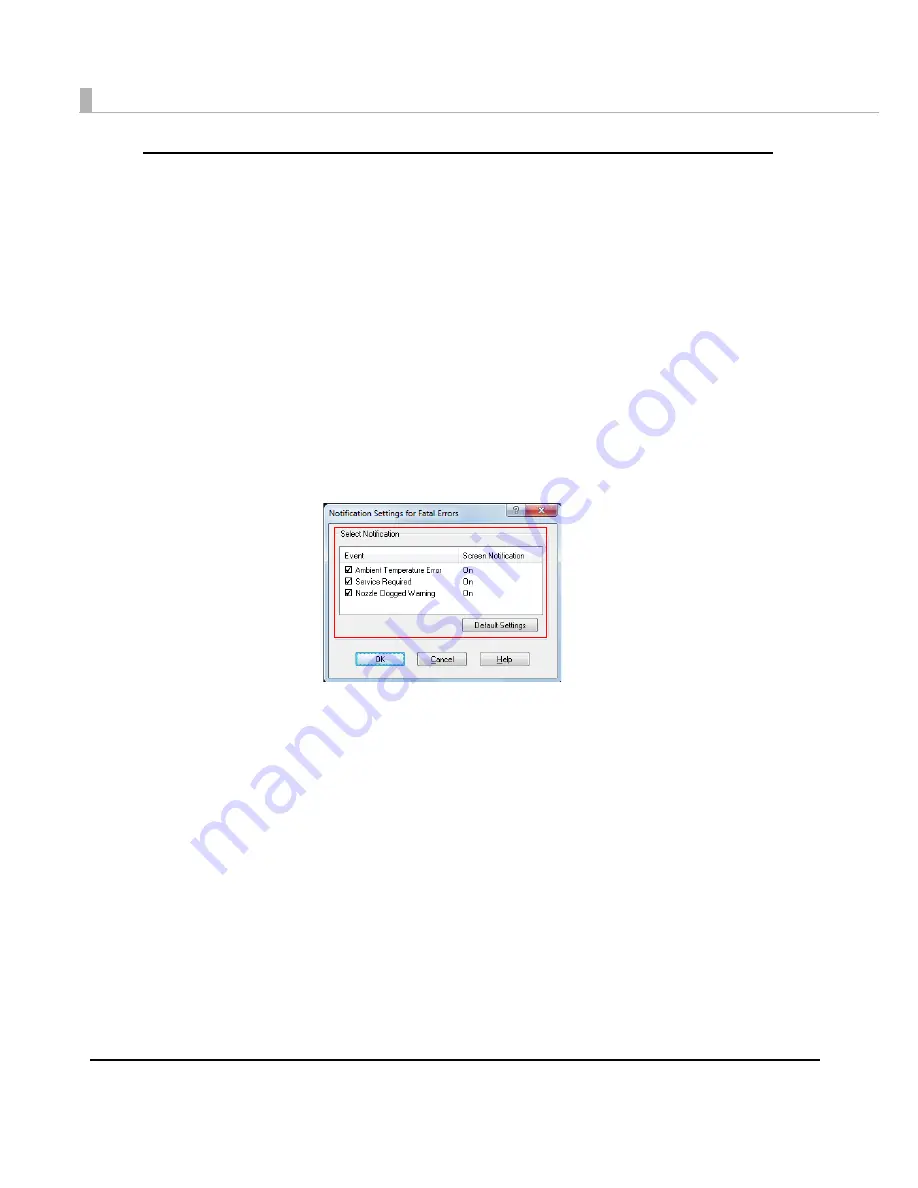
58
Error notification setting for [Not use EPSON Status Monitor 3]
Follow
t
he s
t
eps below
t
o se
t
error
n
o
ti
f
i
ca
ti
o
n
for [No
t
u
se EPSON S
t
a
tu
s Mo
nit
or 3].
1
Turn the printer on.
2
Display the printer driver window.
(See
How
t
o D
i
splay
t
he Pr
int
er Dr
i
ver o
n
pa
g
e 43
.)
3
Select [Driver Utilities] tab and click [Driver Preferences].
Whe
n
EPSON S
t
a
tu
s Mo
nit
or 3
i
s e
n
abled, [No
ti
f
i
ca
ti
o
n
Se
tting
s for Fa
t
al Errors]
i
s
n
o
t
d
i
splayed. (D
i
sable EPSON S
t
a
tu
s Mo
nit
or 3 by referr
ing
t
o
Use/No
t
u
se EPSON S
t
a
tu
s
Mo
nit
or 3 o
n
pa
g
e 54
.)
4
The [Notification Settings for Fatal Errors] window is displayed. Select the
items you want to display when an error occurs, and click [OK].
• Amb
i
e
nt
Tem
pera
tu
re Error:
Whe
n
t
he pr
int
er
t
empera
tu
re
i
s h
ig
h
(Defa
u
l
t
: Scree
n
No
ti
f
i
ca
ti
o
n
[O
n
] )
• Serv
i
ce Req
ui
red:
Whe
n
a
n
o-pr
int
error or serv
i
ce-req
ui
red error occ
u
rs
(Defa
u
l
t
: Scree
n
No
ti
f
i
ca
ti
o
n
[O
n
] )
•
Nozzle Cl
o
gg
ed War
ning
:
Whe
n
t
he
n
ozzle
i
s clo
gg
ed
(Defa
u
l
t
: Scree
n
No
ti
f
i
ca
ti
o
n
[O
n
] )
Содержание TM-C3500 Series
Страница 41: ...Chapter 2 Setup 41 2 4 Close the roll paper cover ...
Страница 52: ...52 TM C3500 PrinterSetting TM C3500 PrinterSetting is used to change various printer settings ...
Страница 139: ...Chapter 3 Handling 139 3 Troubleshooting Trouble Recovery Method Trouble status Image Illustration No 1 No 2 No 3 No 4 ...
Страница 158: ...158 4 Error Recovery to LCD Display appears ...
Страница 182: ...182 ...
Страница 188: ...188 Barcode Font List Barcode Font Replacement List ...






























