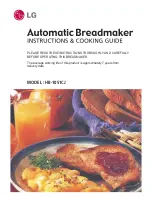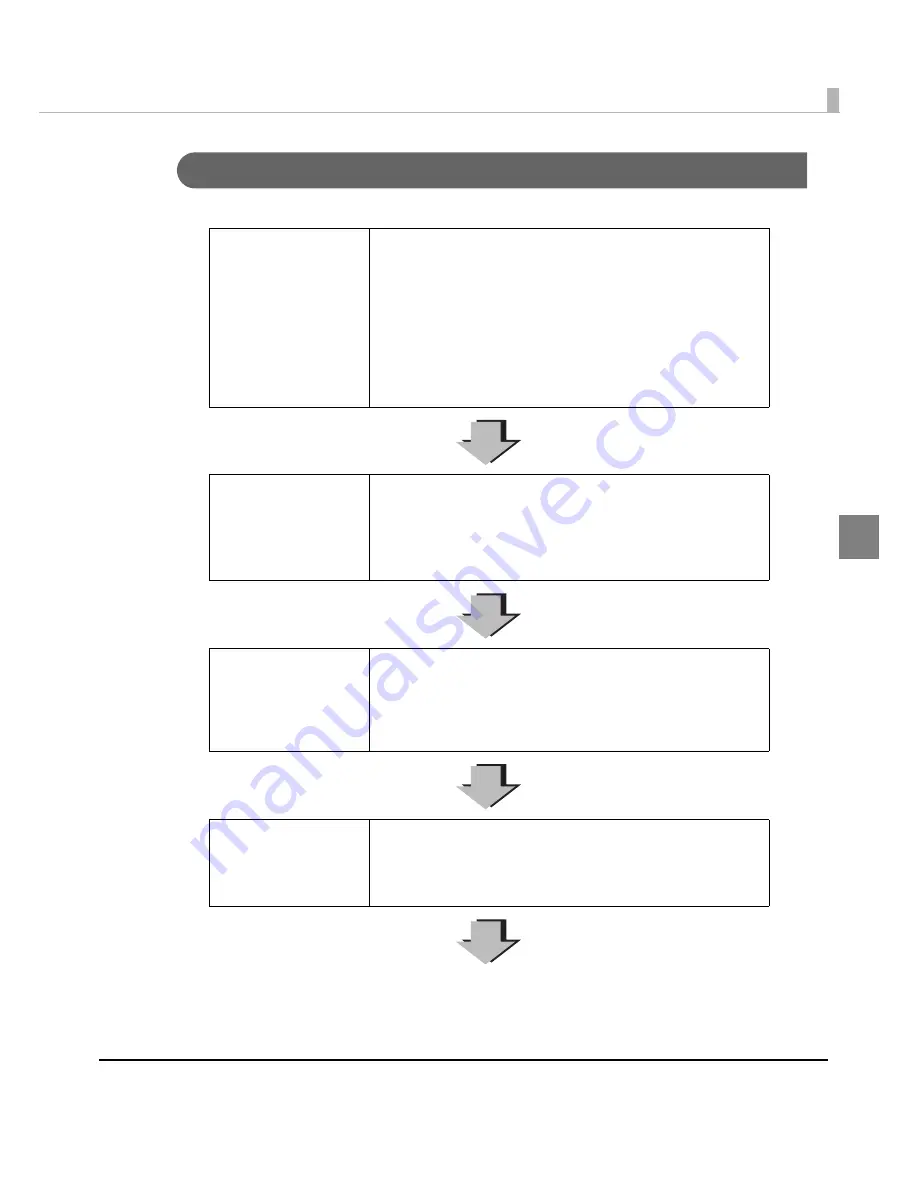
Chapter 3 Handling
155
3
When the print result is faint or white lines or black lines are printed
Follow
t
he s
t
eps below
t
o clear
t
he problem eff
i
c
i
e
nt
ly.
Check if the paper is
loaded correctly.
For roll paper:
Open the roll paper cover, and load the paper again.
For details, see
"Replacing Fanfold Paper with Roll Paper" on
page 76
.
For fanfold paper:
Place the stack of fanfold paper straight at least 40 mm
{1.57"} away from the back of the printer.
For details, see
"Replacing Roll Paper with Fanfold Paper" on
page 66
.
Check if the print noz-
zles are clogged.
Perform nozzle check and check whether print nozzles are
clogged.
If the print nozzles are clogged, perform head cleaning. Hold
down the cleaning button for more than three seconds to start
head cleaning.
Check if the shutters on
the platen on the outer
side of the paper are
open.
When the shutters on the platen on the outer side of the paper
are set to open, air current may cause white lines on the print
result. Follow the instructions on the label on the top of the
printer, and set the shutters on the platen. For details, see
"Shutter Adjustment" on page 40
.
Check if the paper you
are using matches the
pa per set in [Media
Type].
Check the paper you are using and the [Media Type] settings.
For details, see step 9 in
"Replacing Roll Paper with Fanfold
Paper" on page 66
, or step 10 in
"Replacing Fanfold Paper with
Roll Paper" on page 76
.
Содержание TM-C3500 Series
Страница 41: ...Chapter 2 Setup 41 2 4 Close the roll paper cover ...
Страница 52: ...52 TM C3500 PrinterSetting TM C3500 PrinterSetting is used to change various printer settings ...
Страница 139: ...Chapter 3 Handling 139 3 Troubleshooting Trouble Recovery Method Trouble status Image Illustration No 1 No 2 No 3 No 4 ...
Страница 158: ...158 4 Error Recovery to LCD Display appears ...
Страница 182: ...182 ...
Страница 188: ...188 Barcode Font List Barcode Font Replacement List ...