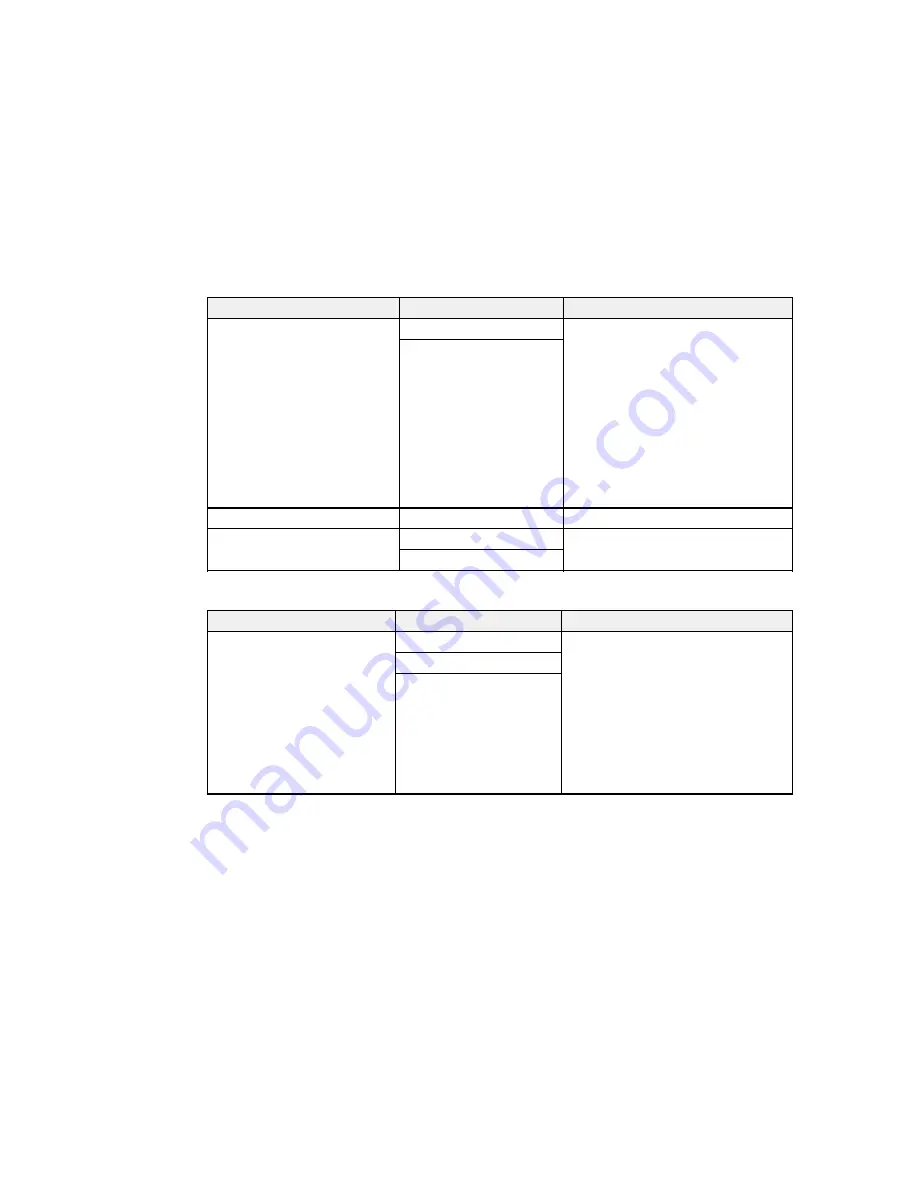
70
Setting
Options
Description
Media Adjust
Auto
Performs media feed and head
alignment adjustments. Use this setting
only after trying the following first to
correct printout issues:
• Select
Auto
for the
Media Adjust
setting during Easy Media Setup
• Adjust the Advanced Settings
Note: Auto
is not displayed when
Film
,
Canvas
,
Textile
, or
Paper/Others
is selected as the
Media
Type
setting.
Manual
Advanced Settings
—
See the next table.
Restore Settings
Yes
Returns all settings for the selected
custom paper to their default values.
No
Advanced Settings
options
Setting
Option
Description
Platen Gap
1.6
Adjusts the gap between the media and
the print head. Select
1.6
(default) for
most media. Select
2.0
if your printouts
are scratched or smudged. Select
2.5
if
printouts are still scratched or smudged
after selecting
2.0
.
Note:
Choosing a larger gap than
necessary can cause ink stains inside
the printer, reduce print quality, or
shorten product life.
2.0
2.5
Содержание SureColor S40600
Страница 1: ...Epson SureColor S40600 S60600 S80600 User s Guide ...
Страница 2: ......
Страница 28: ...28 Printable side in 8 On the left side of the product raise the lift lever to lift the media into position ...
Страница 30: ...30 11 Push the right roll holder into the roll media then lower the lift lever ...
Страница 32: ...32 13 Fully tighten the knob on the roll holder ...
Страница 44: ...44 2 Pull the other end of the tape straight down and attach it to the roll core using adhesive tape as shown ...
Страница 45: ...45 3 Set the Auto switch to the position 4 Lower the tension bar until it lightly touches the paper tape ...
Страница 47: ...47 2 Pull the other end of the tape straight down and attach it to the roll core using adhesive tape as shown ...
Страница 48: ...48 3 Set the Auto switch to the position 4 Lower the tension bar until it lightly touches the paper tape ...
Страница 67: ...67 1 3 6 inches 92 mm Parent topic Media Handling Related references Printer Setup Menu Settings ...
Страница 98: ...98 4 Use the flat side of the cleaning stick to clean the outside of each cap ...
Страница 100: ...100 6 If a film of ink remains after cleaning with the cleaning stick use tweezers to remove it ...
Страница 101: ...101 7 Remove any lint or dust from the inside of the caps using the tip of a cleaning stick or tweezers ...
Страница 111: ...111 8 Place the new wiper unit in the printer as shown and press it down until it clicks into place ...
Страница 116: ...116 5 Remove the left media edge plate then remove the right media edge plate in the same manner ...
Страница 117: ...117 6 Align the white line on a new media edge plate with the edge of the platen ...






























