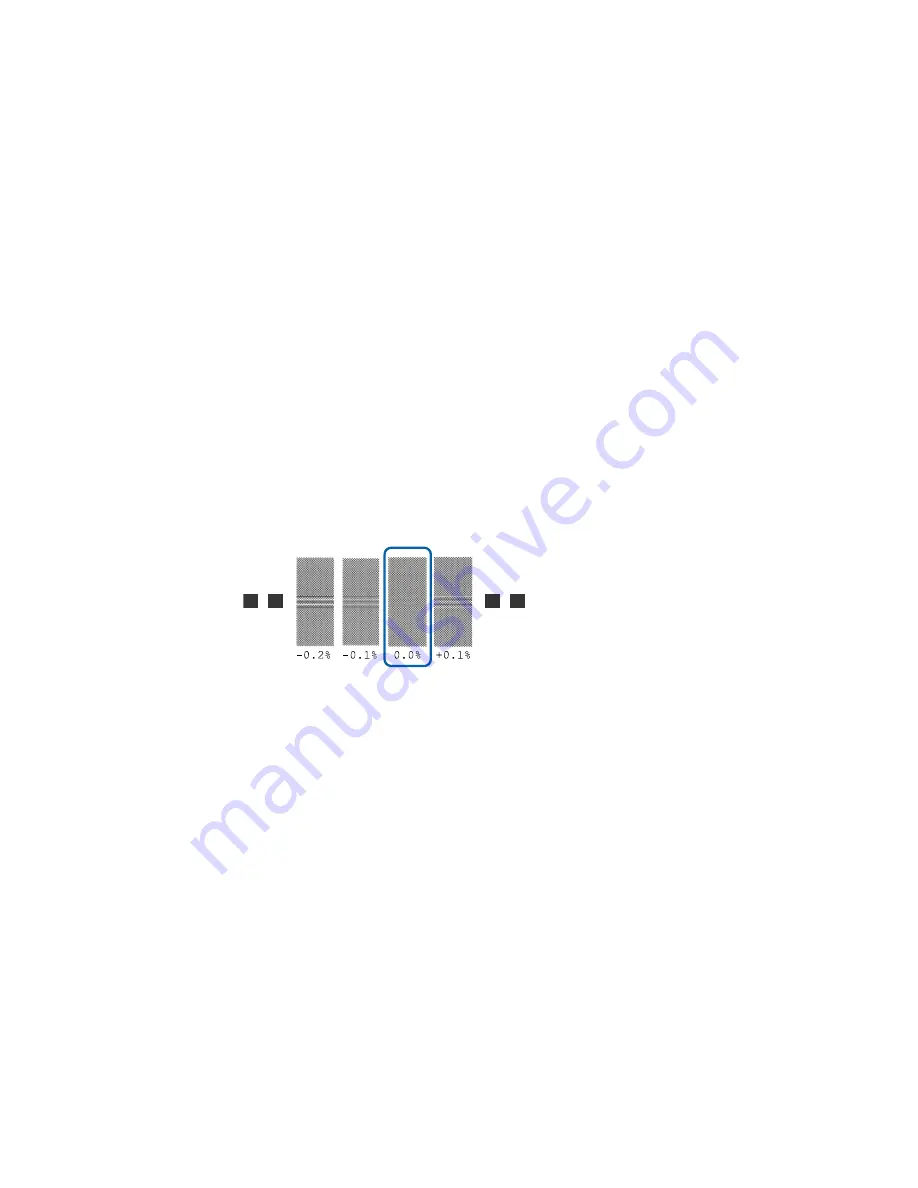
58
7.
Do one of the following:
• If you want the product to automatically perform feed adjustment and head alignment, select
Auto
, press the
OK
button, and skip the remaining steps.
Note:
This option is not available when
Film
,
Canvas
,
Textile
, or
Paper/Others
is selected for
the
Media Type
setting.
• If you want to manually perform feed adjustment and head alignment, select
Manual
, press the
OK
button, and continue with the next step.
8.
Do one of the following depending on the adjustment pattern that prints:
• If you see a pattern similar to the following, check the pattern for group A and B and identify the
pattern with the least amount of overlap or gap for each group. Press the up or down arrow button
to select the value for the pattern you identified from group A and press the
OK
button. Press the
up or down arrow button to select the value for the pattern you identified from group B and press
the
OK
button.
Содержание SureColor S40600
Страница 1: ...Epson SureColor S40600 S60600 S80600 User s Guide ...
Страница 2: ......
Страница 28: ...28 Printable side in 8 On the left side of the product raise the lift lever to lift the media into position ...
Страница 30: ...30 11 Push the right roll holder into the roll media then lower the lift lever ...
Страница 32: ...32 13 Fully tighten the knob on the roll holder ...
Страница 44: ...44 2 Pull the other end of the tape straight down and attach it to the roll core using adhesive tape as shown ...
Страница 45: ...45 3 Set the Auto switch to the position 4 Lower the tension bar until it lightly touches the paper tape ...
Страница 47: ...47 2 Pull the other end of the tape straight down and attach it to the roll core using adhesive tape as shown ...
Страница 48: ...48 3 Set the Auto switch to the position 4 Lower the tension bar until it lightly touches the paper tape ...
Страница 67: ...67 1 3 6 inches 92 mm Parent topic Media Handling Related references Printer Setup Menu Settings ...
Страница 98: ...98 4 Use the flat side of the cleaning stick to clean the outside of each cap ...
Страница 100: ...100 6 If a film of ink remains after cleaning with the cleaning stick use tweezers to remove it ...
Страница 101: ...101 7 Remove any lint or dust from the inside of the caps using the tip of a cleaning stick or tweezers ...
Страница 111: ...111 8 Place the new wiper unit in the printer as shown and press it down until it clicks into place ...
Страница 116: ...116 5 Remove the left media edge plate then remove the right media edge plate in the same manner ...
Страница 117: ...117 6 Align the white line on a new media edge plate with the edge of the platen ...






























