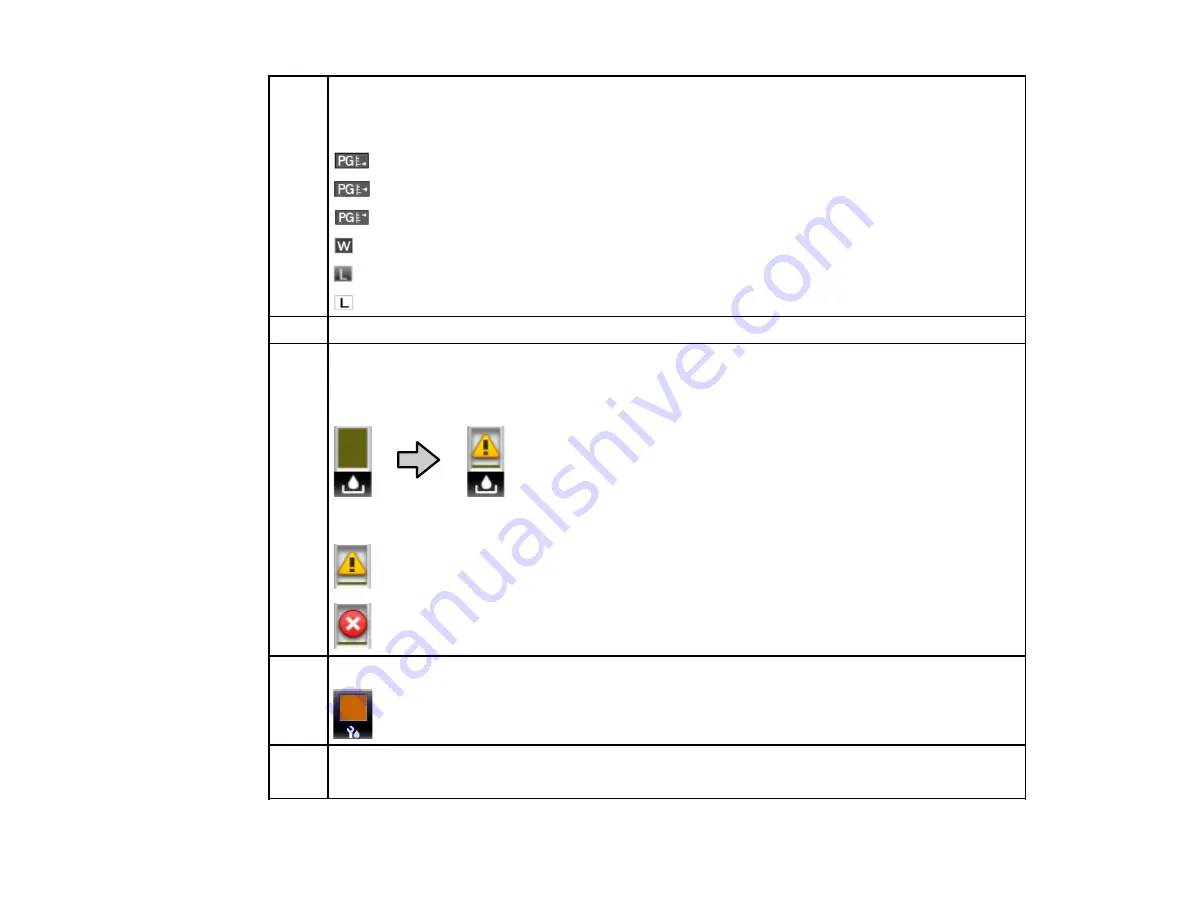
16
4
Media information
Displays, from left to right, the selected media (0 indicates RIP settings are in use), platen gap,
media width, and remaining media.
: platen gap is 1.6
: platen gap is 2.0
: platen gap is 2.5
: width of loaded media
: remaining length of loaded media (increments of 3.9 in [0.1 m])
: remaining length of loaded media (increments of 39.4 in [1 m])
5
Chip unit status (see the next table)
6
Waste ink bottle status
The waste ink bottle status indicates the waste ink level and changes from normal (left) to
warning or error status (right) if necessary.
: Waste ink bottle is almost full; prepare a new waste ink bottle
: Waste ink bottle is full; replace the waste ink bottle
7
Head cleaning set status
: The level on the icon goes down as replacement time approaches
8
Cleaning notification
Displays the time or remaining media length before an automatic or periodic cleaning occurs
Содержание SureColor F9370
Страница 1: ...Epson SureColor F9370 User s Guide ...
Страница 2: ......
Страница 30: ...30 11 Firmly push the right roll core holder into the roll core ...
Страница 55: ...55 3 Align the right roll core holder with the right edge of the media ...
Страница 58: ...58 9 Hold down the left roll core holder and tighten the locking screw so the roll core holder does not move ...
Страница 65: ...65 6 Confirm that the tension is even by lightly tapping the media on both sides as shown here ...
Страница 71: ...71 6 Confirm that the tension is even by lightly tapping the media on both sides as shown here ...
Страница 94: ...94 1 Open the ink inlet cover for the High Density Black ink shown here ...
Страница 95: ...95 2 Grasp the loop at the top of the ink inlet cap and slowly remove the ink inlet cap ...
Страница 104: ...104 8 Open the ink inlet cover ...
Страница 105: ...105 9 Do the following For all ink colors except High Density Black ink remove the ink inlet cap from the ink tank ...
Страница 106: ...106 For the High Density Black ink grasp the loop at the top of the ink inlet cap and slowly remove the ink inlet cap ...
Страница 107: ...107 Rest the stirring stick on the tab at the edge of the tank as shown ...
Страница 108: ...108 10 Cut or tear off the ink pack spout seal ...
Страница 110: ...110 12 Do the following For all ink colors except High Density Black ink replace the ink inlet cap ...
Страница 121: ...121 6 If there is any lint or dust in the cap use the tip of the cleaning stick or the tweezers to remove it ...
Страница 127: ...127 1 Raise the stopper on the waste ink bottle ...
Страница 128: ...128 2 Lift up the waste ink bottle and remove it from the holder as shown ...
Страница 133: ...133 8 Lift up the tab on the flushing pad and remove the pad ...
Страница 136: ...136 4 Remove the left media edge guide as shown then remove the right media edge guide in the same manner ...
Страница 137: ...137 5 Align the white line on a new media edge guide with the edge of the platen ...
Страница 146: ...146 Maintenance Supplies Maintenance Menu Settings ...
Страница 170: ...170 14 Rotate the left roll core handle until part A is fully inserted as shown ...
Страница 175: ...175 21 Using the hexagon wrench loosen all of the metal fixing screws as shown 22 Loosen the adjustment screws as shown ...
Страница 177: ...177 24 Securely tighten all screws as shown 25 At the back of the product remove the counterweight ...
Страница 179: ...179 28 Remove the roll core 29 Remove the adjustment tool from the roll core ...
















































