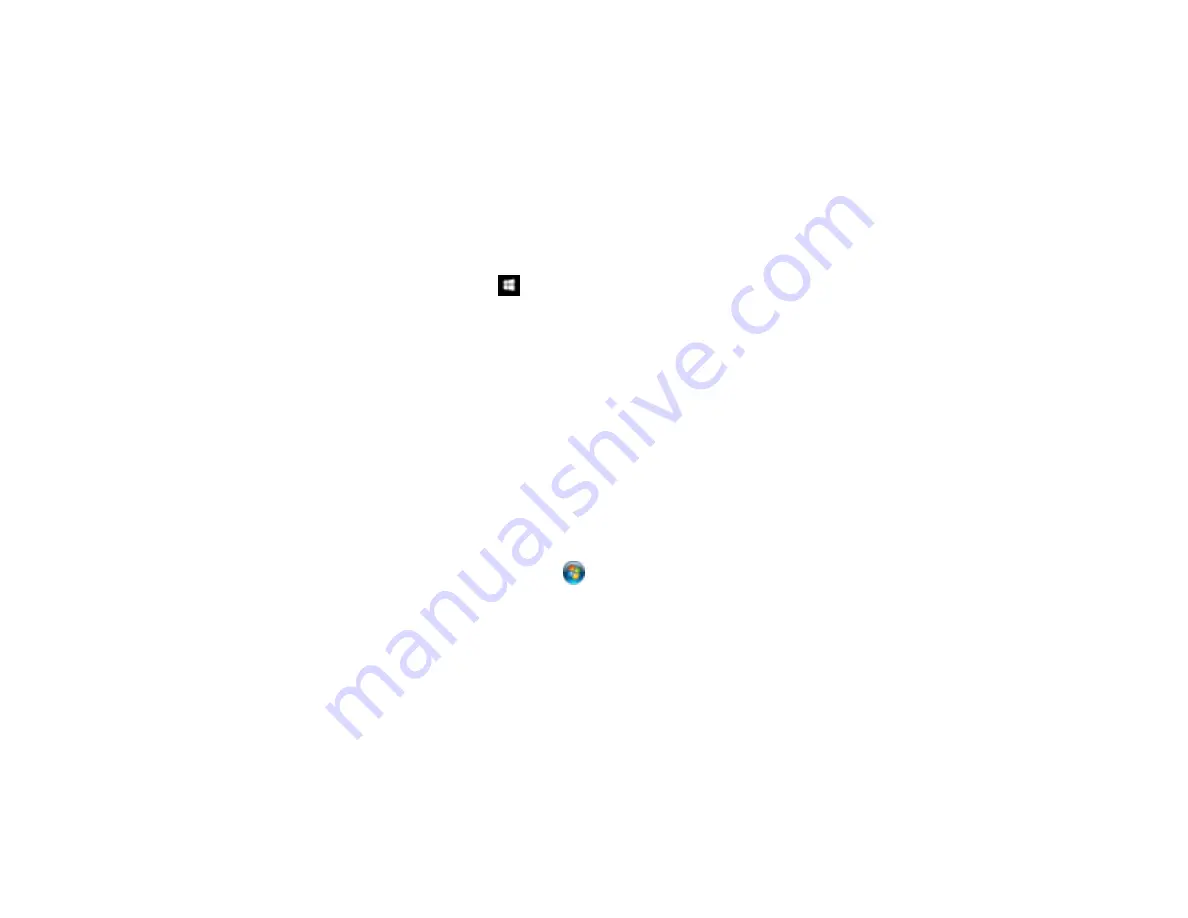
186
Uninstalling Printing Software - Windows
Parent topic:
Uninstalling Printing Software - Windows
You can uninstall and then re-install your printer software to solve certain problems.
1.
Turn off the product.
2.
Disconnect any interface cables.
3.
Do one of the following:
•
Windows 10
: Right-click
and select
Control Panel
>
Programs
>
Programs and Features
.
Select the uninstall option for your Epson product, then select
Uninstall/Change
.
Note:
If you see a
User Account Control
window, click
Yes
or
Continue
.
Select your product again, if necessary, then select
OK
, and click
Yes
to confirm the
uninstallation.
•
Windows 8.x
: Navigate to the
Apps
screen and select
Control Panel
>
Programs
>
Programs
and Features
. Select the uninstall option for your Epson product, then select
Uninstall/Change
.
Note:
If you see a
User Account Control
window, click
Yes
or
Continue
.
Select your product again, if necessary, then select
OK
, and click
Yes
to confirm the
uninstallation.
•
Windows (other versions)
: Click
or
Start
, and select
All Programs
or
Programs
. Select
Epson
, select your product, then click
EPSON Printer Software Uninstall
.
Note:
If you see a
User Account Control
window, click
Yes
or
Continue
.
In the next window, select your product and click
OK
. Then follow any on-screen instructions.
4.
Restart your computer, then re-install your software.
Note:
If re-installing your product software does not solve a problem, contact Epson support.
Parent topic:
Содержание SureColor F9370
Страница 1: ...Epson SureColor F9370 User s Guide ...
Страница 2: ......
Страница 30: ...30 11 Firmly push the right roll core holder into the roll core ...
Страница 55: ...55 3 Align the right roll core holder with the right edge of the media ...
Страница 58: ...58 9 Hold down the left roll core holder and tighten the locking screw so the roll core holder does not move ...
Страница 65: ...65 6 Confirm that the tension is even by lightly tapping the media on both sides as shown here ...
Страница 71: ...71 6 Confirm that the tension is even by lightly tapping the media on both sides as shown here ...
Страница 94: ...94 1 Open the ink inlet cover for the High Density Black ink shown here ...
Страница 95: ...95 2 Grasp the loop at the top of the ink inlet cap and slowly remove the ink inlet cap ...
Страница 104: ...104 8 Open the ink inlet cover ...
Страница 105: ...105 9 Do the following For all ink colors except High Density Black ink remove the ink inlet cap from the ink tank ...
Страница 106: ...106 For the High Density Black ink grasp the loop at the top of the ink inlet cap and slowly remove the ink inlet cap ...
Страница 107: ...107 Rest the stirring stick on the tab at the edge of the tank as shown ...
Страница 108: ...108 10 Cut or tear off the ink pack spout seal ...
Страница 110: ...110 12 Do the following For all ink colors except High Density Black ink replace the ink inlet cap ...
Страница 121: ...121 6 If there is any lint or dust in the cap use the tip of the cleaning stick or the tweezers to remove it ...
Страница 127: ...127 1 Raise the stopper on the waste ink bottle ...
Страница 128: ...128 2 Lift up the waste ink bottle and remove it from the holder as shown ...
Страница 133: ...133 8 Lift up the tab on the flushing pad and remove the pad ...
Страница 136: ...136 4 Remove the left media edge guide as shown then remove the right media edge guide in the same manner ...
Страница 137: ...137 5 Align the white line on a new media edge guide with the edge of the platen ...
Страница 146: ...146 Maintenance Supplies Maintenance Menu Settings ...
Страница 170: ...170 14 Rotate the left roll core handle until part A is fully inserted as shown ...
Страница 175: ...175 21 Using the hexagon wrench loosen all of the metal fixing screws as shown 22 Loosen the adjustment screws as shown ...
Страница 177: ...177 24 Securely tighten all screws as shown 25 At the back of the product remove the counterweight ...
Страница 179: ...179 28 Remove the roll core 29 Remove the adjustment tool from the roll core ...












































