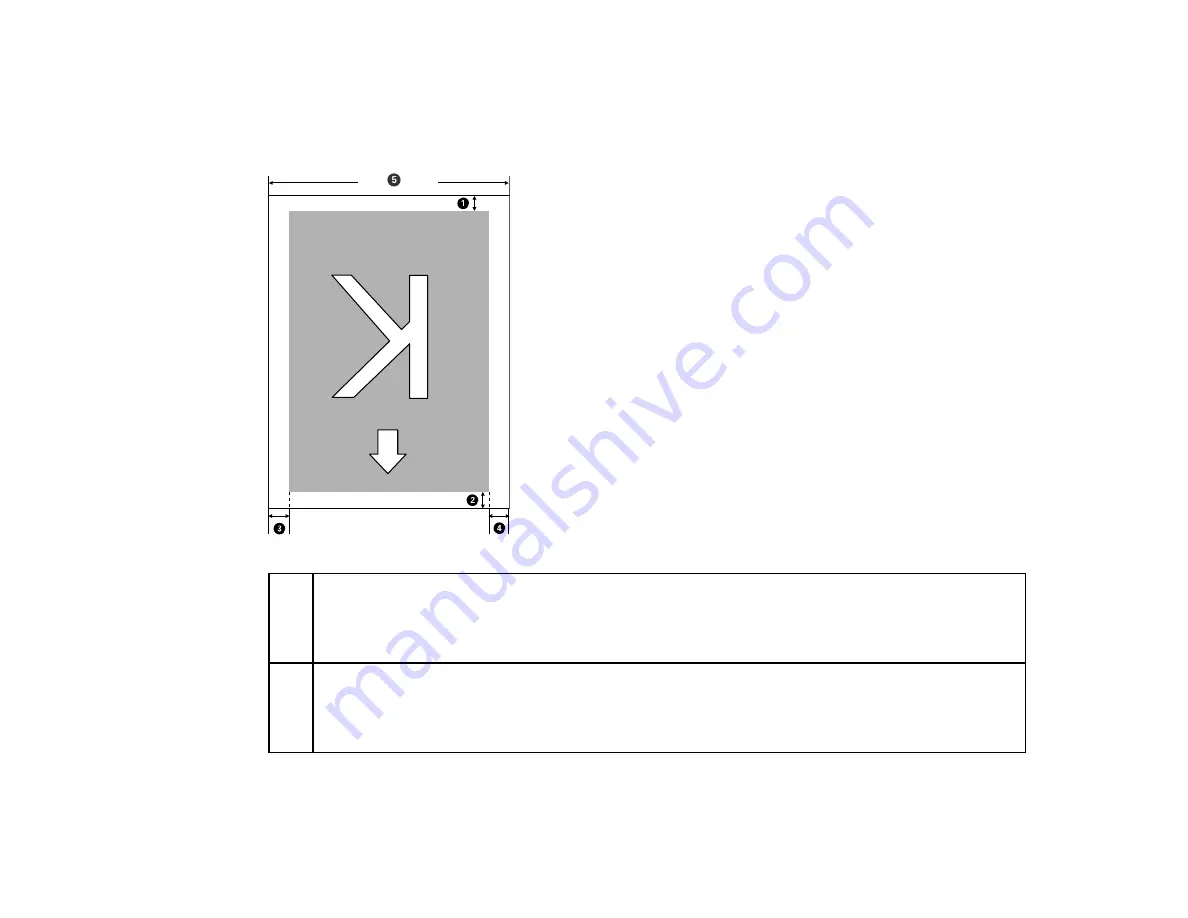
43
Note:
If you turn off the
Media Size Check
setting, printing may occur outside the edges of your
media, causing ink to stain the product. Make sure your print data width does not exceed the loaded
media width. When you load media to the left of the right side reference position, adjust the
Print Start
Position
setting on the product control panel to match the position where the media is loaded.
1
Bottom margin
1
You can configure this margin in the RIP software from 0.2 inch (5 mm) to 0.7 inch (17 mm); if
you set it below 0.2 inch (5 mm) or above 0.7 inch (17 mm), it is changed to 0.2 inch (5 mm) and
0.7 inch (17 mm) to maintain feeding accuracy.
2
Top margin
1
,
2
You can configure this margin in the RIP software from 0.2 inch (5 mm) and above; if you set it
below 0.2 inch (5 mm), it is changed to 0.2 inch (5 mm) to maintain feeding accuracy. The margin
differs based on how far you pulled the media during loading.
Содержание SureColor F9370
Страница 1: ...Epson SureColor F9370 User s Guide ...
Страница 2: ......
Страница 30: ...30 11 Firmly push the right roll core holder into the roll core ...
Страница 55: ...55 3 Align the right roll core holder with the right edge of the media ...
Страница 58: ...58 9 Hold down the left roll core holder and tighten the locking screw so the roll core holder does not move ...
Страница 65: ...65 6 Confirm that the tension is even by lightly tapping the media on both sides as shown here ...
Страница 71: ...71 6 Confirm that the tension is even by lightly tapping the media on both sides as shown here ...
Страница 94: ...94 1 Open the ink inlet cover for the High Density Black ink shown here ...
Страница 95: ...95 2 Grasp the loop at the top of the ink inlet cap and slowly remove the ink inlet cap ...
Страница 104: ...104 8 Open the ink inlet cover ...
Страница 105: ...105 9 Do the following For all ink colors except High Density Black ink remove the ink inlet cap from the ink tank ...
Страница 106: ...106 For the High Density Black ink grasp the loop at the top of the ink inlet cap and slowly remove the ink inlet cap ...
Страница 107: ...107 Rest the stirring stick on the tab at the edge of the tank as shown ...
Страница 108: ...108 10 Cut or tear off the ink pack spout seal ...
Страница 110: ...110 12 Do the following For all ink colors except High Density Black ink replace the ink inlet cap ...
Страница 121: ...121 6 If there is any lint or dust in the cap use the tip of the cleaning stick or the tweezers to remove it ...
Страница 127: ...127 1 Raise the stopper on the waste ink bottle ...
Страница 128: ...128 2 Lift up the waste ink bottle and remove it from the holder as shown ...
Страница 133: ...133 8 Lift up the tab on the flushing pad and remove the pad ...
Страница 136: ...136 4 Remove the left media edge guide as shown then remove the right media edge guide in the same manner ...
Страница 137: ...137 5 Align the white line on a new media edge guide with the edge of the platen ...
Страница 146: ...146 Maintenance Supplies Maintenance Menu Settings ...
Страница 170: ...170 14 Rotate the left roll core handle until part A is fully inserted as shown ...
Страница 175: ...175 21 Using the hexagon wrench loosen all of the metal fixing screws as shown 22 Loosen the adjustment screws as shown ...
Страница 177: ...177 24 Securely tighten all screws as shown 25 At the back of the product remove the counterweight ...
Страница 179: ...179 28 Remove the roll core 29 Remove the adjustment tool from the roll core ...






























