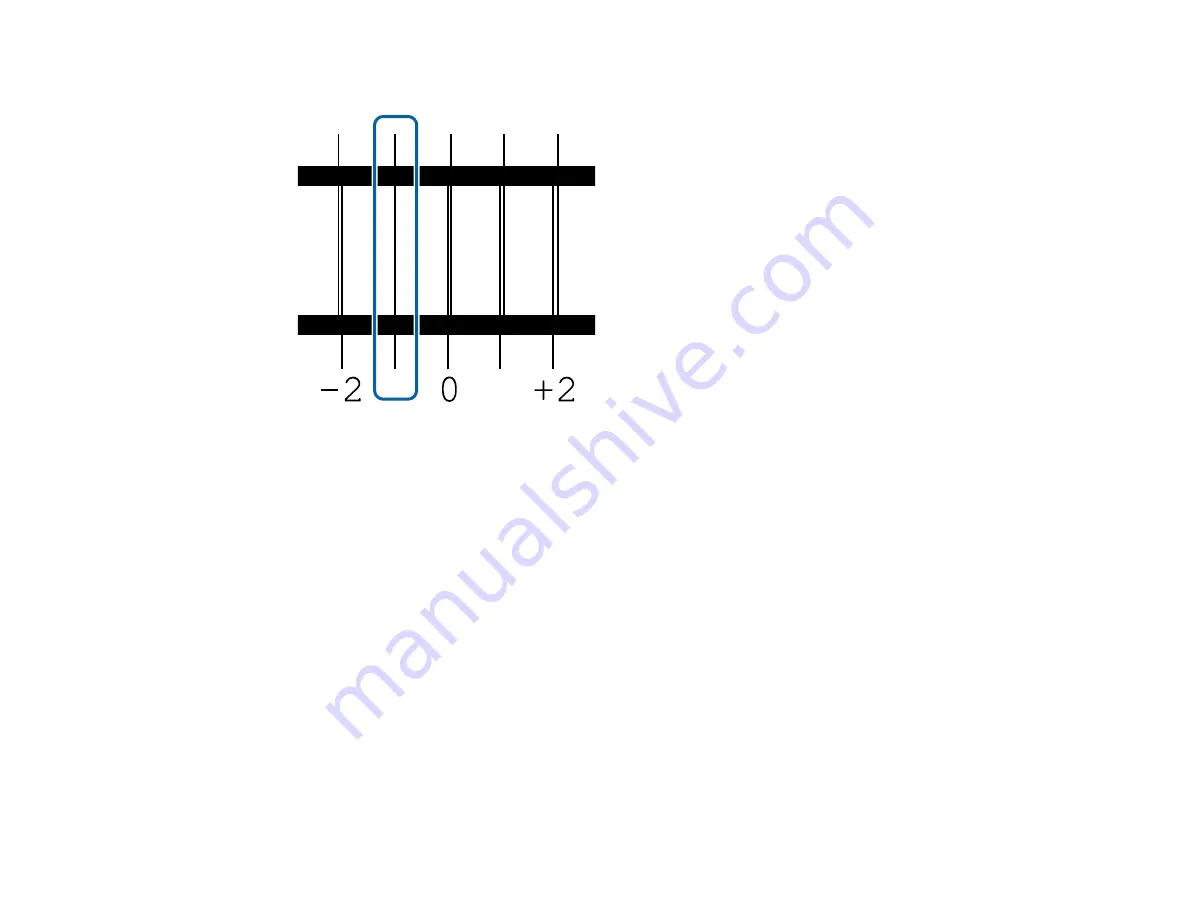
46
8.
Examine the alignment test pattern to select the pattern number with the fewest gaps as shown.
9.
Press the left or right arrow button to select the number of the best pattern and press the
OK
button.
Repeat this step for all the color patterns.
After you select the final color pattern number, the control panel returns to its ready status.
Parent topic:
Related references
Media Feed Adjustment
If your printouts contain horizontal banding, uneven tint, or stripes, you need to adjust the feed of the
media. You do this by printing and examining a test pattern, and then selecting the feed adjustments you
need.
Adjust the feed using the same media type and print conditions you use for printing. For example, if you
are using the auto take-up reel, you should use it during feed adjustment. You may need to adjust the
feed again if you load media of a different width, change the feeding or take-up tension, or adjust the
suction.
Before adjusting the feed, make sure you have correctly loaded the media you plan to print on and
selected all the options you plan to use for printing.
Содержание SureColor F9370
Страница 1: ...Epson SureColor F9370 User s Guide ...
Страница 2: ......
Страница 30: ...30 11 Firmly push the right roll core holder into the roll core ...
Страница 55: ...55 3 Align the right roll core holder with the right edge of the media ...
Страница 58: ...58 9 Hold down the left roll core holder and tighten the locking screw so the roll core holder does not move ...
Страница 65: ...65 6 Confirm that the tension is even by lightly tapping the media on both sides as shown here ...
Страница 71: ...71 6 Confirm that the tension is even by lightly tapping the media on both sides as shown here ...
Страница 94: ...94 1 Open the ink inlet cover for the High Density Black ink shown here ...
Страница 95: ...95 2 Grasp the loop at the top of the ink inlet cap and slowly remove the ink inlet cap ...
Страница 104: ...104 8 Open the ink inlet cover ...
Страница 105: ...105 9 Do the following For all ink colors except High Density Black ink remove the ink inlet cap from the ink tank ...
Страница 106: ...106 For the High Density Black ink grasp the loop at the top of the ink inlet cap and slowly remove the ink inlet cap ...
Страница 107: ...107 Rest the stirring stick on the tab at the edge of the tank as shown ...
Страница 108: ...108 10 Cut or tear off the ink pack spout seal ...
Страница 110: ...110 12 Do the following For all ink colors except High Density Black ink replace the ink inlet cap ...
Страница 121: ...121 6 If there is any lint or dust in the cap use the tip of the cleaning stick or the tweezers to remove it ...
Страница 127: ...127 1 Raise the stopper on the waste ink bottle ...
Страница 128: ...128 2 Lift up the waste ink bottle and remove it from the holder as shown ...
Страница 133: ...133 8 Lift up the tab on the flushing pad and remove the pad ...
Страница 136: ...136 4 Remove the left media edge guide as shown then remove the right media edge guide in the same manner ...
Страница 137: ...137 5 Align the white line on a new media edge guide with the edge of the platen ...
Страница 146: ...146 Maintenance Supplies Maintenance Menu Settings ...
Страница 170: ...170 14 Rotate the left roll core handle until part A is fully inserted as shown ...
Страница 175: ...175 21 Using the hexagon wrench loosen all of the metal fixing screws as shown 22 Loosen the adjustment screws as shown ...
Страница 177: ...177 24 Securely tighten all screws as shown 25 At the back of the product remove the counterweight ...
Страница 179: ...179 28 Remove the roll core 29 Remove the adjustment tool from the roll core ...






























