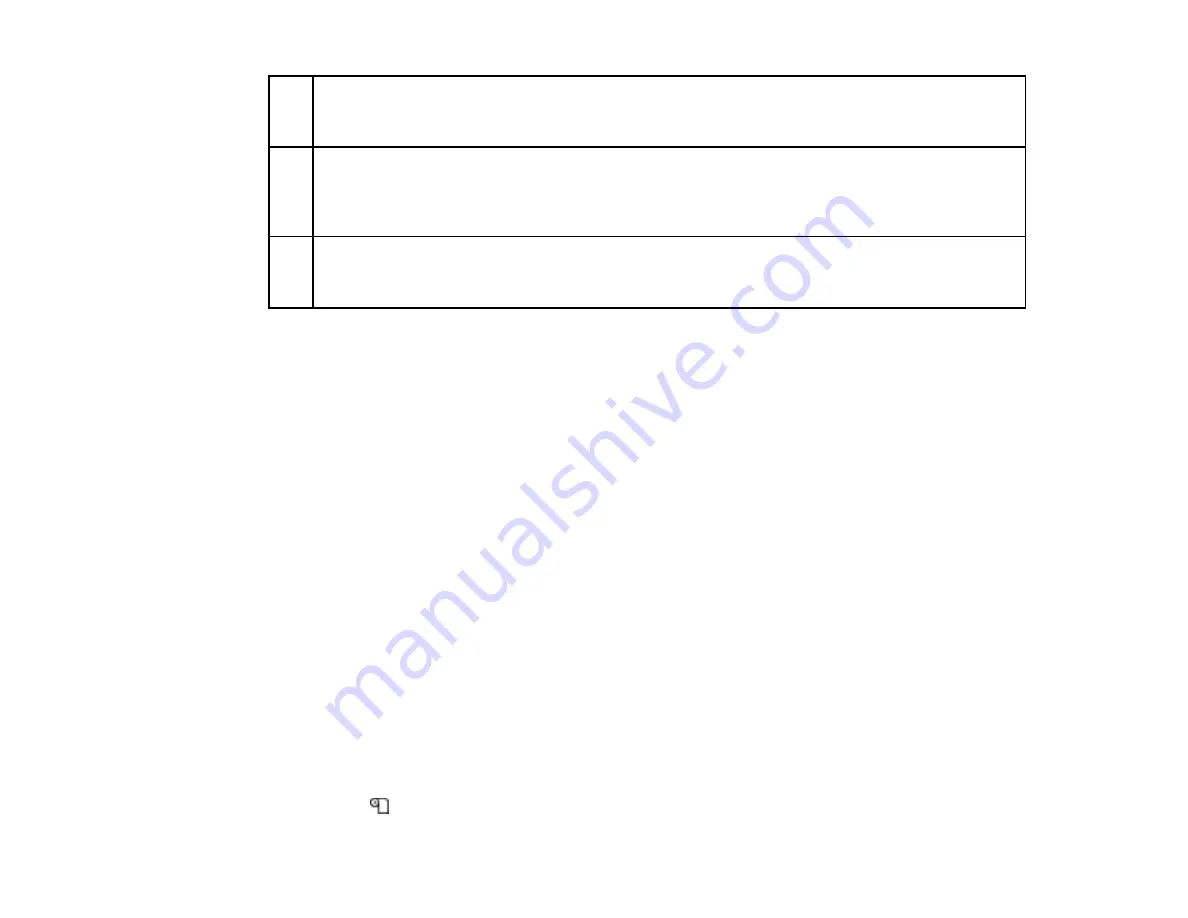
44
3
Left margin
3
,
4
You select this margin as the
Side Margin(Left)
setting on the product control panel. The default
setting is 0.2 inch (5 mm), but you can select from 0.12 inch (3 mm) to 0.98 inch (25 mm).
4
Right margin
3
,
4
You select this margin as the total of the values for the
Print Start Position
(default setting is 0)
and
Side Margin(Right)
(default setting is 0.2 inch [5 mm]) settings on the product control panel.
You can select from 0.12 inch (3 mm) to 32.5 inches (825 mm).
5
Media width
11.8 to 64 inches (300 to 1626 mm); if
Media Size Check
is off, the product assumes this is
64 inches (1626 mm) regardless of the actual width
1
The configured margin and the actual print results may differ depending on the RIP software you use.
Contact the RIP manufacturer for more information.
2
When you set the
Margin Between Pages
setting to the
No Margin
option on the product control
panel, you can adjust the margin from –0.39 inch (–10 mm) to 0.39 inch (10 mm).
3
Depending on the RIP software, you may be able to use it to set these margins. Contact the RIP
manufacturer for more information.
4
When using the media edge guides, leave margins of at least 0.4 inch (10 mm) to avoid printing over
them. If the total of the print data width and left and right margins exceeds the printable area, a portion of
the print data will not print.
Parent topic:
Related references
Printing the Amount of Media Remaining
After you print, you can print the amount of media remaining on the leading edge of the remaining roll.
This lets you enter the number the next time you load the media for the most accurate accounting of the
media remaining on each roll.
Note:
You must turn on the
Media Remaining
setting on the product control panel to calculate the
amount of media remaining.
1.
Make sure your product is ready to print.
2.
Press the
media setup button.
Содержание SureColor F9370
Страница 1: ...Epson SureColor F9370 User s Guide ...
Страница 2: ......
Страница 30: ...30 11 Firmly push the right roll core holder into the roll core ...
Страница 55: ...55 3 Align the right roll core holder with the right edge of the media ...
Страница 58: ...58 9 Hold down the left roll core holder and tighten the locking screw so the roll core holder does not move ...
Страница 65: ...65 6 Confirm that the tension is even by lightly tapping the media on both sides as shown here ...
Страница 71: ...71 6 Confirm that the tension is even by lightly tapping the media on both sides as shown here ...
Страница 94: ...94 1 Open the ink inlet cover for the High Density Black ink shown here ...
Страница 95: ...95 2 Grasp the loop at the top of the ink inlet cap and slowly remove the ink inlet cap ...
Страница 104: ...104 8 Open the ink inlet cover ...
Страница 105: ...105 9 Do the following For all ink colors except High Density Black ink remove the ink inlet cap from the ink tank ...
Страница 106: ...106 For the High Density Black ink grasp the loop at the top of the ink inlet cap and slowly remove the ink inlet cap ...
Страница 107: ...107 Rest the stirring stick on the tab at the edge of the tank as shown ...
Страница 108: ...108 10 Cut or tear off the ink pack spout seal ...
Страница 110: ...110 12 Do the following For all ink colors except High Density Black ink replace the ink inlet cap ...
Страница 121: ...121 6 If there is any lint or dust in the cap use the tip of the cleaning stick or the tweezers to remove it ...
Страница 127: ...127 1 Raise the stopper on the waste ink bottle ...
Страница 128: ...128 2 Lift up the waste ink bottle and remove it from the holder as shown ...
Страница 133: ...133 8 Lift up the tab on the flushing pad and remove the pad ...
Страница 136: ...136 4 Remove the left media edge guide as shown then remove the right media edge guide in the same manner ...
Страница 137: ...137 5 Align the white line on a new media edge guide with the edge of the platen ...
Страница 146: ...146 Maintenance Supplies Maintenance Menu Settings ...
Страница 170: ...170 14 Rotate the left roll core handle until part A is fully inserted as shown ...
Страница 175: ...175 21 Using the hexagon wrench loosen all of the metal fixing screws as shown 22 Loosen the adjustment screws as shown ...
Страница 177: ...177 24 Securely tighten all screws as shown 25 At the back of the product remove the counterweight ...
Страница 179: ...179 28 Remove the roll core 29 Remove the adjustment tool from the roll core ...






























