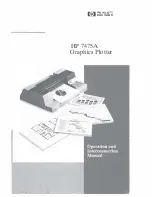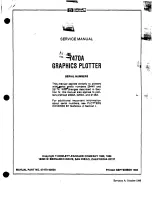Содержание Stylus Pro 10000 Series
Страница 7: ...Revision Status ...
Страница 8: ...Revision Issued Date Description Rev A March 30 2001 First Release ...
Страница 13: ...C H A P T E R PRODUCTDESCRIPTION ...
Страница 59: ...EPSON Stylus Pro 10000 10000CF Revision B Product Description Jumper Settings 59 ...
Страница 60: ...C H A P T E R OPERATINGPRINCIPLES ...
Страница 86: ...C H A P T E R TROUBLESHOOTING ...
Страница 113: ...C H A P T E R DISASSEMBLY ASSEMBLY ...
Страница 187: ...C H A P T E R ADJUSTMENT ...
Страница 256: ...EPSON Stylus Pro 10000 10000CF Revision B Adjustment Self Diagnostics 256 Following table showing the items ...
Страница 276: ...C H A P T E R MAINTENANCE ...
Страница 289: ...C H A P T E R APPENDIX ...
Страница 302: ...INK SYSTEM ASSY 451 PM10 MC10 EPSON STYLUS PRO 10000 10000CF No 6 Rev 01 10282 456 455 454 453 452 457 ...
Страница 307: ...PM10 MC10 EPSON STYLUS PRO 10000 10000CF No 11 Rev 01 10282 SPINDLE ASSY 902 901 195 902 901 196 ...
Страница 309: ...EPSON Stylus Pro 10000 10000CF Revision A Appendix Component Layout 309 Figure 7 3 C362SUB Board Component Layout ...
Страница 311: ...EPSON Stylus Pro 10000 10000CF Revision A Appendix Component Layout 311 Figure 7 6 C362DRV Board Component Layout 1 2 ...
Страница 312: ...EPSON Stylus Pro 10000 10000CF Revision A Appendix Component Layout 312 Figure 7 7 C362DRV Board Component Layout 2 2 ...
Страница 315: ......
Страница 316: ......
Страница 317: ......
Страница 318: ......
Страница 319: ......
Страница 320: ......
Страница 321: ......
Страница 322: ......
Страница 323: ......