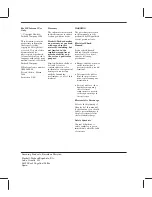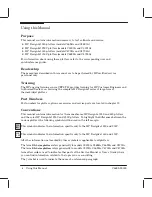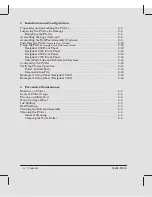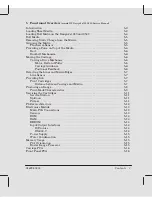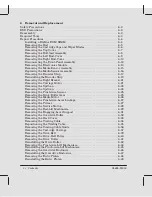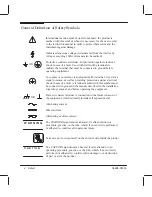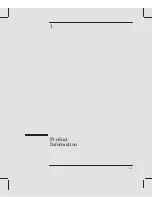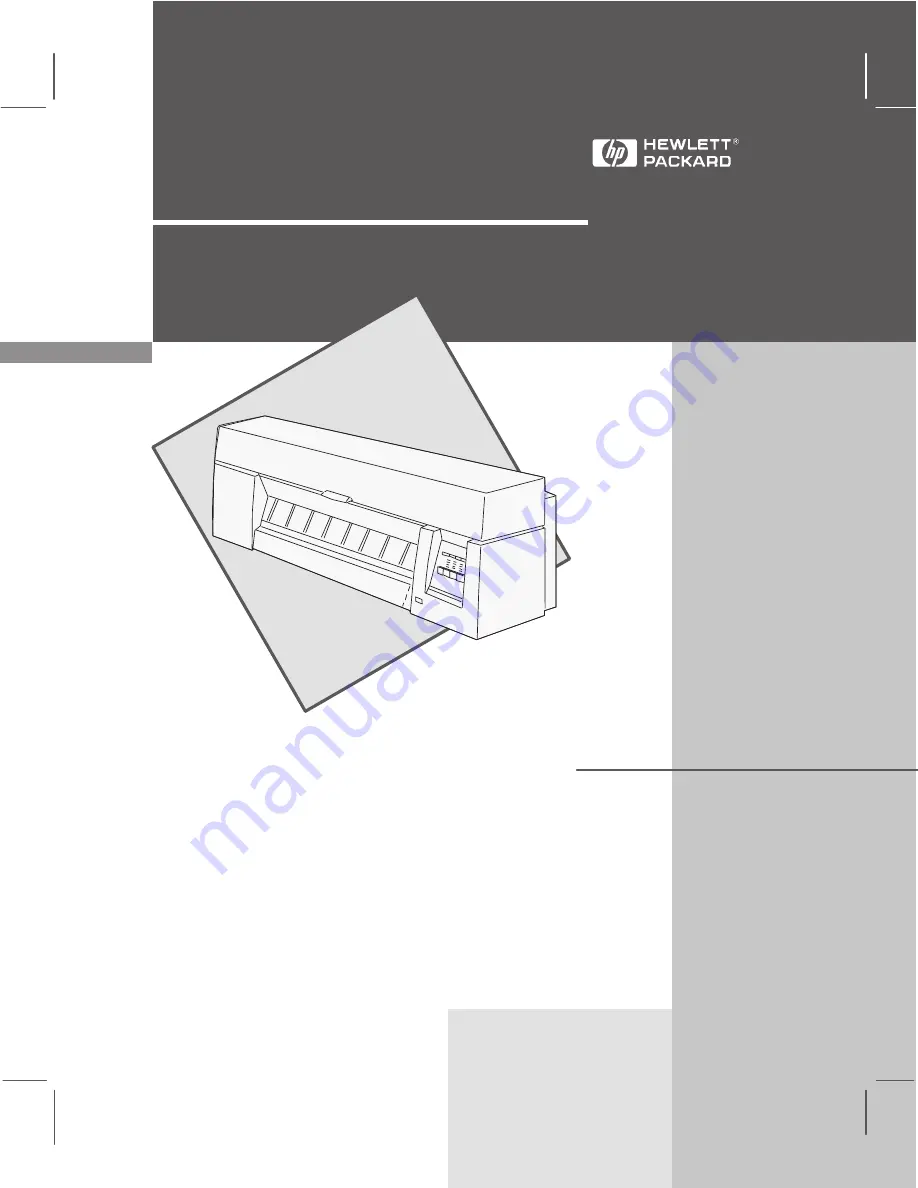Содержание Designjet 230
Страница 1: ... ...
Страница 3: ... ...
Страница 13: ... ...
Страница 18: ... ...
Страница 19: ... ...
Страница 22: ... ...
Страница 23: ... ...
Страница 25: ... ...
Страница 28: ... ...
Страница 29: ...3Ć7 Installation and Configuration C4699Ć90000 E A0Ćsize plotters only 32Kg 71 lb ...
Страница 31: ... 2 1 ...
Страница 32: ... ...
Страница 33: ... ...
Страница 35: ...CONTINUE PLOTTING Load Media CONTINUE PLOTTING Load Media FORM FEED REPLOT SETUP FORM FEED REPLOT SETUP ...
Страница 39: ... ...
Страница 43: ... ...
Страница 59: ... ...
Страница 63: ... ...
Страница 64: ... Ensure that the cartridge caps are clean the wipers straight and the openings clear ...
Страница 66: ... 2 1 ...
Страница 69: ... ...
Страница 73: ... Clip ...
Страница 76: ... 5 5 mm Torx 15 ...
Страница 78: ... Torx 15 Leave loose 5 5 mm Tighten slightly Torx 15 Tighten slightly ...
Страница 81: ... Torx 20 ...
Страница 93: ... Trailing cable under tabs ...
Страница 96: ... ...
Страница 103: ... the left and right sideĆplates or the lift mechanism will not work ...
Страница 109: ... ...
Страница 121: ... GO NO GO ...
Страница 135: ... ...
Страница 137: ... Flashing Can be On or Off Off On ...
Страница 168: ... ...
Страница 196: ... ...
Страница 197: ... ...
Страница 202: ... ...
Страница 203: ... ...
Страница 207: ... ...
Страница 209: ...10Ć7 Parts and Diagrams C4699Ć90000 Top and Back Covers Electronics Trailing Cable ...
Страница 211: ... ...
Страница 213: ... ...
Страница 215: ...10Ć13 Parts and Diagrams C4699Ć90000 CarriageĆAxis Right End ...
Страница 217: ... ...
Страница 219: ... ...
Страница 221: ... ...
Страница 223: ... ...
Страница 225: ... ...
Страница 227: ... ...
Страница 233: ... ...
Страница 242: ......
Страница 243: ... ...
Страница 249: ... ...