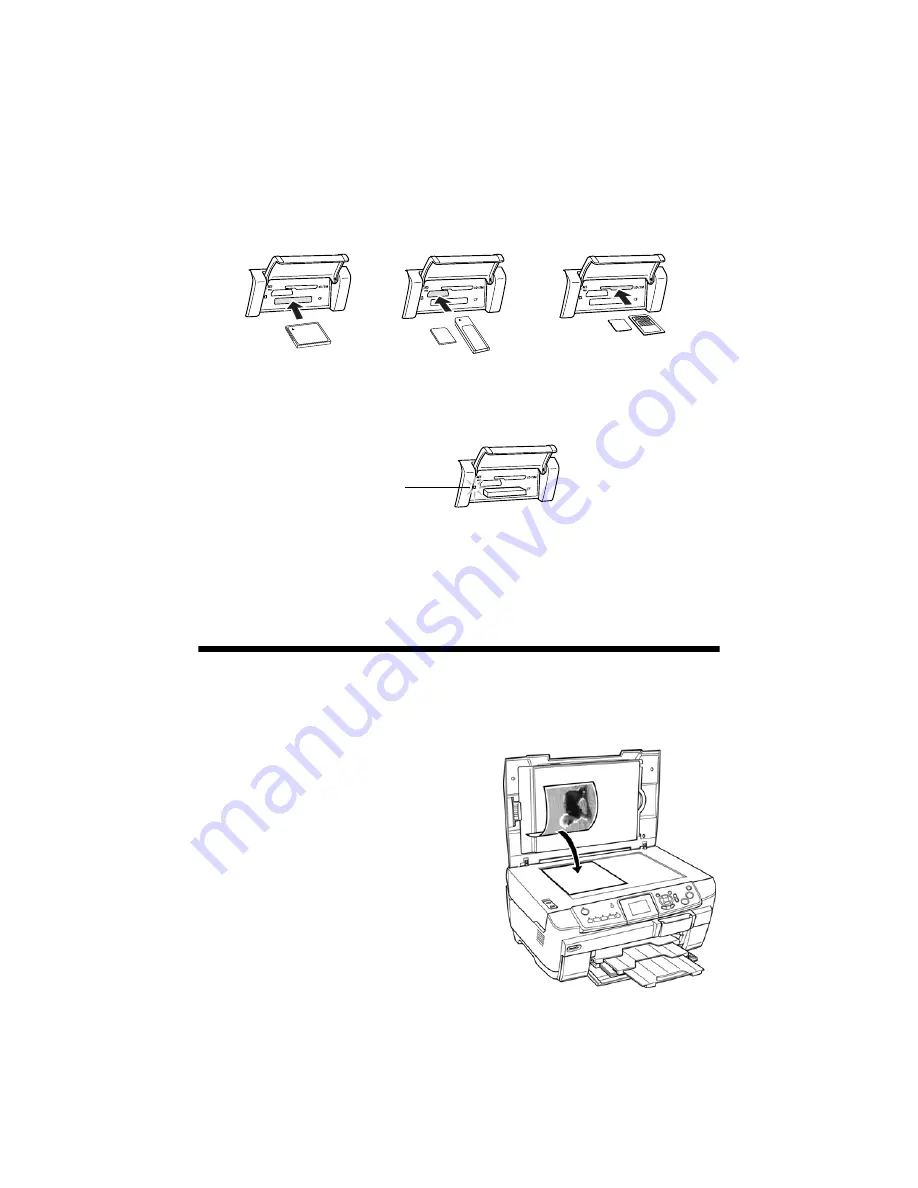
62
Scanning to a Memory Card
2. Make sure the memory card light (next to the card slots) is off and all the slots
are empty. Then insert your card as shown:
The memory card light flashes, then turns green.
Note:
If the card is not properly formatted, you see a message on the RX700 screen.
Press the button indicated on the RX700 screen to format the card. Any data
stored on the card will be erased.
Scanning a Photo
After inserting a memory card, follow these steps to scan a photo to the card and
save it in JPEG format:
1. Open the scanner lid.
2. Place your photo face-down on the glass
in the upper-left corner, as shown.
Tip:
Slide your photo about 1/8 inch away from
the edges of the glass to ensure that the
edges of your photo are copied.
3. Close the scanner lid.
4. Press the
Scan
button.
CompactFlash or
Microdrive (bottom)
MemoryStick, SD, or
MMC (middle)
SmartMedia or xD
(top)
Memory
card light
Содержание Stylus Photo RX700 Series
Страница 1: ...RX700 ALL IN ONE PHOTO CENTER ALL IN ONE PHOTO CENTER Basics ...
Страница 6: ...6 Contents ...
Страница 60: ...60 Printing on CDs and DVDs ...
Страница 92: ...92 Notices ...






























