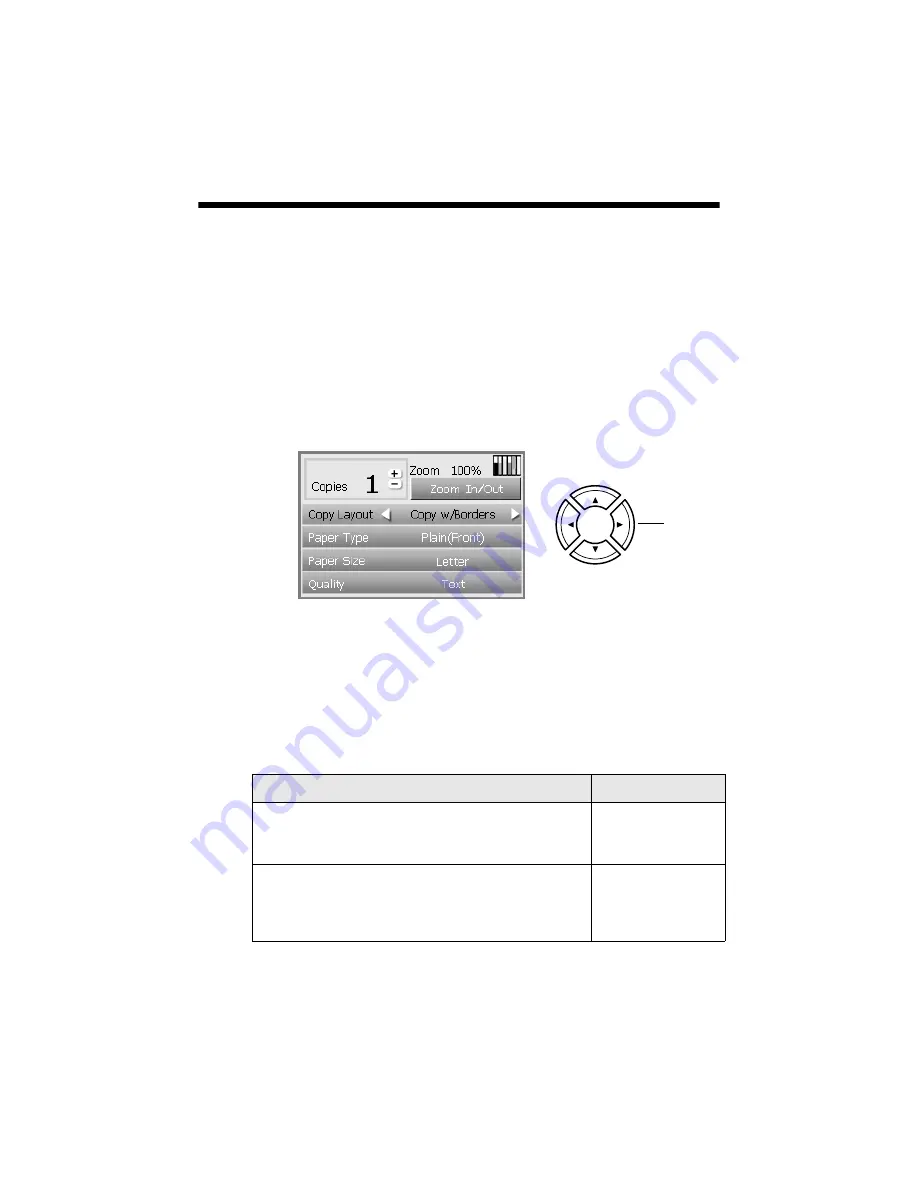
16
Copying
Copying a Photo
To print long-lasting photos with a professional finish, choose an Epson paper
specially designed for printing photos. Many different sizes and paper types are
available (see the inside back cover). To print beautiful photos without white
borders around the edges, use a borderless layout (available only when printing on
4 × 6-inch, 5 × 7-inch, 8 × 10-inch, and letter-size Epson photo paper).
1. Load your selected Epson paper in the back tray (see page 12).
2. Place your original on the scanner glass (see page 14).
3. Press the
Copy
button. You see this screen:
4. Use the
u
,
d
,
l
,
r
arrow buttons to select these settings:
■
Copy Layout
: Select
Borderless
to print your photo without white
borders around the edges. To copy your original with a 1/8-inch (3 mm)
white margin, select
Copy w/Borders
. See page 18 for more layout
options.
■
Paper Type
: Select the setting for the type of paper you’ve loaded:
If you’ve loaded this paper . . .
Select this setting
Epson Premium Glossy Photo Paper
Epson Photo Stickers
®
Epson Ink Jet Transparencies
Prem.Glossy
Epson Glossy Photo Paper
Epson Photo Paper
Epson All-Purpose Glossy Paper
Epson Glossy Photo Greeting Cards
Glossy Photo
Arrow
buttons
Содержание Stylus Photo RX700 Series
Страница 1: ...RX700 ALL IN ONE PHOTO CENTER ALL IN ONE PHOTO CENTER Basics ...
Страница 6: ...6 Contents ...
Страница 60: ...60 Printing on CDs and DVDs ...
Страница 92: ...92 Notices ...






























