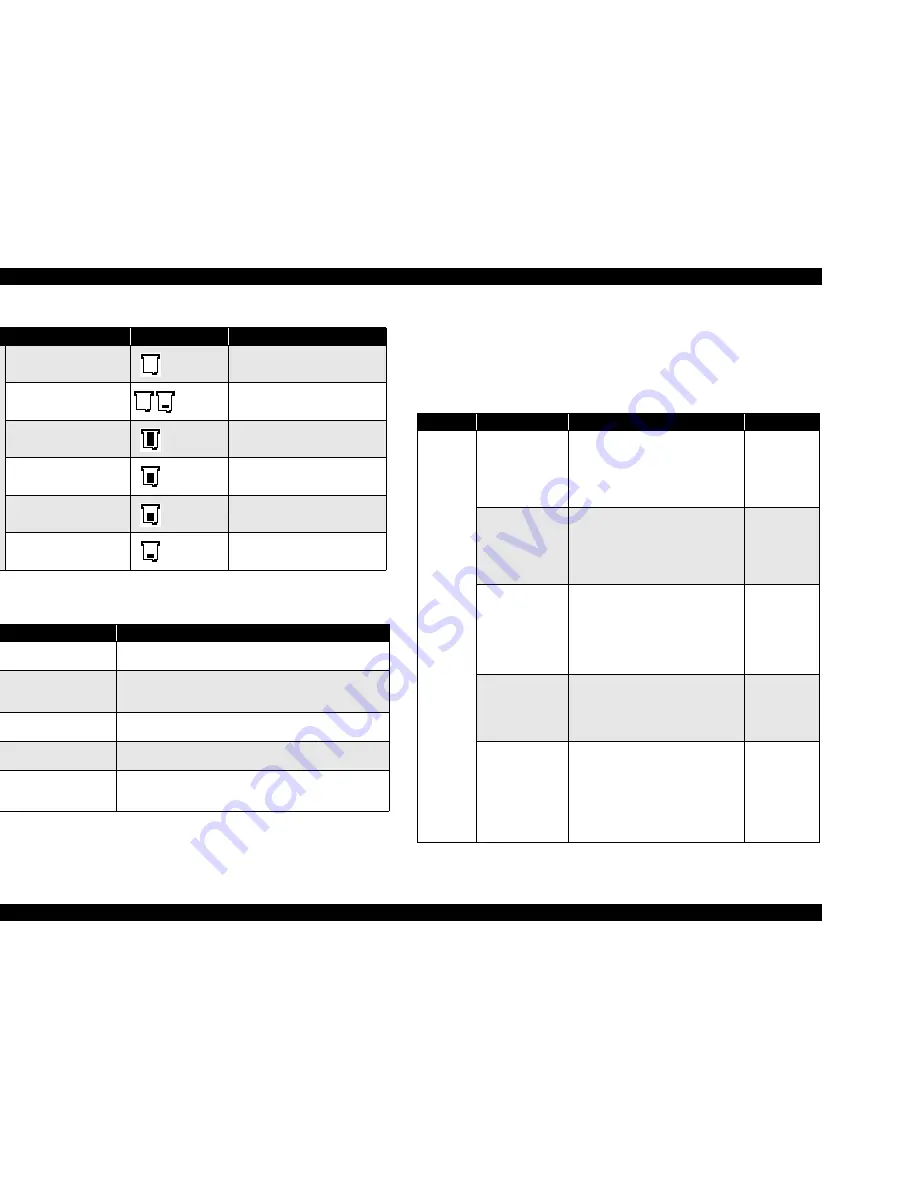
EPSON Stylus Photo 925
Revision A
PRODUCT DESCRIPTION
Control Panel
21
1.6.3 LEDs
1.6.4 Error/Warning Display (LCD)
At the occurrence of any of the errors or warning listed below, the LCD shows the
details of the error or warning and corrective actions to be taken.
1.6.4.1 Error
Co
lo
r In
k
No ink
When the ink has run out.
Ink low
When the ink is about to run out.
Large amount remaining
When 76 to 100% of the ink
remains.
Medium (large) amount
remaining
When 51 to 75% of the ink
remains.
Medium (small) amount
remaining
When 26 to 50% of the ink
remains.
Small amount remaining
When up to 25% of the ink
remains.
Table 1-4. LEDs
LED
Description
Maintenance LED
This LED lights when any error (no paper, paper jam, etc.)
occurs in the printer unit, and blinks when an warning occurs.
Memory Card LEDs
When a medium has been inserted in a card slot, the relevant
one of the three LEDs turns on, and blinks while being
accessed.
SmartMedia LED
This LED turns on when a card is inserted into the SmartMedia
slot and the slot is valid, and blinks while being accessed.
Memory Stick LED
This LED turns on when a card is inserted into the Memory
Stick slot and the slot is valid, and blinks while being accessed.
CompactFlash LED
This LED turns on when a card is inserted into the
CompactFlash slot and the slot is valid, and blinks while being
accessed.
Table 1-3. Icons
Name
Icon
Conditions
blinks
turn on
alternately
turns on
turns on
turns on
turns on
Table 1-5. Error
Source
Error
Display
Other
Printer
Ink out (black)
Black ink out.
Black:T026
The genuine EPSON ink cartridge
listed above is recommended. Press
the Maintenance button for ink
cartridge replacement.
Ink icon
(black) blinks
Ink out (color)
Color ink out.
Color:T027
The genuine EPSON ink cartridge
listed above is recommended. Press
the Maintenance button for ink
cartridge replacement.
Ink icon (color)
blinks
Ink out
(black and color)
Black and color inks out.
Black:T026
Color:T027
The genuine EPSON ink cartridges
listed above are recommended. Press
the Maintenance button for ink
cartridge replacement.
Ink icon (black
and color)
blinks
Paper out
Paper is not set correctly.
Set the paper correctly; then press the
Roll Paper button if using roll paper, or
press the Maintenance button if using
sheet paper.
-
Paper jam
or
Roll paper back out
Roll paper has been backed out of the
printer or there is a paper jam. For roll
paper, use the roll paper knobs to
rewind the paper onto the roll, then
press the Roll Paper button. For
jammed paper, see your printer
documentation for information about
clearing the jam.
-
Содержание Stylus Photo 925
Страница 1: ...EPSON STYLUSPHOTO925 Color Inkjet Printer SEOT02006 SERVICE MANUAL ...
Страница 5: ...Revision Status Revision Date of Issue Description A June 21 2002 First release ...
Страница 11: ...C H A P T E R PRODUCTDESCRIPTION ...
Страница 27: ...C H A P T E R OPERATINGPRINCIPLES ...
Страница 50: ...C H A P T E R TROUBLESHOOTING ...
Страница 73: ...C H A P T E R DISASSEMBLYANDASSEMBLY ...
Страница 118: ...C H A P T E R ADJUSTMENT ...
Страница 137: ...C H A P T E R MAINTENANCE ...
Страница 146: ...C H A P T E R APPENDIX ...
Страница 164: ......
Страница 165: ......
Страница 166: ......
Страница 167: ......
















































