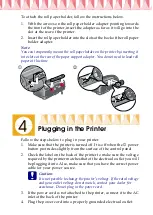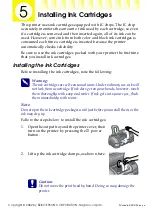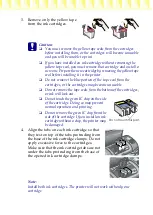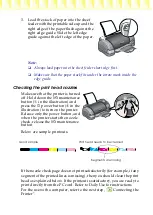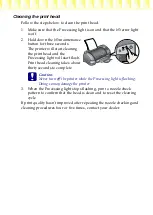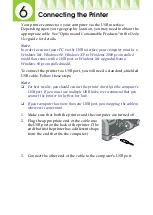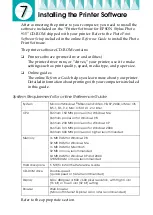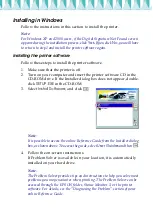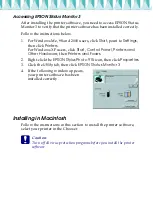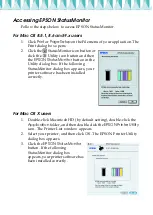Installing in Windows
Follow the instructions in this section to install the printer.
Note:
For Windows XP and 2000 users, if the Digital Signature Not Found screen
appears during the installation process, click
Yes
. If you click
No
, you will have
to return to step1 and install the printer software again.
Installing the printer software
Follow these steps to install the printer software.
1. Make sure that the printer is off.
2. Turn on your computer and insert the printer software CD in the
CD-ROM drive. If the Installer dialog box does not appear, double-
click
SETUP.EXE
in the CD-ROM.
3. Select
Install Software
, and click
.
Note:
It is possible to access the online Reference Guide from the Installer dialog
box, as shown above. To access the guide, select
User Guides
and then
.
4. Follow the on-screen instructions.
If Problem Solver is available in your location, it is automatically
installed on your hard drive.
Note:
The Problem Solver provides tips and instructions to help you solve most
problems you may encounter when printing. The Problem Solver can be
accessed through the EPSON folder, Status Monitor 3, or the printer
software. For details, see the “Diagnosing the Problem” section of your
online Reference Guide.