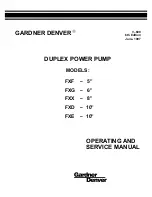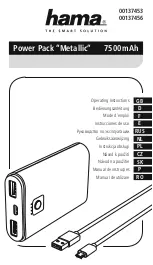EPSON Stylus COLOR 760
Revision C
Disassembly and Assembly
Disassembly Procedures
89
Figure 4-15. Setting the Ink Absorption Pad
Figure 4-16. Placing the Ink Tube in the Ink System
C H E C K
P O I N T
n
Since the spring is included among the gears in the pump
assembly, be careful that the parts do not pop out during
disassembly and assembly.
n
When assembling the Cap Assembly to the Ink System
Assembly, make sure that the Ink absorption Pad has been
set into the Cap Assembly. Refer to the Figure 4-15.
n
When assembling the printer, be careful not to crush nor
leave any stress on the ink tube connecting the pump
assembly and the cap assembly.
n
Check the ink tube is connected securely to the connect
portion of the Cap Assembly.
Refer to Figure 4-16.
n
Check the ink tube is placed correctly in the Ink System
Assembly. Refer to Figure 4-16.
n
After installing the Pump Assembly, make sure that the
cleaner parts move back and forth by rotating the Gear.
n
After setting the three protrusions of the Cap Assembly to
the suitable fixing holes on the metal frame, secure the Ink
System Assembly to the Middle Frame with the screws.
See Figure 4-14.
Ink Absorption Pad
about 45 degree
about 60-90 degree
Cap Assembly
Pump Assembly
Ink Tube
Содержание Stylus Color 760
Страница 1: ...EPSONStylusCOLOR760 Color ink jet printer SEIJ99004 SERVICE MANUAL ...
Страница 8: ...C H A P T E R PRODUCTDESCRIPTION ...
Страница 27: ...C H A P T E R OPERATINGPRINCIPLES ...
Страница 53: ...C H A P T E R TROUBLESHOOTING ...
Страница 72: ...C H A P T E R DISASSEMBLYANDASSEMBLY ...
Страница 109: ...C H A P T E R ADJUSTMENT ...
Страница 142: ...C H A P T E R MAINTENANCE ...
Страница 152: ...APPENDIX C H A P T E R ...
Страница 163: ...PSON Stylus COLOR 760 Revision C ppendix Circuit Board Component Layouts 163 Figure 7 5 C298PNL Component Layout ...