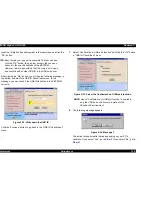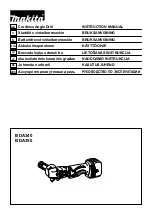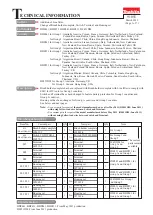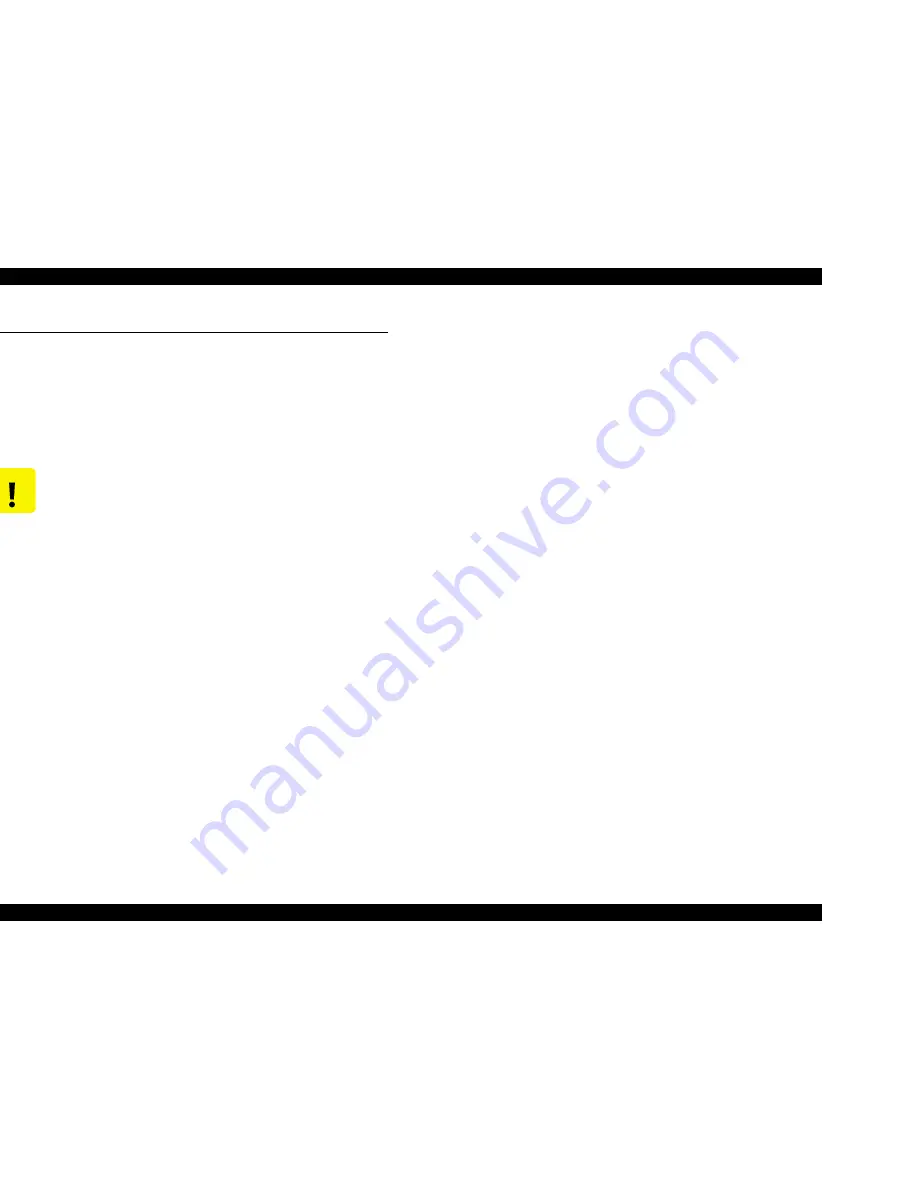
EPSON Stylus COLOR 760
Revision C
Maintenance
Overview
143
6.1 Overview
This section describes points and procedures for maintaining the printer in its
optimum condition.
6.1.1 Cleaning
The printer has no mechanical components which require regular cleaning.
Therefore, note that the points suggested below are only to check for dirt, and
cleaning should be performed upon necessity.
o
Housing:
Use a soft clean cloth moistened with water to wipe off any dirt. If the
housing is stained with ink, use a cloth moistened with neutral detergent to
wipe it off.
o
Inside the Printer:
Use a vacuum cleaner to remove any paper dust.
6.1.2 Service Maintenance
If print irregularity (missing dot, white line, etc.) has occurred or the printer
indicates “Maintenance Error”, take the following actions to clear the error.
o
Head Cleaning:
The printer has a built-in head cleaning function, which is activated by
operating the control panel.
Confirm that the printer is in stand-by state (the POWER indicator is not
blinking), and hold down the cleaning button on the control panel for more
than 3 seconds.
The printer starts the cleaning sequence. (The POWER indicator blinks
during the cleaning sequence.)
o
Maintenance Error Clear:
Ink is used for the operations such as cleaning as well as printing. Therefore,
the printer wastes certain amount of ink and drains it into waste ink pad, while
counting the amount of the waste ink. Once the amount of the waste ink
reaches the predetermined limit, the printer indicates “Maintenance Error” and
the waste ink pad should be replaced.
n
Overflow Counter Limit:
Overflow Counter (Protection Counter A) >=39200
n
Timing for Replacing the Waste Ink Pad:
When the total amount of the waste ink reaches the predetermined
limit, the LED indicates “Maintenance Error”. (Refer to Section 1.4.4
“Printer Conditions and Panel Status”)
Also, during repair servicing, check the ink counter along with the
firmware version, ink counter, select code page, nozzle check pattern
on the status printing sheet. If the ink counter value is close to its limit,
notify your customer and recommend that the waste ink pad be
replaced (If the waste ink pad is not replaced at that time, there is a
possibility that “Maintenance Error” will occur soon after the printer is
returned to the customer). Once you have the confirmation of the
customer, replace the waste ink pad.
n
Replacement Procedure:
Refer to Section 4.2.4.2.
n
After the Replacement:
Reset the Overflow Counter (Protection Counter A) by pressing the
Load/Eject SW + Cleaning SW with Power On function.
Refer to 1.4.3 “Panel Functions” for details.
C A U T I O N
n
Never use chemical solvents, such as thinner, to clean the
printer. These chemicals can damage the printer
components.
n
Be careful not to damage the components in attempt to
clean inside the printer.
n
Do not scratch the surface of “ROLLER, ASSEMBLY, PF”.
(Use a soft brush to wipe off the dust, or use a soft cloth
moistened with alcohol.)
Содержание Stylus Color 760
Страница 1: ...EPSONStylusCOLOR760 Color ink jet printer SEIJ99004 SERVICE MANUAL ...
Страница 8: ...C H A P T E R PRODUCTDESCRIPTION ...
Страница 27: ...C H A P T E R OPERATINGPRINCIPLES ...
Страница 53: ...C H A P T E R TROUBLESHOOTING ...
Страница 72: ...C H A P T E R DISASSEMBLYANDASSEMBLY ...
Страница 109: ...C H A P T E R ADJUSTMENT ...
Страница 142: ...C H A P T E R MAINTENANCE ...
Страница 152: ...APPENDIX C H A P T E R ...
Страница 163: ...PSON Stylus COLOR 760 Revision C ppendix Circuit Board Component Layouts 163 Figure 7 5 C298PNL Component Layout ...