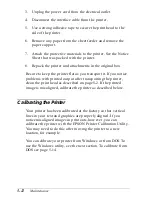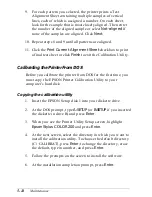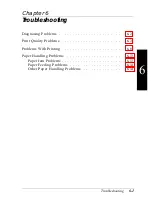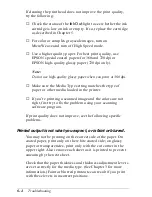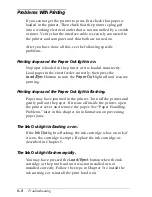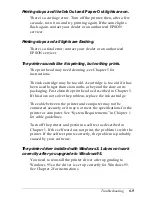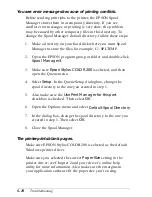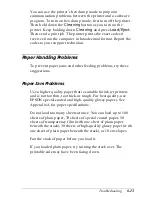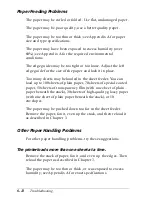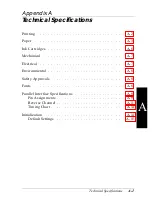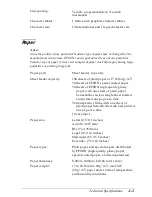Vertical lines do not align.
Calibrate your printer as described in Chapter 5.
You see white banding in your printed output.
Turn on MicroWeave in the printer driver. If you still see white
banding, clean the print head as described in Chapter 5.
Print speed is not what you expect.
You may be printing a text document using printer driver
settings that are more appropriate for graphics. Select the
Economy
Document Type for the fastest text printing settings.
Print speed is slower for large documents and for those
printing at high resolution. Experiment with smaller file sizes
and lower resolutions to speed up printing. If this is not
possible, be patient; the printed results will be worth the wait.
The printout contains incorrect or garbled characters.
Make sure EPSON Stylus COLOR 200 is selected as the default
Windows printer driver.
If you are running Windows, make sure the Print Manager is
turned off in the Control Panel Printers utility; see your
Windows documentation or online help for instructions.
Print jobs may be held in the EPSON Spool Manager. Click
Spool Manager 3
in the EPSON program group or folder.
Select any print jobs marked pending, waiting, or held; then
select
Delete
or
Cancel Printing
.
If you still see incorrect characters, print a demonstration page
to see if the problem is with your printer; see Chapter 4 for
instructions. If the demonstration page prints, you may have a
problem with your application software or your printer cable.
Make sure your cable is connected securely and see your
program’s documentation for troubleshooting information.
6-6
Troubleshooting
Содержание Stylus Color 200
Страница 118: ...PC850 Multilingual PC860 Portuguese PC861 Icelandic PC863 Canadian French B 4 Commands and Character Tables ...
Страница 119: ...PC865 Nordic Abicomp BRASCII Commands and Character Tables B 5 ...
Страница 120: ...Italic No characters are available for hex code 15 in the italic character table B 6 Commands and Character Tables ...